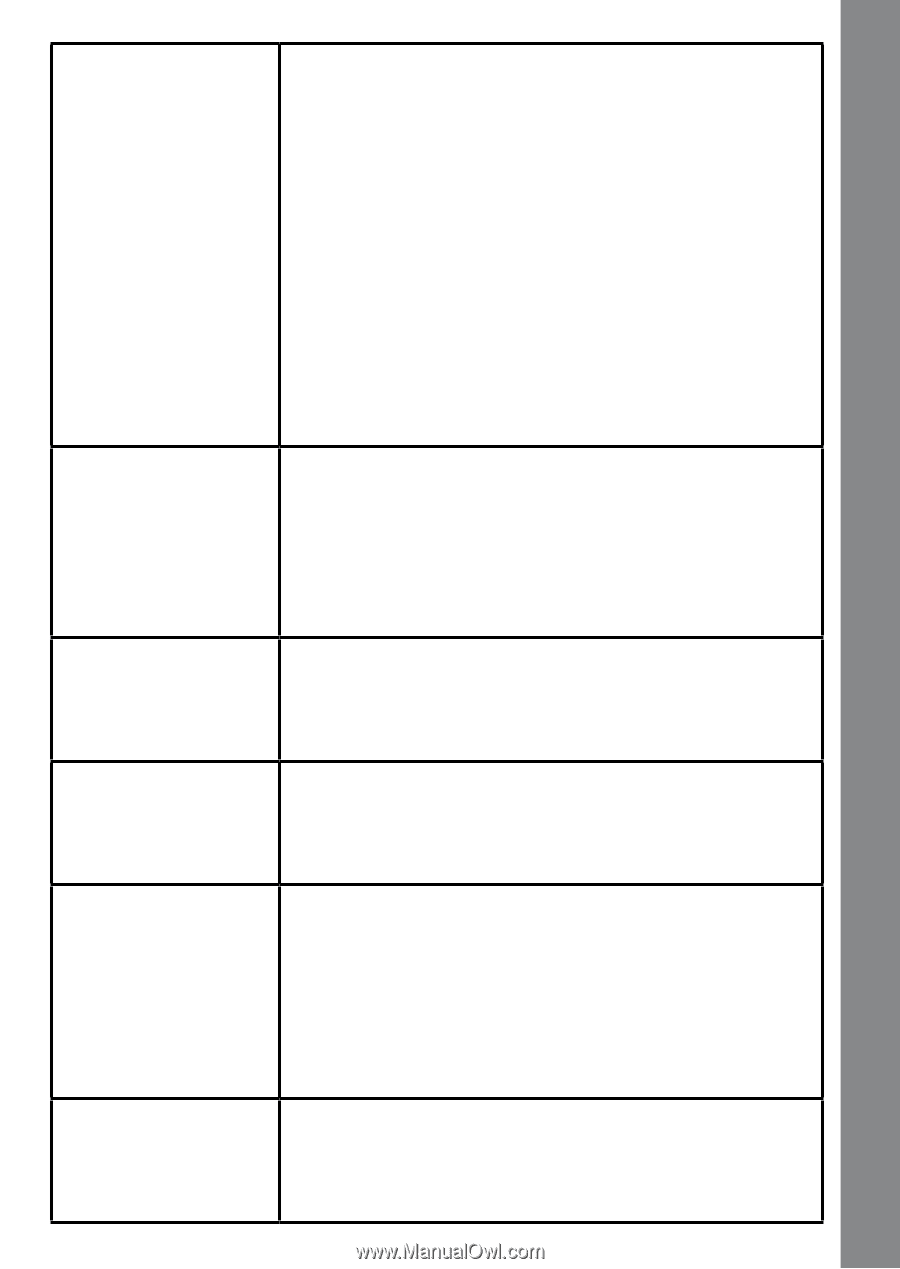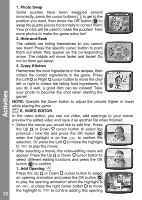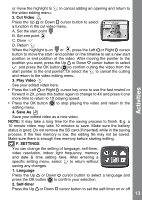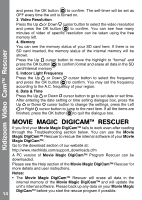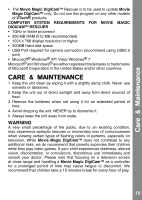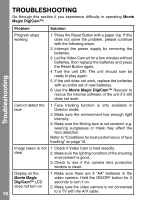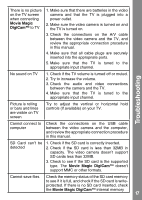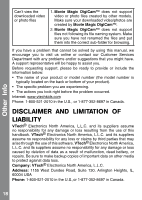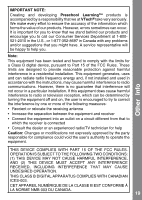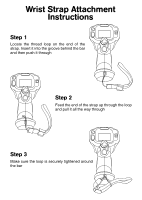Vtech Move & Crawl Ball User Manual - Page 17
Troubleshooting - reviews
 |
View all Vtech Move & Crawl Ball manuals
Add to My Manuals
Save this manual to your list of manuals |
Page 17 highlights
There is no picture on the TV screen when connecting Movie Magic DigiCam™ to TV 1. Make sure that there are batteries in the video camera and that the TV is plugged into a power outlet. 2. Make sure the video camera is turned on and the TV is turned on. 3. Check the connections on the A/V cable between the video camera and the TV, and review the appropriate connection procedure in this manual. 4. Make sure that all cable plugs are securely inserted into the appropriate ports. 5. Make sure that the TV is tuned to the appropriate input channel. Troubleshooting No sound on TV 1. Check if the TV volume is turned off or muted. 2. Try to increase the volume. 3. Check the audio and video connections between the camera and the TV. 4. Make sure that the TV is tuned to the appropriate input channel. Picture is rolling or bars and lines are visible on TV screen Try to adjust the vertical or horizontal hold controls (if available) on your TV. Cannot connect to computer Check the connections on the USB cable between the video camera and the computer, and review the appropriate connection procedure in this manual. SD Card can't be detected 1. Check if the SD card is correctly inserted. 2. Check if the SD card is less than 32MB in capacity. The video camera doesn't support SD cards less than 32MB. 3. Check to see if the SD card is the supported type. The Movie Magic DigiCam™ doesn't support MMC or other formats. Cannot save files Check the memory status of the SD card memory to see if it is full, and check if the SD card is writeprotected. If there is no SD card inserted, check the Movie Magic DigiCam™ internal memory 17