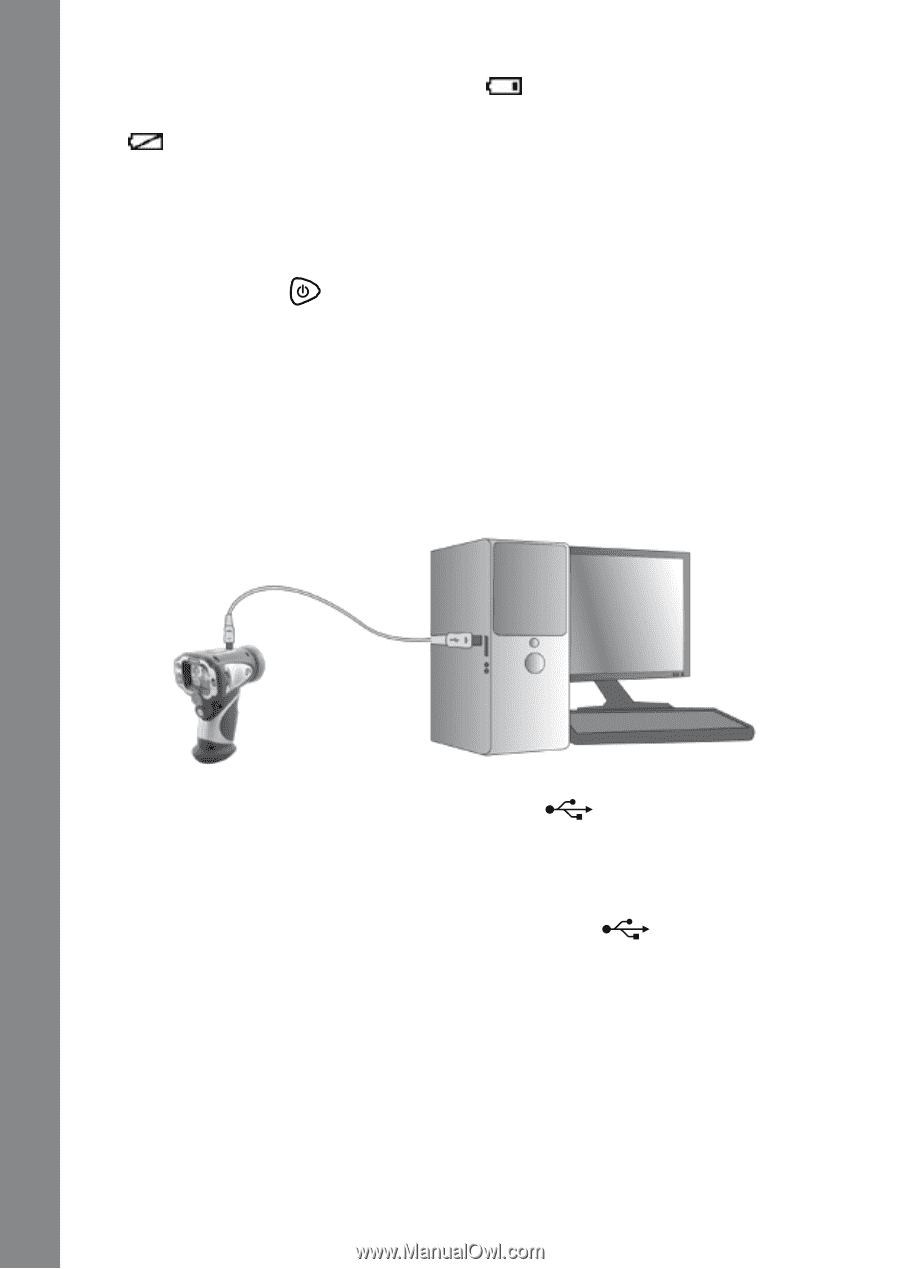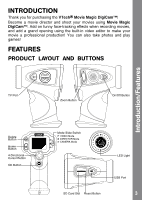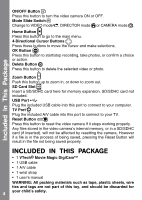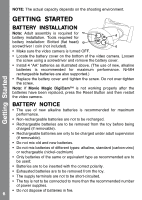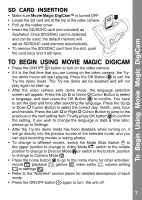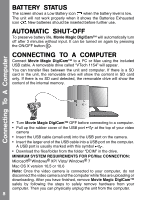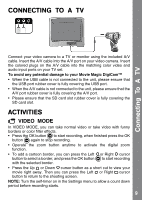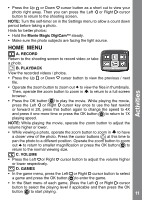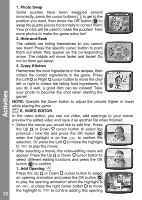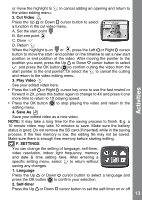Vtech Move & Crawl Ball User Manual - Page 8
Battery Status, Automatic Shut-off, Connecting To A Computer
 |
View all Vtech Move & Crawl Ball manuals
Add to My Manuals
Save this manual to your list of manuals |
Page 8 highlights
BATTERY STATUS The screen shows a Low Battery icon when the battery level is low. The unit will not work properly when it shows the Batteries Exhausted icon . New batteries should be inserted before further use. AUTOMATIC SHUT-OFF To preserve battery life, Movie Magic DigiCam™ will automatically turn off after 3 minutes without input. It can be turned on again by pressing the ON/OFF button . CONNECTING TO A COMPUTER Connect Movie Magic DigiCam™ to a PC or Mac using the included USB cable. A removable drive called "VTech 1154" will appear. You can transfer files between the unit and computer. If there is a SD card in the unit, the removable drive will show the content in SD card only. If there is no SD card detected, the removable drive will show the content of the internal memory. Connecting To A Computer • Turn Movie Magic DigiCam™ OFF before connecting to a computer. • Pull up the rubber cover of the USB port at the top of your video camera • Insert the USB cable (small end) into the USB port on the camera. • Insert the larger end of the USB cable into a USB port on the computer. A USB port is usually marked with this symbol . • Download the files/folder from the folder "DCIM" in the drive. MINIMUM SYSTEM REQUIREMENTS FOR PC/Mac CONNECTION: Microsoft® Windows® XP/ Vista/ Windows® 7 Mac OS X version 10.5 or 10.6 Note: Once the video camera is connected to your computer, do not disconnect the video camera and the computer while files are uploading or downloading. After you have finished, remove Movie Magic DigiCam™ safely by following the steps to safely remove hardware from your computer. Then you can physically unplug the unit from the computer. 8