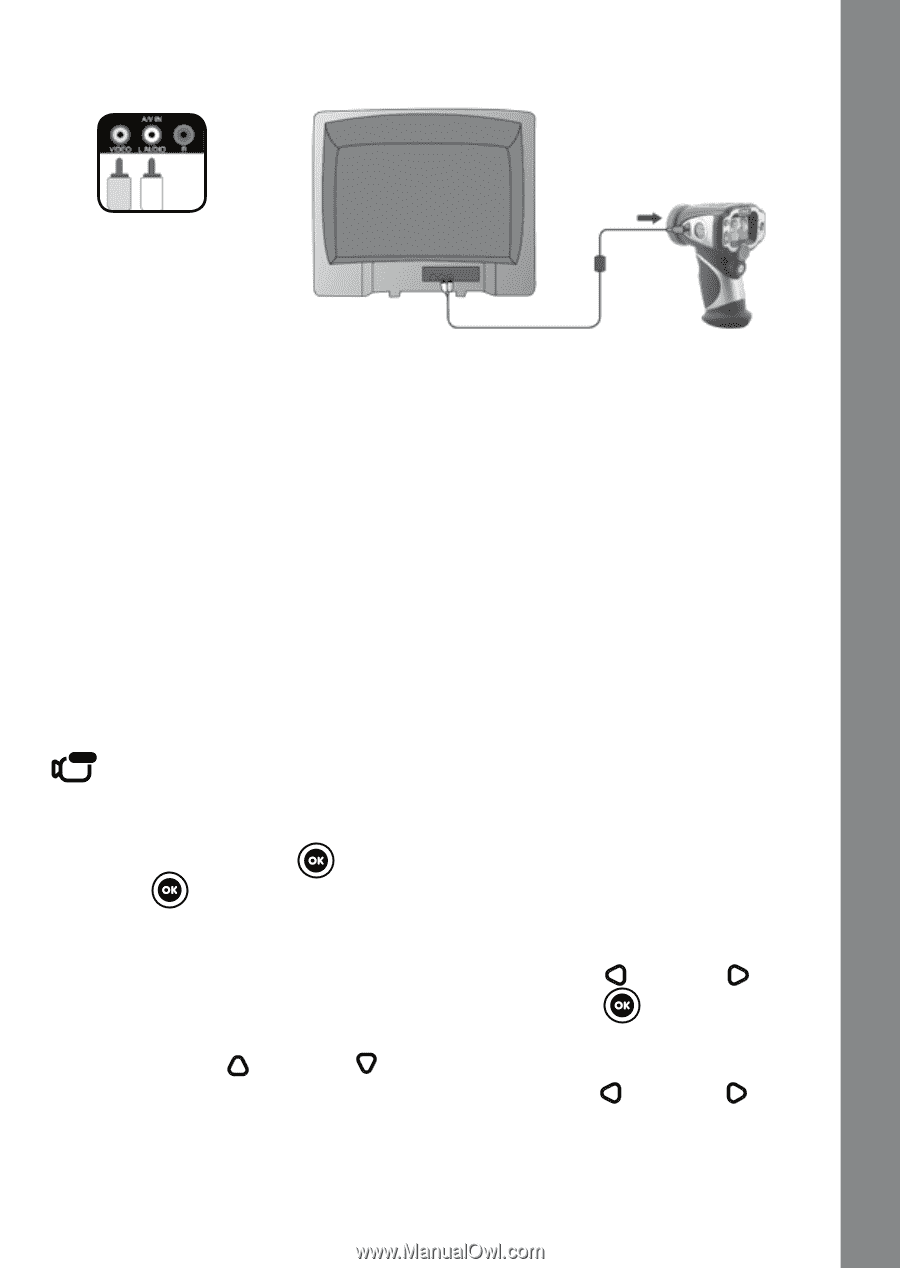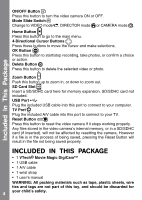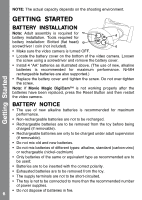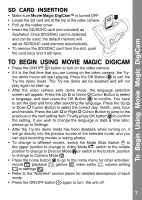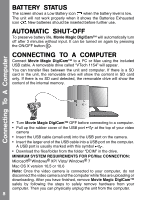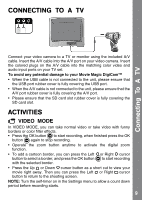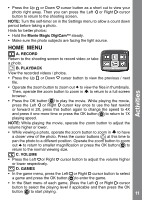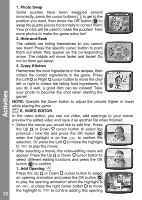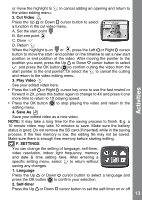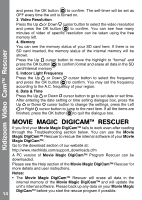Vtech Move & Crawl Ball User Manual - Page 9
Connecting To A TV
 |
View all Vtech Move & Crawl Ball manuals
Add to My Manuals
Save this manual to your list of manuals |
Page 9 highlights
CONNECTING TO A TV Connecting To A TV Connect your video camera to a TV or monitor using the included A/V cable. Insert the A/V cable into the A/V port on your video camera. Insert the colored plugs on the A/V cable into the matching color video and audio input ports on your TV set. To avoid any potential damage to your Movie Magic DigiCam™ • When the USB cable is not connected to the unit, please ensure that the USB port rubber cover is fully covering the USB port. • When the A/V cable is not connected to the unit, please ensure that the A/V port rubber cover is fully covering the A/V port. • Please ensure that the SD card slot rubber cover is fully covering the SD card slot. ACTIVITIES VIDEO MODE In VIDEO MODE, you can take normal video or take video with funny borders or color filter effects. • Press the OK button to start recording, when finished press the OK button again to stop recording. • Operate the zoom button anytime to activate the digital zoom function. • To add a cartoon border, you can press the Left button to select a border, and press the OK button with the selected border. or Right cursor to start recording • Press the Up or Down cursor button as a short cut to view your movie right away. Then you can press the Left or Right cursor button to return to the shooting screen. NOTE: Turn the self-timer on in the Settings menu to allow a count down period before recording starts. 9