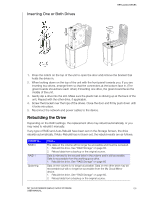Western Digital My Cloud Mirror Gen2 User Manual - Page 105
Notification Display, Firmware Update, Auto Update
 |
View all Western Digital My Cloud Mirror Gen2 manuals
Add to My Manuals
Save this manual to your list of manuals |
Page 105 highlights
CONFIGURING SETTINGS Notification Display The Notification Display allows you to select the type of notifications that are sent to you. 1. On the Notification Display screen, using the slider bar, select the level of notifications you'd like to view: Critical Only: Send only critical alerts. Critical and Warning: Send both critical and warning alerts. All: Send all alerts (Informational, Critical, Warning). The system automatically updates with your selection. Firmware Update The Firmware Update page allows you to set up the device to update the My Cloud Mirror firmware automatically or to manually check for an update file. The current version number and the date of last update of the firmware also display on this screen. Auto Update Auto Update allows you to schedule your My Cloud Mirror device to conveniently check for available software updates and install them automatically. This is the easiest way of ensuring the My Cloud Mirror firmware is current. Note: After a firmware update installs, the My Cloud Mirror device reboots. Since a reboot affects users' ability to access the cloud, schedule the updates to MY CLOUD MIRROR (GEN 2) CLOUD STORAGE 100 USER MANUAL