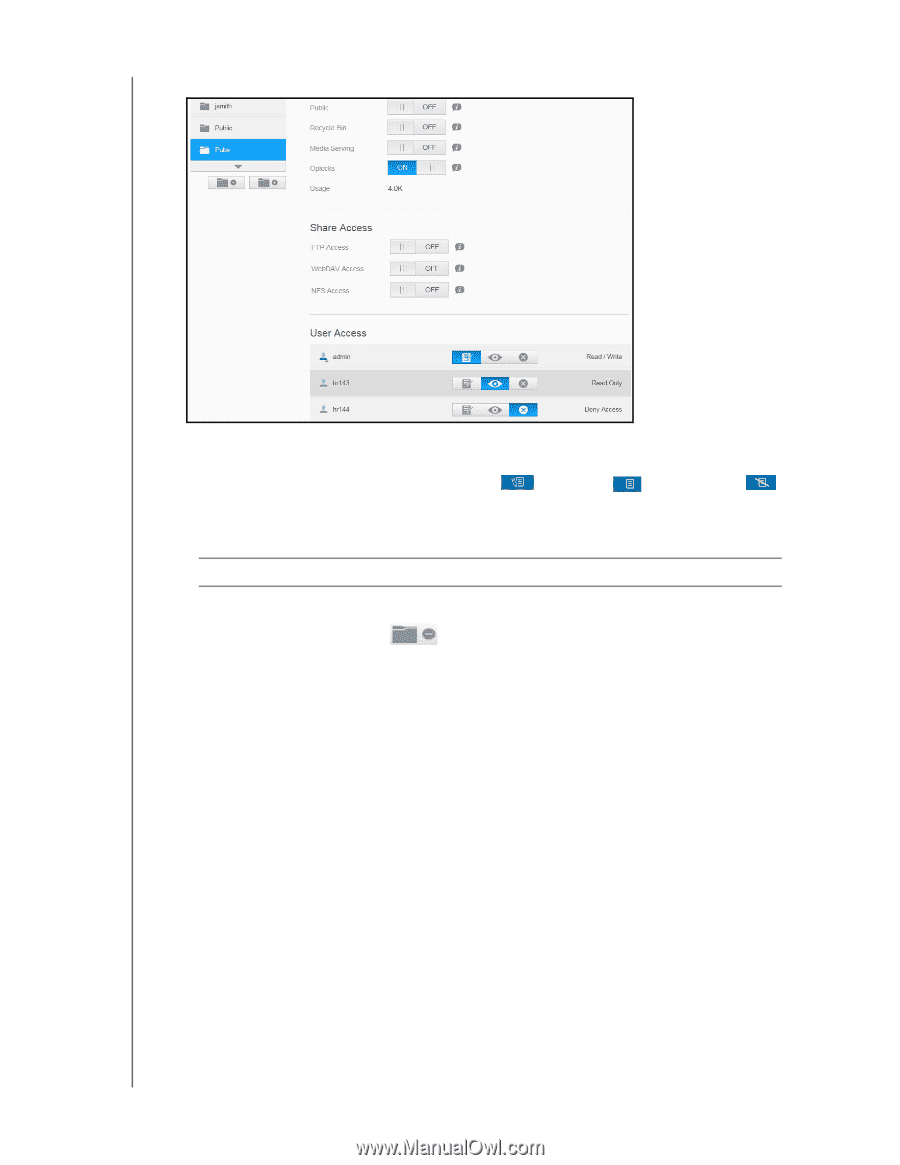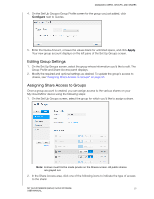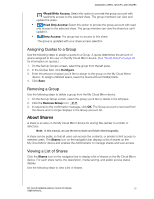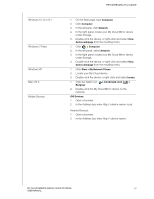Western Digital My Cloud Mirror Gen2 User Manual - Page 35
Deleting a Share, Accessing the Contents of a Share Locally, Public Access, Access, Delete Share
 |
View all Western Digital My Cloud Mirror Gen2 manuals
Add to My Manuals
Save this manual to your list of manuals |
Page 35 highlights
MANAGING USERS, GROUPS, AND SHARES 1. On the Set Up Shares screen, select the share: 2. Switch the Public Access button to OFF. 3. For each user listed in the User Access section, select the level of access by clicking the appropriate icon for the share (read/write , read only , or no access ). Deleting a Share WARNING! Deleting a share erases all files and folders on the share. 1. Select the share in the list of shares on the About Shares page. 2. Click the Delete Share icon . 3. In response to the confirmation message, click OK. Accessing the Contents of a Share Locally Note: For information on accessing the contents of a share remotely, see "Accessing Your Cloud Remotely" on page 14. Several options are available for opening a My Cloud Mirror share. For a private share, the user must have: A user name and password assigned to the share name Read-only or full access to the share Note: The table below refers to WD Access, an application that helps you perform important functions quickly. WD Access is automatically installed during My Cloud setup. MY CLOUD MIRROR (GEN 2) CLOUD STORAGE 30 USER MANUAL