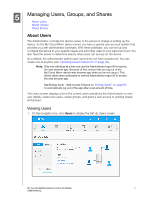Western Digital My Cloud Mirror Gen2 User Manual - Page 21
Mobilizing Your Files with the iOS or Android Mobile App, About the My Cloud Mobile App, Requirements
 |
View all Western Digital My Cloud Mirror Gen2 manuals
Add to My Manuals
Save this manual to your list of manuals |
Page 21 highlights
ACCESSING YOUR CLOUD REMOTELY Mobilizing Your Files with the iOS or Android Mobile App The My Cloud Mobile app allows you to access all the content on your personal cloud from any device. About the My Cloud Mobile App Save valuable space on your mobile devices with easy photo and video uploads directly to your personal cloud, then securely access and share your memories. The My Cloud mobile app also allows you to easily transfer files between your personal cloud, Dropbox™, and other public cloud accounts. With My Cloud mobile app, you can: Open and view the important files stored on your My Cloud Mirror device from anywhere without copying them to your mobile device. Show off the photos stored on your My Cloud Mirror device. Connect to other cloud sites such as Dropbox from your tablet or smartphone. Stream and enjoy music and video files stored on your My Cloud Mirror device. Note: Video streaming performance is best over your LAN and when your mobile device is connected using Wi-Fi wireless connections. WAN streaming performance may be limited by upload speeds on your home Internet connection. Share your presentations on your Apple or Android tablets. Your My Cloud app supports most major file types, such as Microsoft Word documents, Microsoft Excel spreadsheets, and PowerPoint presentations. For more features and instructions, see the Help, Guide Me page, and Quick Tips within the My Cloud mobile app, or go to http://mycloud.com/learn. Note: My Cloud app brings your data from your personal cloud to your tablet, handset, or other portable devices using Google Android or Apple iOS. My Cloud provides a convenient file list of the My Cloud Mirror device contents and then launches your favorite player or viewer for any files you want to open. For file types your mobile device supports, see the device's manual. Requirements My Cloud Mirror cloud storage with the most recent firmware, connected to the Internet. Access to cloud services requires the My Cloud Mobile app and an active Dropbox, Google Drive, or OneDrive™ account. iOS iPhone or iPad running versions 7.0 or later software. Android smartphone or tablet running versions 4.0 or later software. Installing the My Cloud Mobile App Download the My Cloud mobile app from the Apple App or Google Play store and install it on your mobile device. MY CLOUD MIRROR (GEN 2) CLOUD STORAGE 16 USER MANUAL