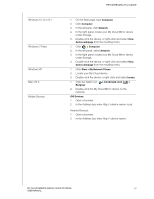Western Digital My Cloud Mirror Gen2 User Manual - Page 37
The Dashboard at a Glance, Launching the Dashboard - my cloud mirror gen 2 dashboard
 |
View all Western Digital My Cloud Mirror Gen2 manuals
Add to My Manuals
Save this manual to your list of manuals |
Page 37 highlights
6 The Dashboard at a Glance Launching the Dashboard The Dashboard Home Page Obtaining Customer Support Common Tasks Use the My Cloud Mirror dashboard to configure settings and to manage the device as you prefer. For example, you can set up user accounts and restrict access to the files on your My Cloud Mirror device, set up folders for storing files, enable remote access, and customize the device to suit your needs. Launching the Dashboard Use one of the following methods to launch the dashboard. Note: WD Access and WD SmartWare are helpful WD apps that you can download from the online Learning Center Downloads page at: http://mycloud.com/learn IF you want to launch from . . . Desktop Icon (This icon is installed on your desktop when you use the setup software.) A browser or Windows Explorer THEN . . . Double-click the dashboard icon to launch the My Cloud Mirror dashboard. Using Device Name: 3. Enter the name of your My Cloud Mirror device (default name: wdmycloudmirror) in the browser's address field: - http:// (Windows) (Example: http://wdmycloudmirror) - http://.local (Mac) (Example: http://wdmycloudmirror.local) 4. Click Go. WD SmartWare Using IP Address: 1. Enter the IP address of your My Cloud Mirror device in the browser's address field: http://. You can find the IP address from your router's user interface. 2. Click Go. 1. On the WD SmartWare Home page, select your My Cloud device. 2. Click the Settings tab to display the Main Settings page. 3. Click Setup Drive. MY CLOUD MIRROR (GEN 2) CLOUD STORAGE 32 USER MANUAL