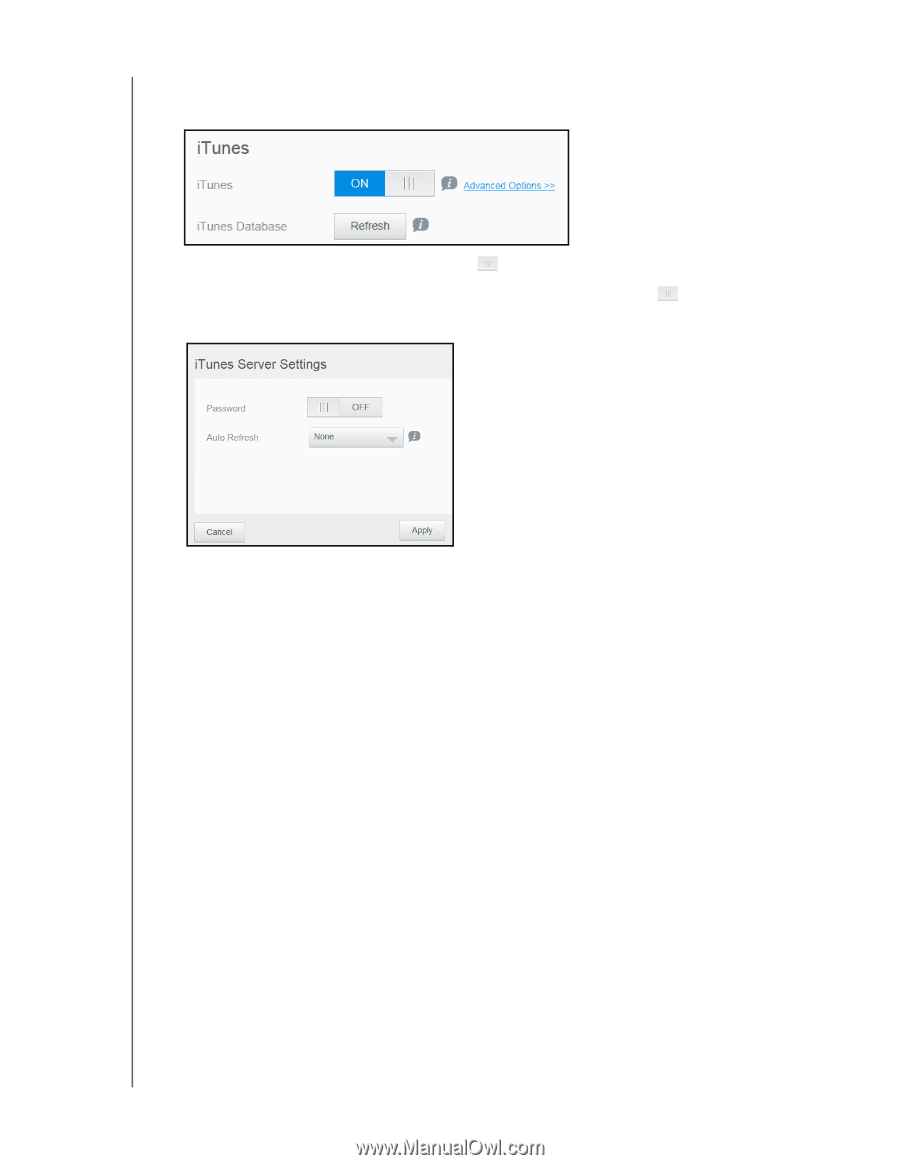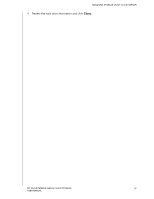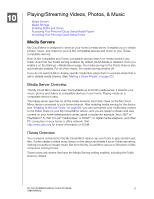Western Digital My Cloud Mirror Gen2 User Manual - Page 76
Enabling iTunes, Refreshing iTunes
 |
View all Western Digital My Cloud Mirror Gen2 manuals
Add to My Manuals
Save this manual to your list of manuals |
Page 76 highlights
PLAYING/STREAMING VIDEOS, PHOTOS, & MUSIC Enabling iTunes 1. On the Navigation bar, click Settings and then click Media in the left panel. 2. In the iTunes area, click the toggle button to enable iTunes (if not already enabled). Note: iTunes is ON by default. To disable it, click the toggle button to OFF. 3. To configure Advanced Options, click Advanced Options. 4. In the Password field, enter a password to be used when accessing your My Cloud Mirror device on iTunes. Note: Leave the Password field blank if you don't want to use a password to access your device media in iTunes. 5. For Auto Refresh, select the frequency of the media refresh for iTunes from the dropdown menu. 6. Click Apply to save your settings. Refreshing iTunes Use the following steps to refresh the iTunes directory. This allows iTunes to pick up any new media. 1. On the Navigation bar, click Settings and then click Media in the left panel. 2. In the iTunes database field, click Refresh. MY CLOUD MIRROR (GEN 2) CLOUD STORAGE 71 USER MANUAL