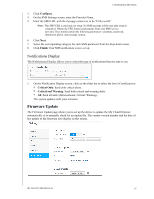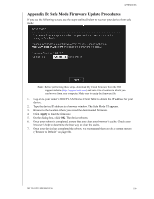Western Digital My Cloud PR2100 User Manual - Page 103
Appendices, Appendix A: My Cloud Quick User Guide, Logging into My Cloud, The Dashboard Home
 |
View all Western Digital My Cloud PR2100 manuals
Add to My Manuals
Save this manual to your list of manuals |
Page 103 highlights
14 APPENDICES Appendices Appendix A: My Cloud Quick User Guide Appendix B: Safe Mode Firmware Update Procedures Appendix C: My Cloud Action Icons Appendix D: My Cloud Device URLs and Names Appendix E: Creating a User Import File Appendix F: Replacing the SO-DIMM Memory Module Appendix A: My Cloud Quick User Guide This guide is primarily for My Cloud users, rather than the administrator. Logging into My Cloud 1. Enter the name of your My Cloud device with applicable model number PR2100 or PR4100 (default name: mycloudPR) in the browser's address field: http:// (Windows) (Example: http://mycloudPR2100) http://.local (Mac) (Example: http://mycloudPR4100.local) 2. Click Go. 3. On the My Cloud Login page, enter your User name and Password (the default is no password). 4. Click Login. The My Cloud dashboard home page appears. The Dashboard Home Page The My Cloud Home page has an information bar at the top-right area of the screen, a navigation icon bar across the page, an instant overview of the status of the device's main functions and links for updating settings. Viewing the Home Page The Home page is your gateway to the My Cloud device. From this page you can find: The capacity of the device Status and links to My Cloud device diagnostics, firmware information, and network activity Status and links to configure cloud access, users, and built-in applications to make your My Cloud device more productive Capacity The Capacity panel displays the amount of free storage left on your My Cloud device. MY CLOUD USER MANUAL 97