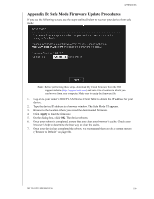Western Digital My Cloud PR2100 User Manual - Page 106
Appendix B: Safe Mode Firmware Update Procedures
 |
View all Western Digital My Cloud PR2100 manuals
Add to My Manuals
Save this manual to your list of manuals |
Page 106 highlights
APPENDICES Appendix B: Safe Mode Firmware Update Procedures If you see the following screen, use the steps outlined below to recover your device from safe mode. Note: Before performing these steps, download My Cloud firmware from the WD support website (http://support.wdc.com) and save it to a location to which you can browse from your computer. Make sure to unzip the firmware file. 1. Log on to your router's DHCP LAN/Device Client Table to obtain the IP address for your device. 2. Type the device IP address in a browser window. The Safe Mode UI appears. 3. Browse to the location where you saved the downloaded firmware. 4. Click Apply to load the firmware. 5. On the dialog box, click OK. The device reboots. 6. Once your reboot is completed, ensure that you clear your browser's cache. Check your browser's help to determine the best way to clear the cache. 7. Once your device has completed the reboot, we recommend that you do a system restore ("Restore to Default" on page 86). MY CLOUD USER MANUAL 100