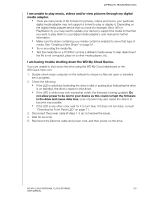Western Digital My Cloud User Manual - Page 114
I am unable to play music, videos and/or view pictures through my digital, media adapter.
 |
View all Western Digital My Cloud manuals
Add to My Manuals
Save this manual to your list of manuals |
Page 114 highlights
APPENDIX B: TROUBLESHOOTING I am unable to play music, videos and/or view pictures through my digital media adapter. „ There are many kinds of file formats for pictures, videos and music; your particular digital media adapter may not support a format to play or display it. Depending on the digital media adapter device that you have (for example, Xbox 360 or PlayStation 3), you may need to update your device to support the media format that you want to play. Refer to your digital media adapter's user manual for further information. „ Make sure the share containing your media content is enabled to serve that type of media. See "Creating a New Share" on page 51. „ Try re-encoding the media file. „ Test the media file on a PC/MAC running a different media server to help determine if the file is not corrupted, plays on a other media players, etc. I am having trouble shutting down the WD My Cloud Device. If you are unable to shut down the drive using the WD My Cloud dashboard or the WD Quick View icon: 1. Double-check every computer on the network to ensure no files are open or transfers are in progress. 2. Check the following: „ If the LED is solid blue (indicating the drive is idle) or pulsing blue (indicating the drive is on standby), the drive is ready to shut down. „ If the LED is white (may look somewhat violet), the firmware is being updated. Do not allow power to be lost to your device as this could corrupt the firmware in the drive and cause data loss. Loss of power may also cause the device to become inaccessible. „ If the LED is any other color, wait for it to turn blue. If it does not turn blue, consult "Checking the Front Panel LED" on page 11. 3. Disconnect the power cable (if steps 1-3 do not resolve the issue). 4. Wait 30 seconds. 5. Reconnect the Ethernet cable and power cord, and then power on the drive. WD MY CLOUD PERSONAL CLOUD STORAGE 109 USER MANUAL