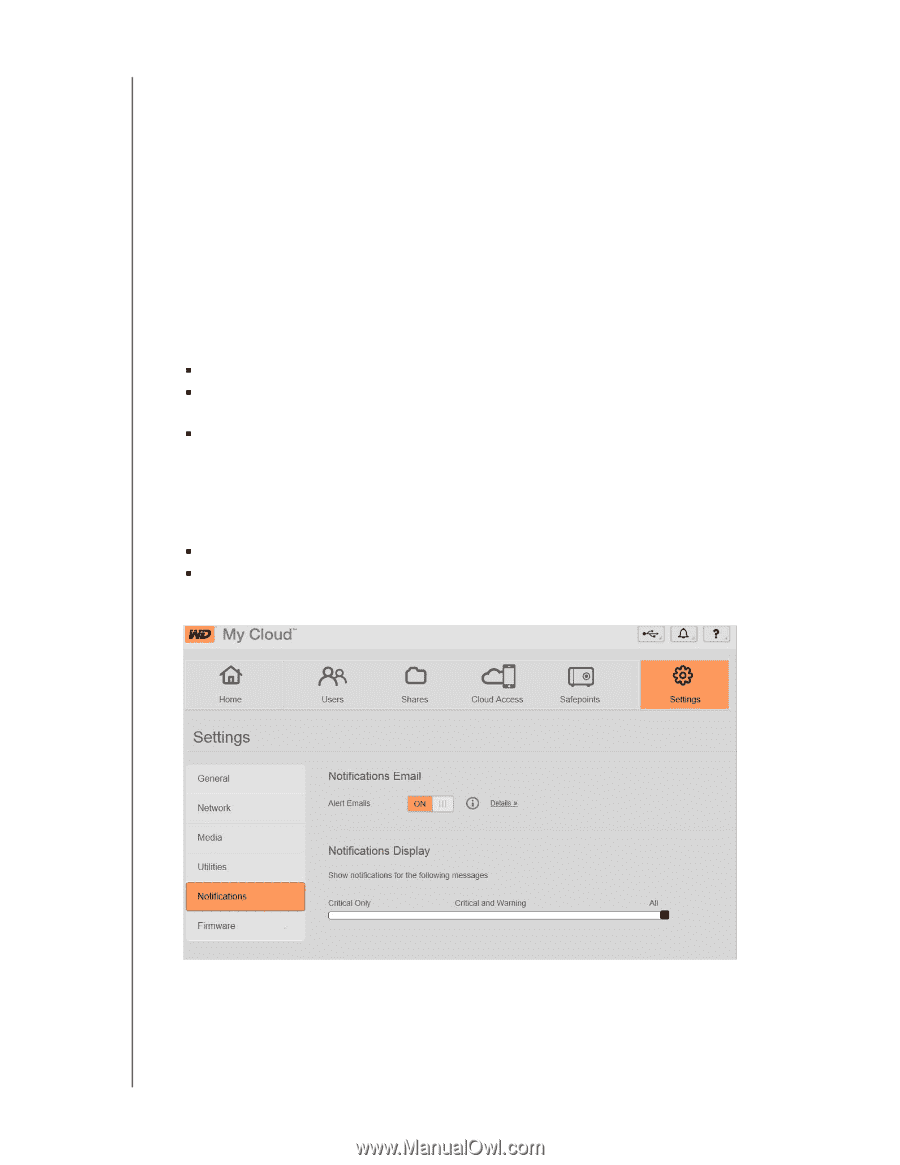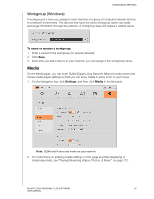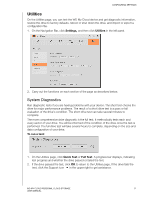Western Digital My Cloud User Manual - Page 90
Notifications, To replace the current configuration, Import, Critical, Warning, Settings
 |
View all Western Digital My Cloud manuals
Add to My Manuals
Save this manual to your list of manuals |
Page 90 highlights
CONFIGURING SETTINGS To replace the current configuration: 1. Click Import File. 2. Browse to locate the replacement file, select it, and click Open. 3. Click Open, and when the Import Configuration File dialog displays, click OK. The WD My Cloud device reboots. Notifications The WD My Cloud device provides notifications about various events, including whether a firmware update is available, a firmware installation was successful, capacity was exceeded, and so on. The notification may concern system conditions, such as over temperature, or hard drive, volume, and network status. Notifications display in a pop-up panel and are available by email, depending on how your drive is configured. Notifications are categorized according to severity: „ Critical: Problems that need to be addressed immediately. „ Warning: Problems that you need to be aware of; however, they are not as severe as critical ones. „ Info: Informative details. The Notification Emails section of the page enables you to set up email addresses for up to five users who will receive notifications. These alerts help the administrator manage and detect events or errors. As an administrator, you can configure: „ Event categories you want to be notified of by email „ Event categories you want to display in the web interface 1. In the Navigation bar, click Settings and then click Notifications in the left panel. WD MY CLOUD PERSONAL CLOUD STORAGE 85 USER MANUAL