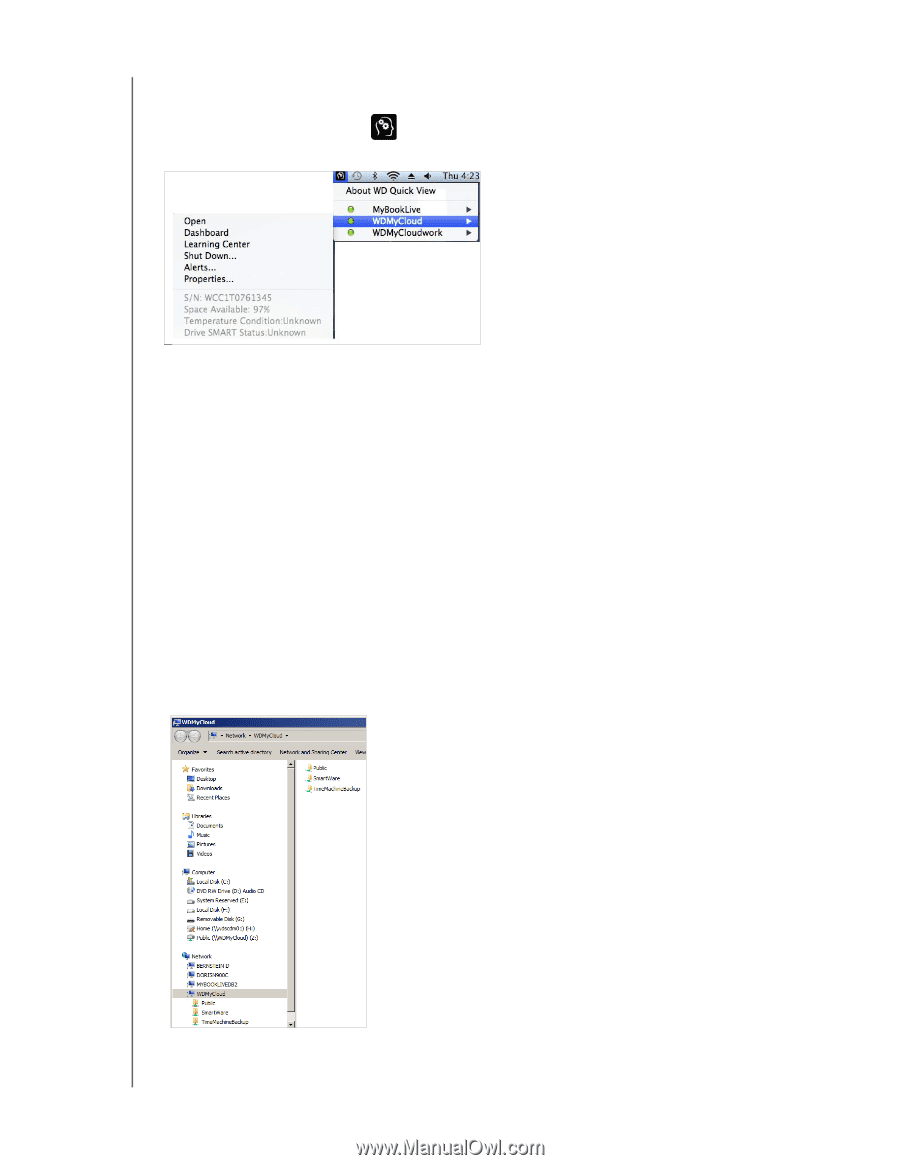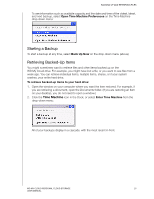Western Digital My Cloud User Manual - Page 36
Mac OS X, Launching WD SmartWare (Windows), Exiting WD SmartWare Safely (Windows), Accessing Shares
 |
View all Western Digital My Cloud manuals
Add to My Manuals
Save this manual to your list of manuals |
Page 36 highlights
MANAGING YOUR DRIVE WITH WD QUICK VIEW Mac OS X Click the WD Quick View icon in the menu bar and move the cursor over the name of your WD My Cloud device to display drive status below the submenu: Launching WD SmartWare (Windows) If WD SmartWare is installed, select the WD SmartWare option on the WD Quick View menu to display the WD SmartWare home page. Exiting WD SmartWare Safely (Windows) Select Exit WD SmartWare on the WD Quick View menu to close the application. (This option only appears if you are running WD SmartWare.) Accessing Shares You can use WD Quick View to open the drive's Public share and any private shares to which you have access permission. 1. Select Open on the WD Quick View submenu. 2. Select Public. Windows: The shares display in Windows Explorer: WD MY CLOUD PERSONAL CLOUD STORAGE 31 USER MANUAL