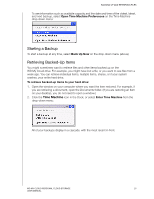Western Digital My Cloud User Manual - Page 33
Managing Your Drive With WD Quick View, Installing WD Quick View (Mac
 |
View all Western Digital My Cloud manuals
Add to My Manuals
Save this manual to your list of manuals |
Page 33 highlights
MANAGING YOUR DRIVE WITH WD QUICK VIEW 5 Managing Your Drive With WD Quick View Installing WD Quick View (Mac) Mapping the Drive (Windows) Accessing WD Quick View Creating a Shortcut to the Public Share Shortcut Options (Windows) Checking Drive Status Viewing Drive Properties Launching WD SmartWare Monitoring Storage (Windows) Shutting Down Safely Exiting WD SmartWare Safely Monitoring Alerts (Windows) Ejecting a USB Storage Device (Windows) Accessing Shares Uninstalling WD Quick View Launching the WD My Cloud Dashboard Installing WD Quick View (Mac) WD Quick View software installs the WD Quick View icon in the Mac OS X menu bar so that you can perform important functions such as launching WD SmartWare or checking drive status quickly. Once installed, you can quickly and conveniently perform the tasks described in this chapter. Note: For Windows OS, WD Quick View installs automatically when you install WD SmartWare. If you don't install WD Smartware Software then, you can download it later from the online Learning Center. 1. Access the online Learning Center at http://www.wd.com/setup/wdmycloud. WD MY CLOUD PERSONAL CLOUD STORAGE 28 USER MANUAL