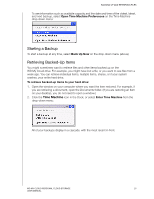Western Digital My Cloud User Manual - Page 27
Launching the WD SmartWare Software After Installation, Viewing the Info/Online Help Topics
 |
View all Western Digital My Cloud manuals
Add to My Manuals
Save this manual to your list of manuals |
Page 27 highlights
BACKING UP AND RETRIEVING FILES 5. Access your downloaded files, and extract the contents of the zip file to your computer. 6. Double-click the WD SmartWare Setup file. 7. Follow the online instructions to complete the installation. Launching the WD SmartWare Software After Installation Use one of the following options for WD SmartWare Software once you have installed it: „ Windows XP and Windows 7: From the Start menu, click Programs > WD SmartWare > WD SmartWare. „ Windows 8: From the Start menu, click WD Smartware. „ WD QuickView Icon: Left- or right-click the WD Quick View icon in the Windows system tray to display the menu, and then select WD SmartWare. (The icon is automatically installed when you download WD SmartWare. For more information about WD Quick View, see"Managing Your Drive With WD Quick View" on page 28. Viewing the Info/Online Help Topics WD SmartWare software provides two kinds of Help: „ Help icon -Each WD SmartWare page provides easy access to online help information to quickly guide you through your backup, retrieve, and settings tasks. Whenever you are uncertain about what to do, just click the info/online Help icon in the upper-right corner of any page. To close the info/help page after reading the online Help, click the X button in the upper-right corner of the page. „ Help tab-This tab on the WD SmartWare pages provides more detailed Help. For information on using the Help tab, see Using Windows 7 Backup and Restore, below. Please refer to this WD Smartware online Help for further instructions. Using Windows 7 Backup and Restore If you choose not to use WD SmartWare software for backing up files to the WD My Cloud Personal Cloud Storage drive, you can use Windows 7 Backup and Restore or Windows 8 File History. Note: The WD My Cloud device does not support Windows Vista Backup and Restore. Use WD SmartWare software for backing up files to the WD My Cloud device. WD MY CLOUD PERSONAL CLOUD STORAGE 22 USER MANUAL