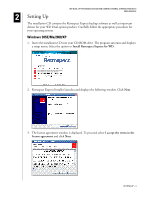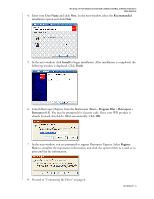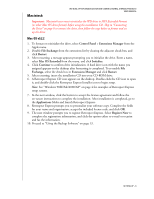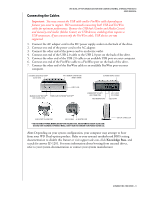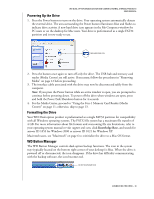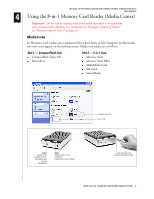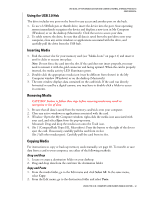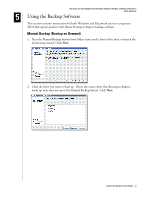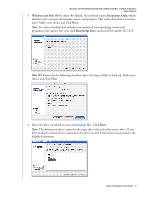Western Digital WD800B015 User Manual (pdf) - Page 13
Connecting the Cables, Knowledge Base - ac adapter
 |
View all Western Digital WD800B015 manuals
Add to My Manuals
Save this manual to your list of manuals |
Page 13 highlights
Connecting the Cables WD DUAL-OPTION MEDIA CENTER AND COMBO EXTERNAL STORAGE PRODUCTS USER MANUAL Important: You may connect the USB cable and/or FireWire cable depending on features you want to support. WD recommends connecting both USB and FireWire cables for optimum performance. Because the USB hub (Combo and Media Center) and memory card reader (Media Center) are USB devices, enabling them requires a USB connection. If you connect only the FireWire cable, USB devices are not supported. 1. Connect the AC adapter cord to the DC power supply socket on the back of the drive. 2. Connect one end of the power cord to the AC adapter. 3. Connect the other end of the power cord to an electric outlet. 4. Connect one end of the USB 2.0 cable to the USB 2.0 port on the back of the drive. 5. Connect the other end of the USB 2.0 cable to an available USB port on your computer. 6. Connect one end of the FireWire cable to a FireWire port on the back of the drive. 7. Connect the other end of the FireWire cable to an available FireWire port on your computer. AUTOMATIC BACKUP BUTTON** (CLOCK ICON) 8-IN-1 MEMORY CARD READER (MEDIA CENTER) DC POWER SUPPLY SOCKET USB 2.0 HUB MANUAL BACKUP BUTTON** POWER/SAFE SHUTDOWN™ BUTTON** (TWO FOLDERS ICON) KENSINGTON® SECURITY LOCK CONNECTION TWO FIREWIRE PORTS USB 2.0 PORT (TO SYSTEM) USB 2.0 PORT USB 2.0 PORT ON COMPUTER USB 2.0 CABLE AC ADAPTER CORD **THE POSITIONS OF POWER, MANUAL BACKUP (TWO FOLDERS ICON), AND AUTOMATIC BACKUP (CLOCK ICON) BUTTONS VARY ACCORDING TO PRODUCT MODEL. VERIFY THEIR POSITIONS ON YOUR PRODUCT BEFORE USE. VERTICAL STAND SETUP Note: Depending on your system configuration, your computer may attempt to boot from your WD Dual-option product. Refer to your system's motherboard BIOS setting documentation to disable this feature or visit support.wdc.com, click Knowledge Base, and search for answer ID 1201. For more information about booting from external drives, refer to your system documentation or contact your system manufacturer. CONNECTING THE DRIVE - 9