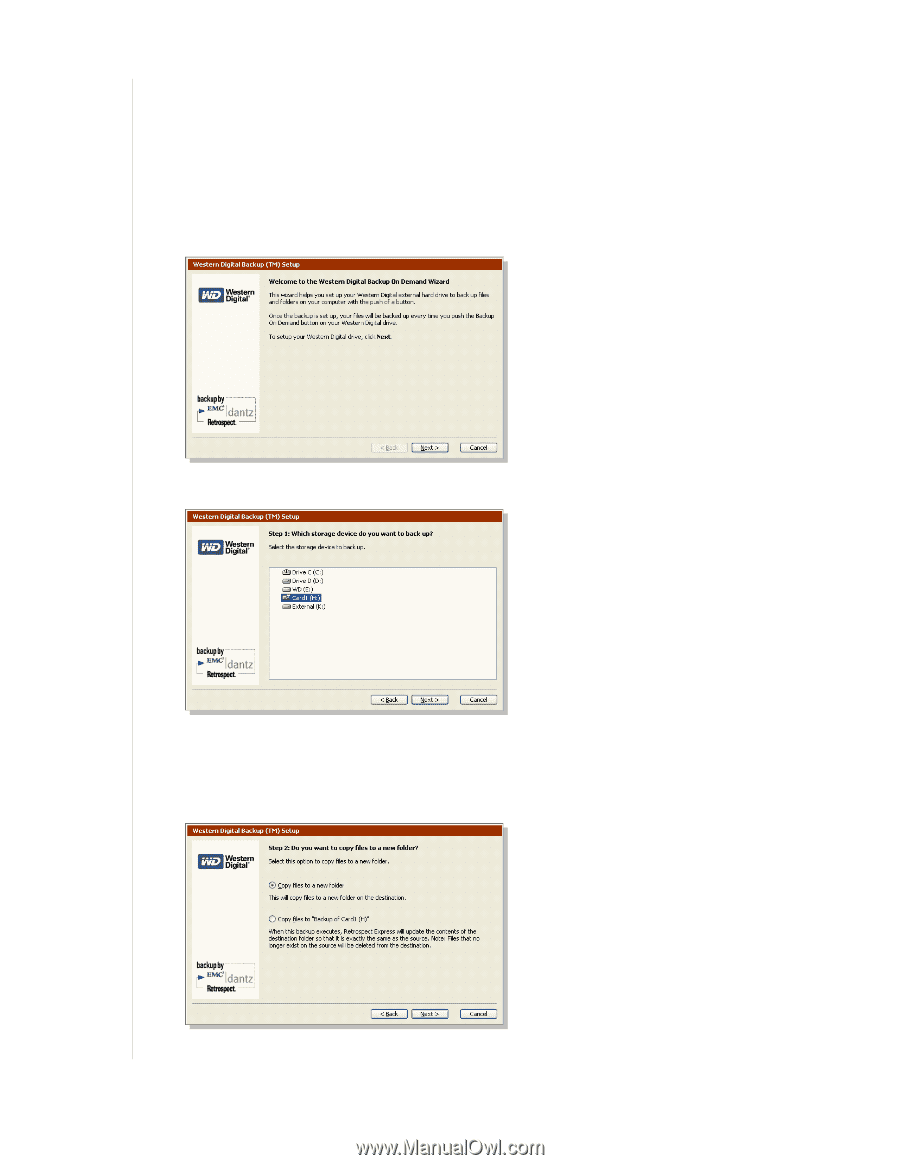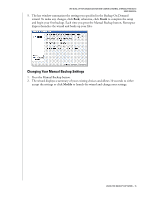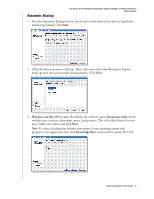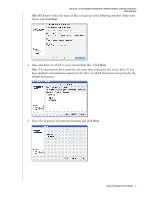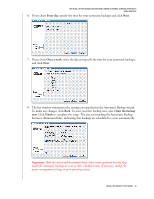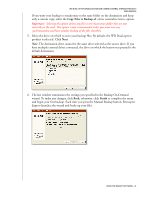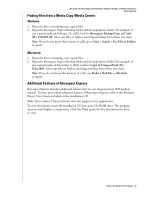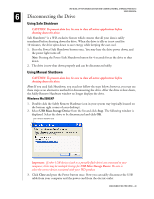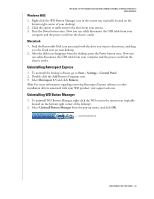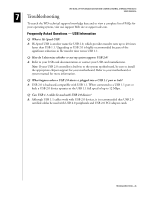Western Digital WD800B015 User Manual (pdf) - Page 24
Copying Media Using Backup on Demand (Media Center), Next., Modify
 |
View all Western Digital WD800B015 manuals
Add to My Manuals
Save this manual to your list of manuals |
Page 24 highlights
WD DUAL-OPTION MEDIA CENTER AND COMBO EXTERNAL STORAGE PRODUCTS USER MANUAL Copying Media Using Backup on Demand (Media Center) 1. Insert a card/stick into the correct slot (see "Media Icons" on page 11). 2. Press the Manual Backup button (two folders icon) on the front of the drive to launch the wizard. If you have not configured Backup On Demand, click Next. If you previously configured Backup On Demand, the wizard displays a summary of your existing choices and allows 10 seconds to either accept the settings or click Modify to launch the wizard and change your settings. 3. Click the card you want to copy. 4. Choose how to copy the card. By default, Retrospect Express copies the files to a new folder with a date stamp on the destination hard drive, allowing you to track the backup easily by date. This is highly recommended when copying data from the same or multiple media to prevent data loss. USING THE BACKUP SOFTWARE - 20