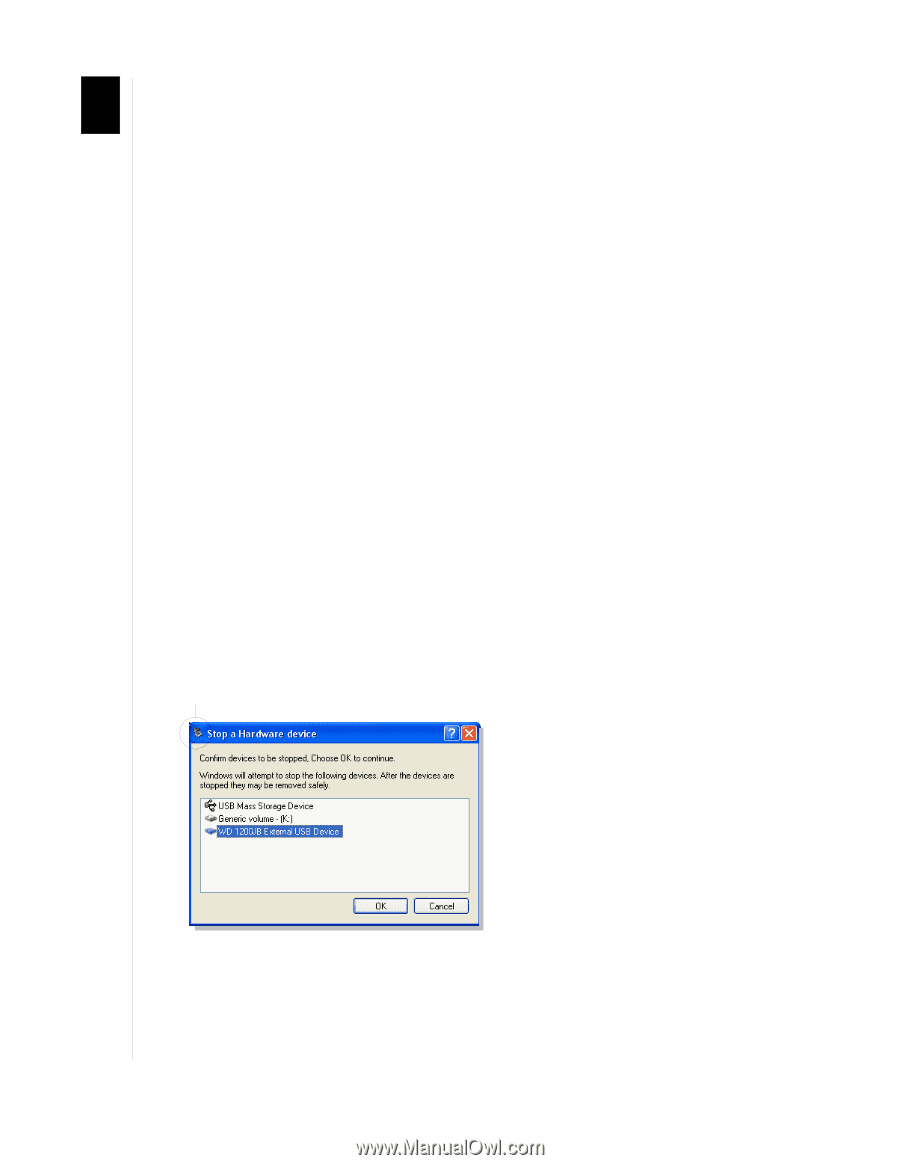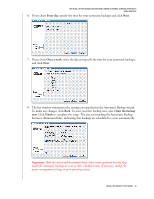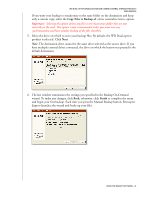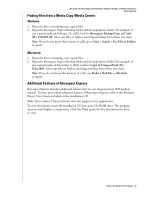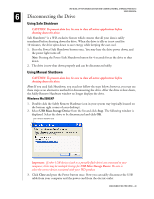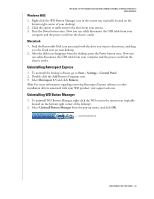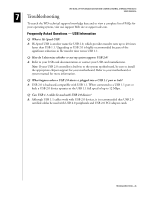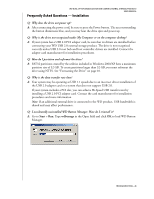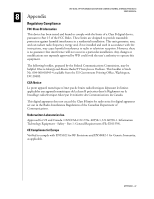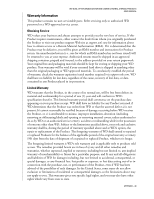Western Digital WD800B015 User Manual (pdf) - Page 27
Disconnecting the Drive, Using Safe Shutdown, Windows Me/2000/XP
 |
View all Western Digital WD800B015 manuals
Add to My Manuals
Save this manual to your list of manuals |
Page 27 highlights
WD DUAL-OPTION MEDIA CENTER AND COMBO EXTERNAL STORAGE PRODUCTS USER MANUAL 6 Disconnecting the Drive Using Safe Shutdown CAUTION: To prevent data loss, be sure to close all active applications before shutting down the drive. Safe Shutdown™ is a WD-exclusive feature which ensures that all your data is safely transferred before shutting down the drive. When the drive is idle or is not used for 10 minutes, the drive spins down to save energy while keeping the case cool. 1. Press the Power/Safe Shutdown button once. You may hear the drive power down, and the power light turns off. Note: Pressing the Power/Safe Shutdown button for 4 seconds forces the drive to shut down. 2. The drive is now shut down properly and can be disconnected safely. Using Manual Shutdown CAUTION: To prevent data loss, be sure to close all active applications before shutting down the drive. Note: If you used Safe Shutdown, you need not follow the steps below; however, you may use these steps as an alternative method for disconnecting the drive. After the drive is shut down, the Safely Remove Hardware window no longer displays the drive. Windows Me/2000/XP 1. Double-click the Safely Remove Hardware icon in your system tray (typically located on the bottom right corner of your desktop). 2. Select USB Mass Storage Device from the list and click Stop. The following window is displayed. Select the drive to be disconnected and click OK. SAFELY REMOVE HARDWARE ICON Important: If other USB devices (such as a portable flash drive) are connected to your computer, there may be multiple listings for USB Mass Storage Device. Be sure to select the correct device associated with your WD product. 3. Click Close and press the Power button once. Now you can safely disconnect the USB cable from your computer and the power cord from the electric outlet. DISCONNECTING THE DRIVE - 23