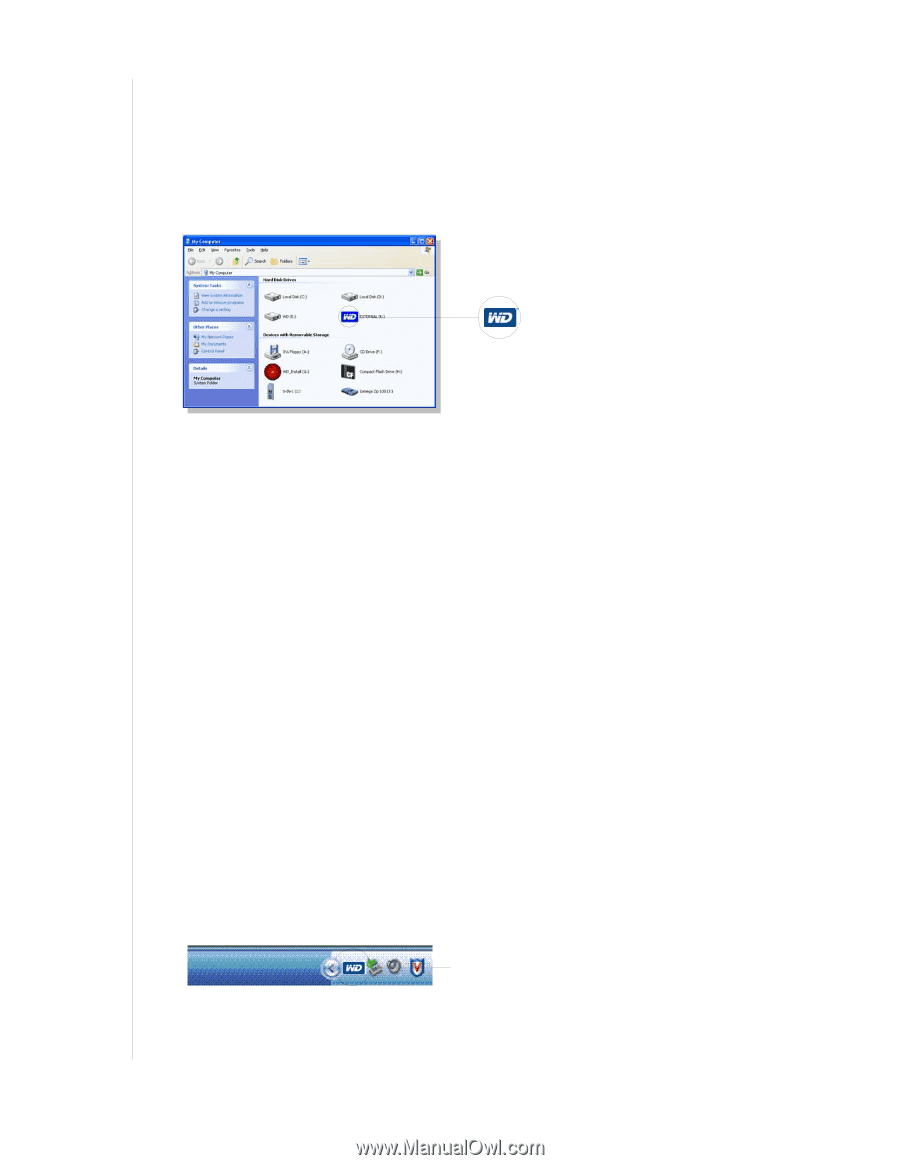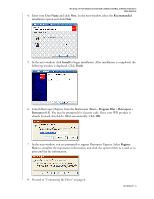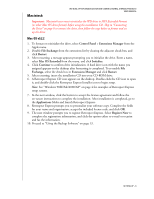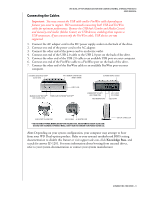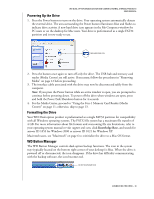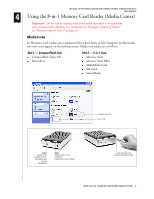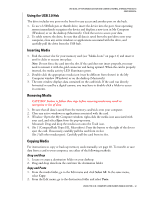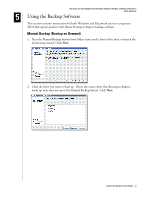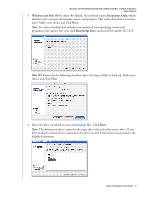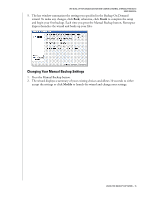Western Digital WD800B015 User Manual (pdf) - Page 14
Powering Up the Drive, Formatting the Drive, WD Button Manager - mac
 |
View all Western Digital WD800B015 manuals
Add to My Manuals
Save this manual to your list of manuals |
Page 14 highlights
WD DUAL-OPTION MEDIA CENTER AND COMBO EXTERNAL STORAGE PRODUCTS USER MANUAL Powering Up the Drive 1. Press the Power button to turn on the drive. Your operating system automatically detects the external drive. The area surrounding the Power button illuminates blue and flashes to indicate drive activity. A new hard drive icon appears in the My Computer window for PC users or on the desktop for Mac users. Your drive is preformatted as a single FAT32 partition and is now ready to use. NEW HARD DRIVE ICON 2. Press the button once again to turn off only the drive. The USB hub and memory card reader (Media Center) are still active. If necessary, follow the procedures in "Removing Media" on page 12 before proceeding. 3. The interface cable associated with the drive may now be disconnected safely from the computer. Note: If you press the Power button while an active window is open, you are prompted to continue before powering down. To power off the drive when windows are open, press and hold the Power/Safe Shutdown button for 4 seconds. 4. For the Media Center, proceed to "Using the 8-in-1 Memory Card Reader (Media Center)" on page 11; otherwise, skip to page 13. Formatting the Drive Your WD Dual-option product is preformatted as a single FAT32 partition for compatibility with all Windows operating systems. The FAT32 file system has a maximum file transfer of 4 GB. For more information about file formats and overcoming file size limitations, refer to your operating system manual or visit support.wdc.com, click Knowledge Base, and search for answer ID 1053 for Windows 2000 or answer ID 1021 for Windows XP. Macintosh users, see "Macintosh" on page 6 to reinitialize the drive to a Mac OS format. WD Button Manager The WD Button Manager controls dual-option backup functions. The icon in the system tray (typically located on the bottom right corner of your desktop) is blue. When the drive is powered off or disconnected, the icon disappears. If the drive has difficulty communicating with the backup software, the icon becomes red. WD BUTTON MANAGER ICON CONNECTING THE DRIVE - 10