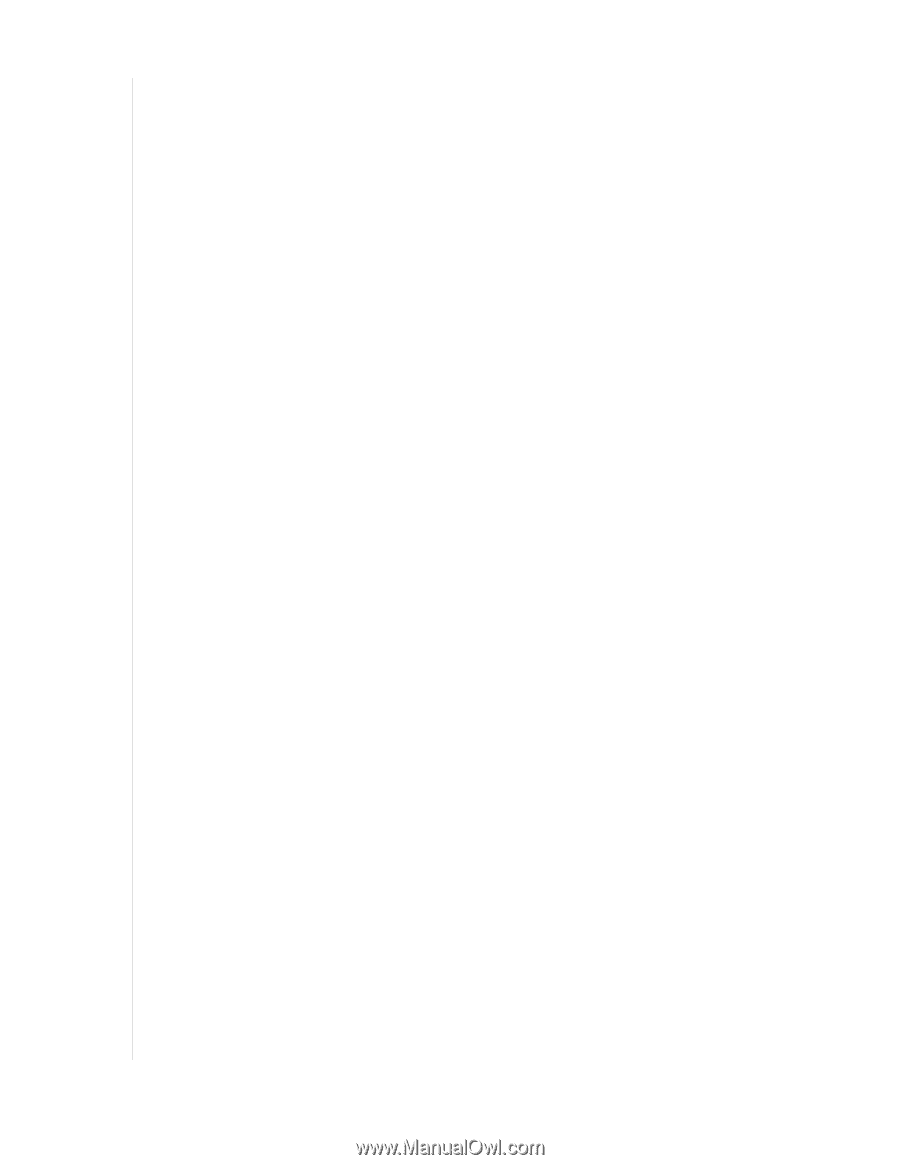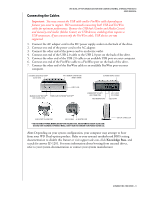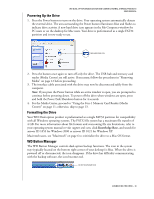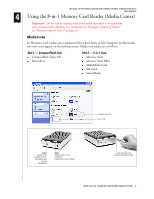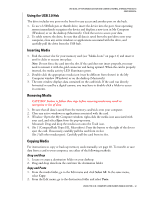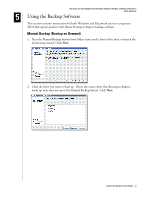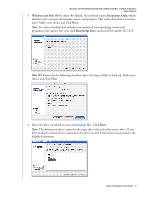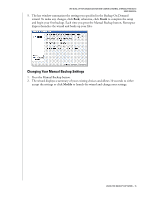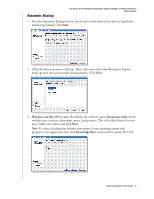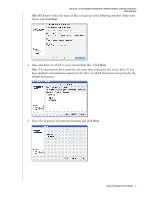Western Digital WD800B015 User Manual (pdf) - Page 16
Using the USB 2.0 Hub, Inserting Media, Removing Media, Copying Media, Drag and Drop, Copy and Paste - open
 |
View all Western Digital WD800B015 manuals
Add to My Manuals
Save this manual to your list of manuals |
Page 16 highlights
Using the USB 2.0 Hub WD DUAL-OPTION MEDIA CENTER AND COMBO EXTERNAL STORAGE PRODUCTS USER MANUAL The drive includes one port on the front for easy access and another port on the back. 1. To use a USB flash pen or thumb drive, insert the device into the port. Your operating system immediately recognizes the device and displays a new icon in My Computer (Windows) or on the desktop (Macintosh). Click the icon to access your data. 2. To safely remove the drive, be sure that all data is saved from the pen/drive onto your computer, close any active windows or applications associated with the drive, and carefully pull the drive from the USB hub. Inserting Media 1. Find the correct slot for your memory card (see "Media Icons" on page 11) and insert it until it clicks or secures into place. Note: Do not force the card into the slot. If the card does not insert properly, you may need to reinsert it with the gold connector end facing upward. When the card is properly inserted, the media activity LED illuminates green. 2. Double-click the appropriate media icon (may be different from shown) in the My Computer window (Windows) or on the desktop (Macintosh). 3. The next window displays data contained on the card/stick. If the card was directly formatted or used by a digital camera, you may have to double-click a folder to access its contents. Removing Media CAUTION: Failure to follow these steps before removing media may result in corruption or loss of data. 1. Be sure that all data is saved from the memory card/stick onto your computer. 2. Close any active windows or applications associated with the card. 3. Windows: Open the My Computer window, right-click the media icon associated with your card, and select Eject from the pop-up menu. Macintosh: Drag and drop the media icon onto the Trash icon. 4. Slot 1 (CompactFlash Types I/II, Microdrive): Press the button to the right of the slot to eject the card. If necessary, carefully pull the card from its slot. Slot 2 (all other media types): Carefully pull the card from its slot. Copying Media For instructions to copy or back up memory cards manually, see page 20. To transfer or save data from a card to your computer, use either of the following methods: Drag and Drop 1. Locate or create a destination folder on your desktop. 2. Drag and drop data from the card into the destination folder. Copy and Paste 1. From the media folder, go to the Edit menu and click Select All. In the same menu, select Copy. 2. From the Edit menu, go to the destination folder and select Paste. USING THE 8-IN-1 MEMORY CARD READER (MEDIA CENTER) - 12