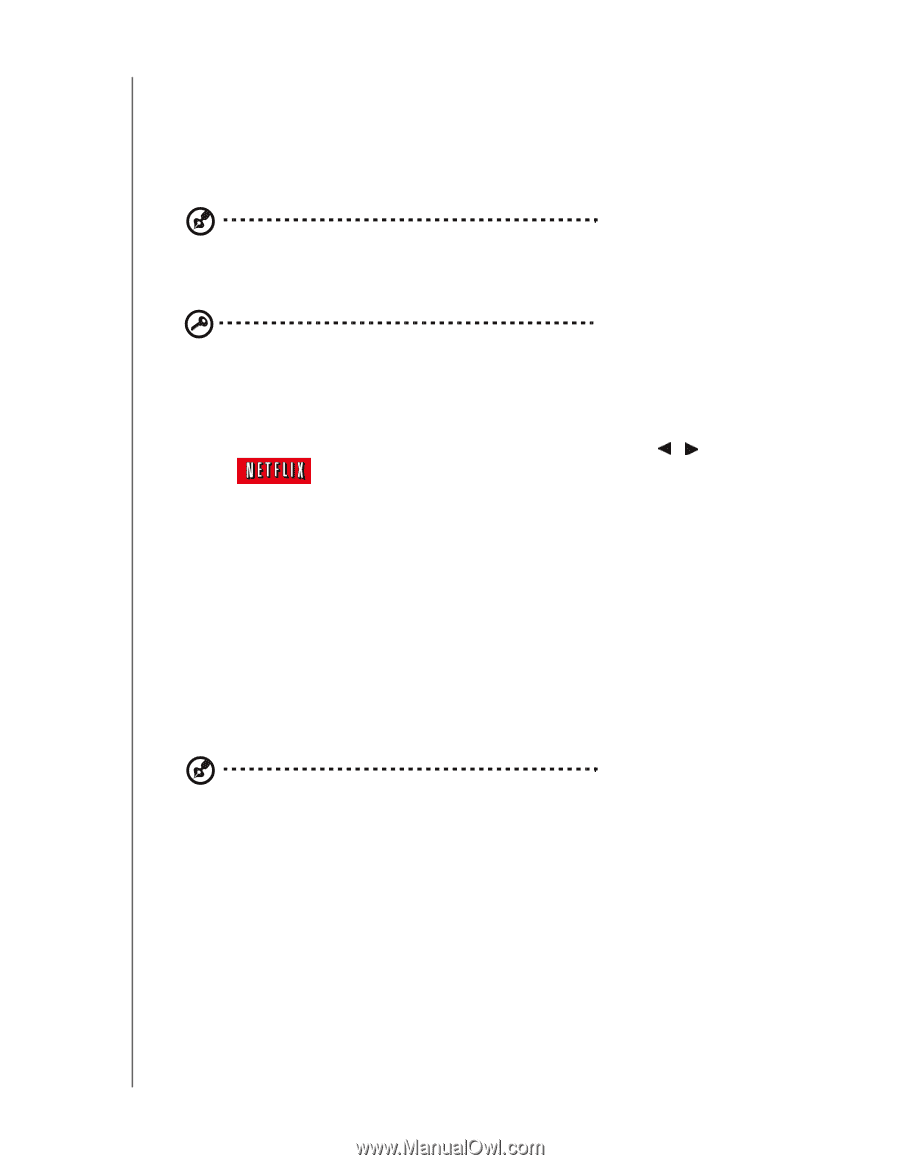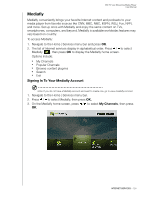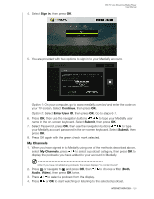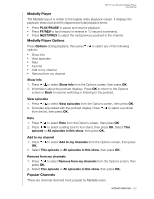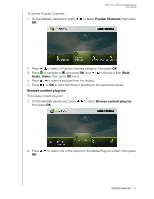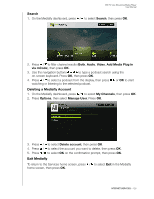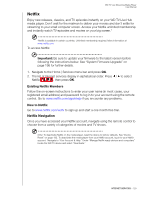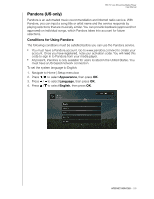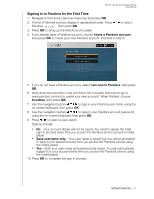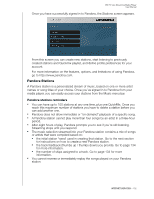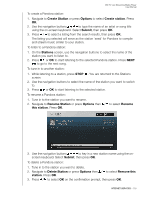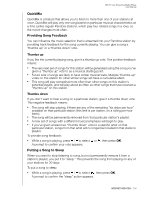Western Digital WDBHG70000NBK User Manual - Page 134
Netflix, Existing Netflix Members, New to Netflix, Netflix Navigation, Important - update firmware
 |
View all Western Digital WDBHG70000NBK manuals
Add to My Manuals
Save this manual to your list of manuals |
Page 134 highlights
WD TV Live Streaming Media Player User Manual Netflix Enjoy new releases, classics, and TV episodes instantly on your WD TV Live Hub media player. Don't wait for the mailman to deliver your movies and don't settle for streaming to your small computer screen. Access your Netflix unlimited membership and instantly watch TV episodes and movies on your big screen.* *Netflix is available in certain countries. Unlimited membership required. More information at www.netflix.com. To access Netflix: Important: Be sure to update your firmware to the latest version before following the instructions below. See "System Firmware Upgrade" on page 196 for further details. 1. Navigate to the Home | Services menu bar and press OK. 2. The list of Internet services display in alphabetical order. Press / to select Netflix , then press OK. Existing Netflix Members Follow the on-screen instructions to enter your user name (in most cases, your registered email address) and password to log in to your account using the remote control. Go to www.netflix.com/signinhelp if you encounter any problems. New to Netflix Go to www.netflix.com/wdtv to sign up and start a one month free trial. Netflix Navigation Once you have accessed your Netflix account, navigate using the remote control to choose from a variety of categories of movies and TV shows. Note: To deactivate Netflix on the media player, reset the device to factory defaults. See "Device Reset" on page 192. To deactivate the media player from your Netflix account, log in to your Netflix account. Navigate to "Your Account & Help." Under "Manage Netflix ready devices and computers" locate the WD TV device and select "Deactivate." INTERNET SERVICES - 129