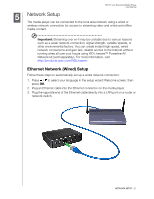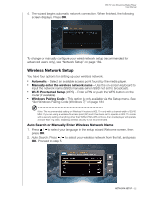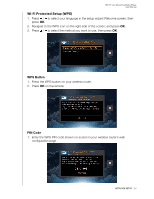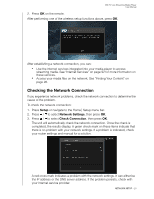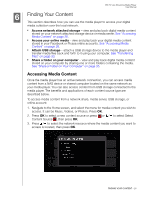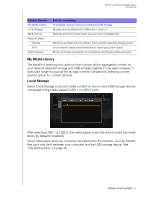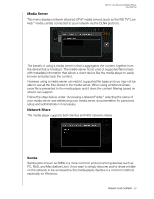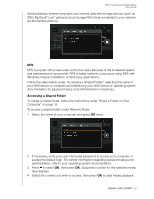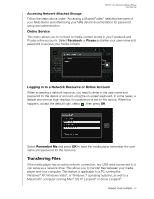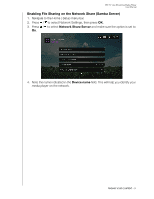Western Digital WDBHG70000NBK User Manual - Page 31
Finding Your Content, Accessing Media Content
 |
View all Western Digital WDBHG70000NBK manuals
Add to My Manuals
Save this manual to your list of manuals |
Page 31 highlights
WD TV Live Streaming Media Player User Manual 6 Finding Your Content This section describes how you can use the media player to access your digital media collection over the local network. „ Access network attached storage - view and play back digital media content stored on your network attached storage device or media server. See "Accessing Media Content" on page 26. „ Access your online media - view and play back your digital media content stored in your Facebook or Picasa online accounts. See "Accessing Media Content" on page 26. „ Attach USB storage - attach a USB storage device to the media player and transfer media files back and forth to it using your computer. See "Transferring Files" on page 30. „ Share a folder on your computer - view and play back digital media content stored on your computer by sharing one or more folders containing the media. See "Share a Folder on Your Computer" on page 35. Accessing Media Content Once the media player has an active network connection, you can access media content from a NAS device or shared computer located on the same network as your media player. You can also access content from USB storage connected to the media player. The benefits and applications of each content source type are described below. To access media content from a network share, media server, USB storage, or online account: 1. Navigate to the Home screen, and select the menu for media content you wish to access. It can be Music, Videos, or Photos. Press OK. 2. Press OK to select a new content source or press or / to select Select Content Source , then press OK. 3. Press / to select the network resource where the media content you want to access is located, then press OK. FINDING YOUR CONTENT - 26