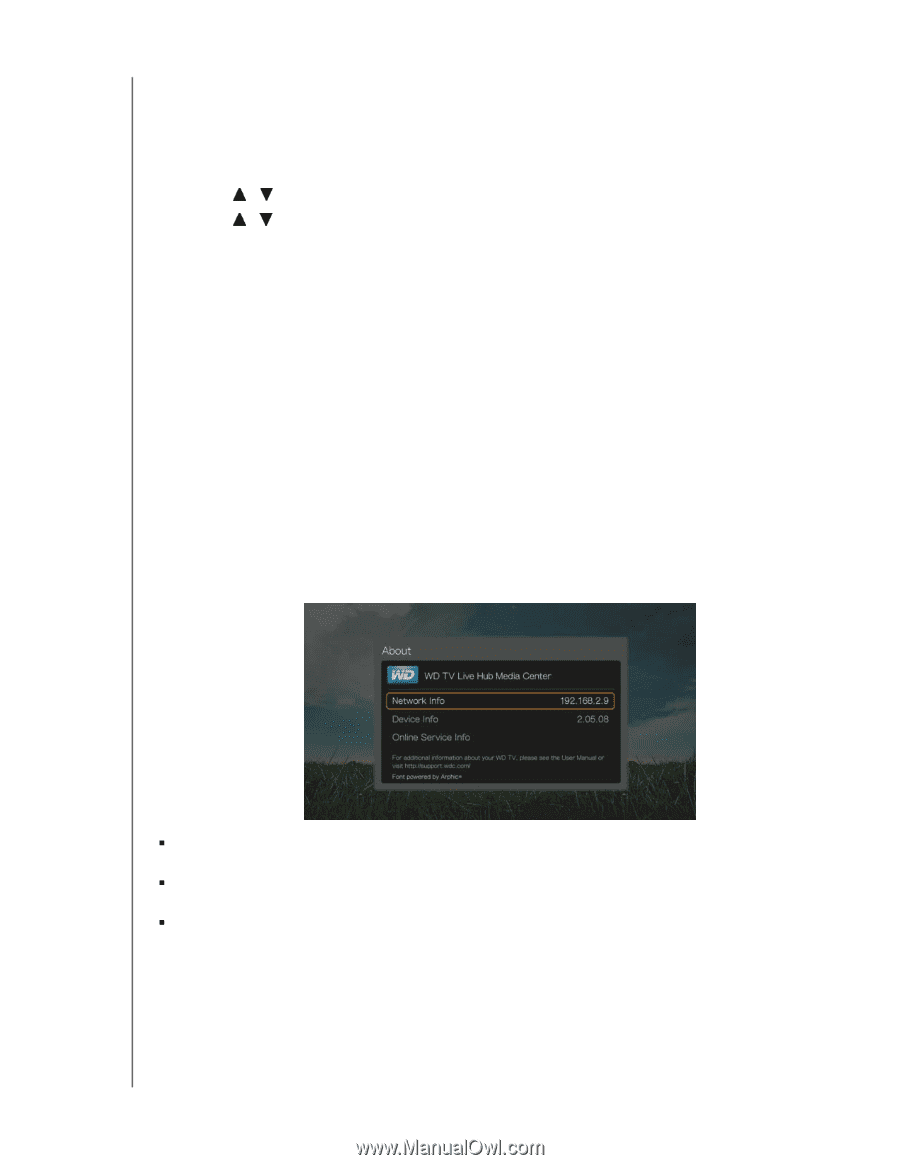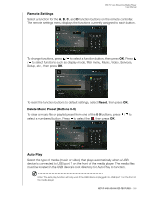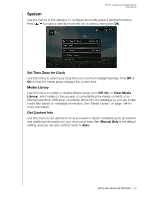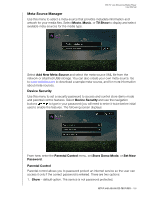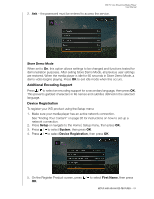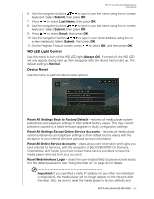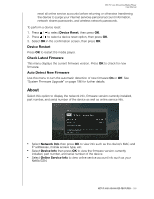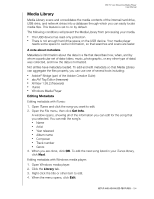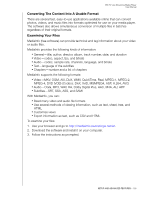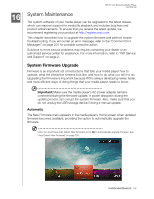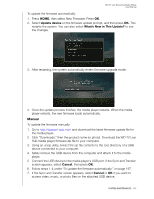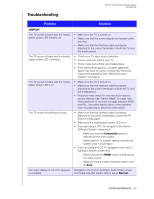Western Digital WDBHG70000NBK User Manual - Page 198
Device Restart, Check Latest Firmware, Auto Detect New Firmware, About - h esn
 |
View all Western Digital WDBHG70000NBK manuals
Add to My Manuals
Save this manual to your list of manuals |
Page 198 highlights
WD TV Live Streaming Media Player User Manual reset all online service accounts before returning or otherwise transferring the device to purge your internet services personal account information, network shares passwords, and wireless network passwords. To perform a device reset: 1. Press / to select Device Reset, then press OK. 2. Press / to select a device reset option, then press OK. 3. Select OK in the confirmation screen, then press OK. Device Restart Press OK to restart the media player. Check Latest Firmware This menu displays the current firmware version. Press OK to check for new firmware. Auto Detect New Firmware Use this menu to turn the automatic detection of new firmware On or Off. See "System Firmware Upgrade" on page 196 for further details. About Select this option to display the network info, firmware version currently installed, part number, and serial number of the device as well as online service info. „ Select Network Info then press OK to view info such as the device's MAC and IP addresses, mobile access type, etc. „ Select Device Info then press OK to view the firmware version currently installed, part number, and serial number of the device. „ Select Online Service Info to view online service account info such as your Netflix ESN. SETUP AND ADVANCED FEATURES - 193