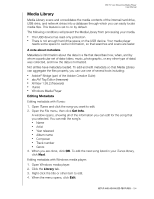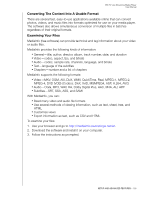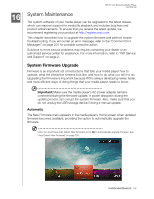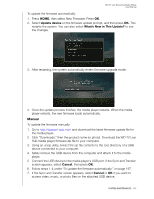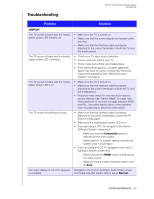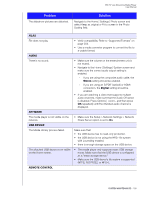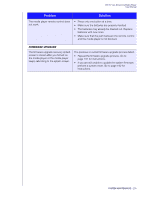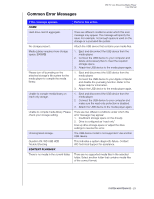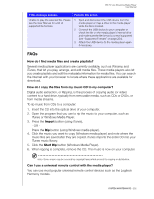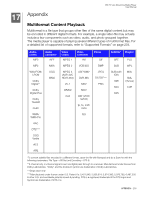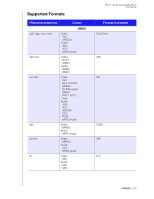Western Digital WDBHG70000NBK User Manual - Page 204
Problem, Solution, Files, Audio, Network, Usb Device, Remote Control
 |
View all Western Digital WDBHG70000NBK manuals
Add to My Manuals
Save this manual to your list of manuals |
Page 204 highlights
WD TV Live Streaming Media Player User Manual Problem The slideshow pictures are distorted. Solution Navigate to the Home | Settings | Photo screen and select Keep as original or Fit to screen in the Photo Scaling field. FILES File does not play. AUDIO There is no sound. NETWORK The media player is not visible on the network. USB DEVICE The Media Library process failed. The attached USB device is not visible on the Home screen. REMOTE CONTROL • Verify compatibility. Refer to "Supported Formats" on page 204. • Use a media converter program to convert the file to a usable format. • Make sure the volume on the entertainment unit is not muted. • Navigate to the Home | Settings | System screen and make sure the correct audio output setting is enabled. - If you are using the composite audio cable, the Stereo setting should be enabled. - If you are using an S/PDIF (optical) or HDMI connection, the Digital setting should be enabled. • If you are watching a video that supports multiple audio channels, make sure that the Audio Off option is disabled. Press Options | , and then press OK repeatedly until the intended audio channel is displayed. • Make sure the Setup > Network Settings > Network Share Server option is set to On. Make sure that: • the USB device has no read-only protection. • the USB device is not using the HFS+ file system with Journaling enabled. • there is enough storage space on the USB device. • The media player only supports mass USB storage mode. Make sure that the USB device is configured as a "mass storage device." • Make sure the USB device's file system is supported (NTFS, FAT/FAT32, or HFS+). SYSTEM MAINTENANCE - 199