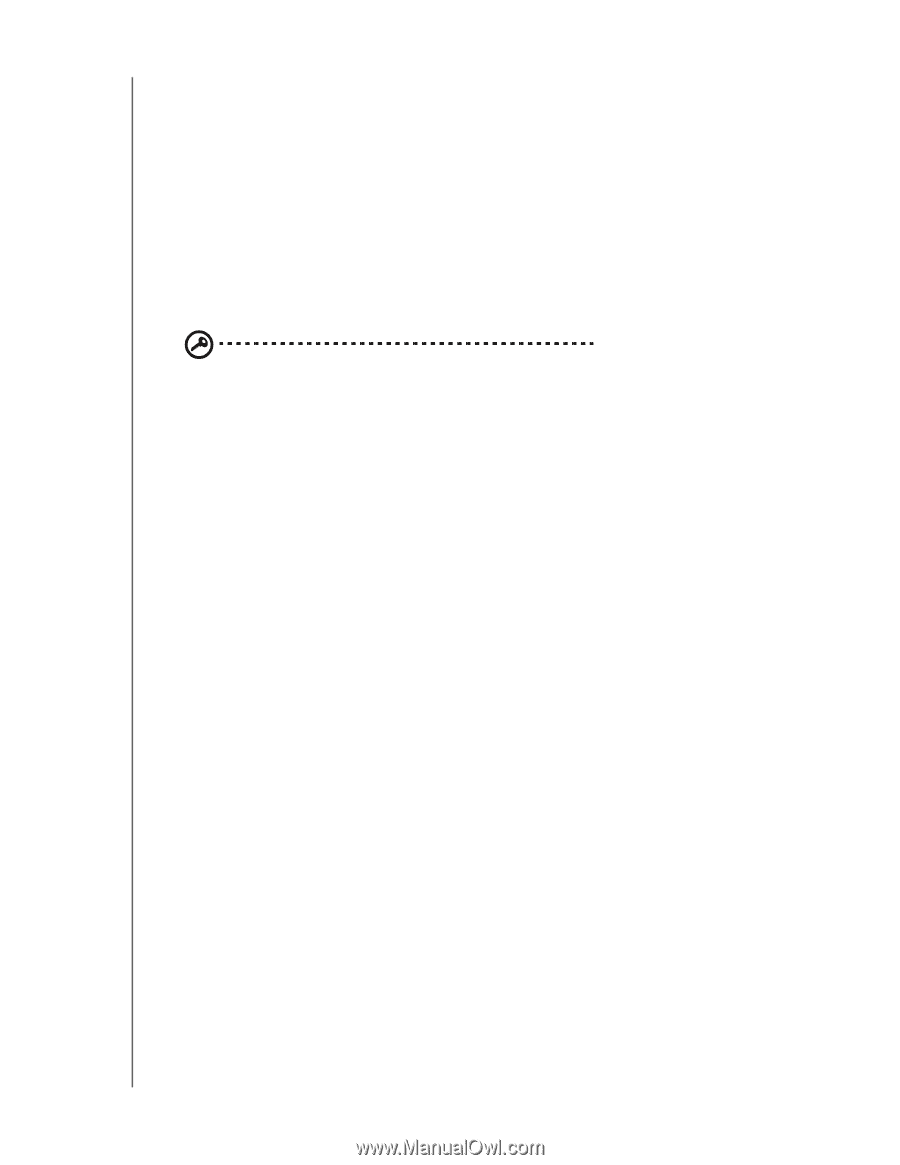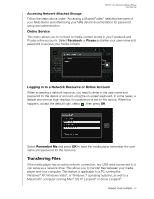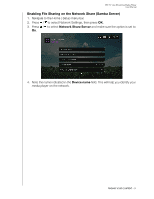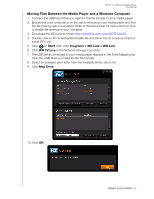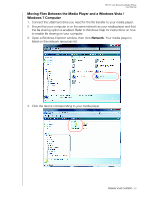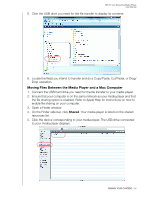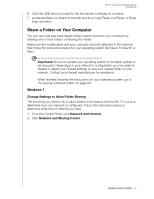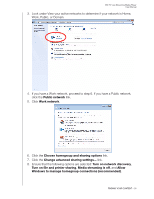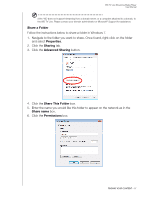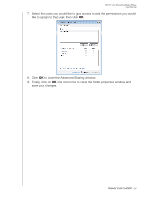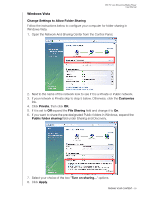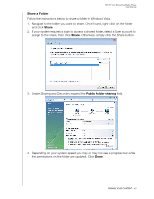Western Digital WDBHG70000NBK User Manual - Page 40
Share a Folder on Your Computer, Windows 7, Change Settings to Allow Folder Sharing, Important
 |
View all Western Digital WDBHG70000NBK manuals
Add to My Manuals
Save this manual to your list of manuals |
Page 40 highlights
WD TV Live Streaming Media Player User Manual 6. Click the USB drive you need for the file transfer to display its contents. 7. Locate the file(s) you intend to transfer and do a Copy/Paste, Cut/Paste, or Drag/ Drop operation. Share a Folder on Your Computer You can view and play back digital media content stored on your computer by sharing one or more folders containing the media. Make sure the media player and your computer are both attached to the network, then follow the instructions below for your operating system (Windows 7/Vista/XP or Mac). Important: Be sure to update your operating system to the latest update or service pack. Depending on your network's configuration you may need to disable or adjust your Firewall settings to view your shared folder on your network. Contact your Firewall manufacturer for assistance. When finished following the instructions for your operating system, go to "Accessing a Shared Folder" on page 29. Windows 7 Change Settings to Allow Folder Sharing The first thing you need to do to allow folders to be shared with the WD TV Live is to determine how your network is configured. Follow the instructions below to determine what kind of network you have. 1. From the Control Panel, click Network and Internet. 2. Click Network and Sharing Center. FINDING YOUR CONTENT - 35