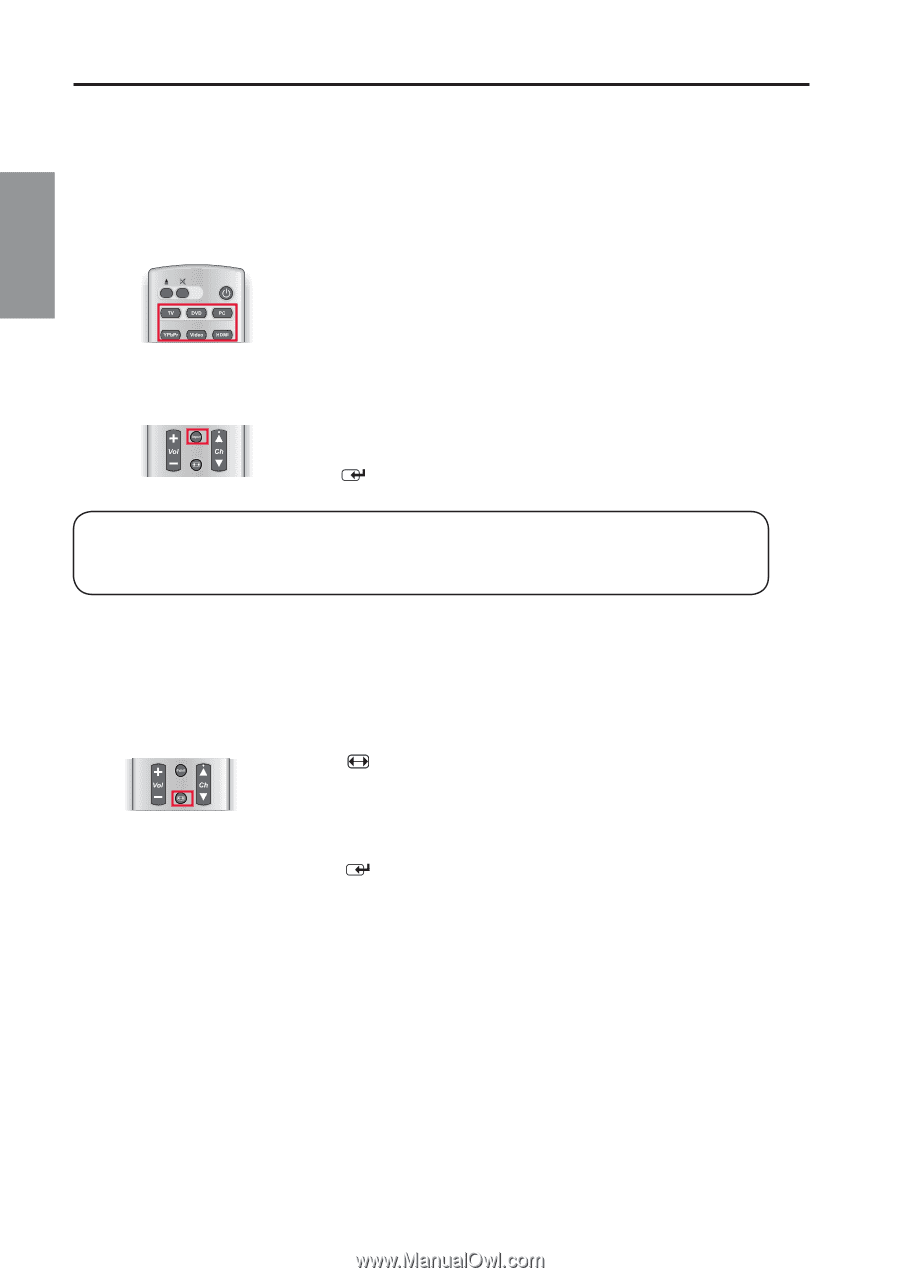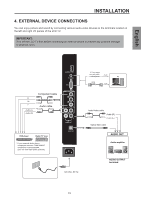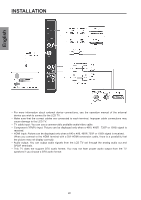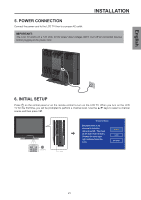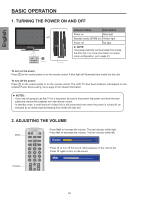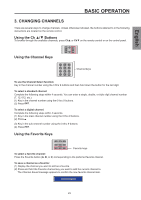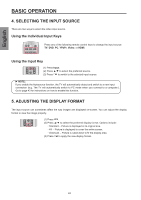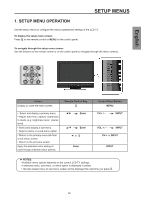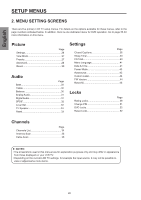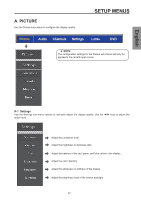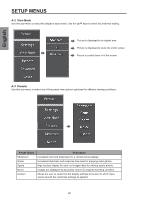Westinghouse SK-26H570D User Manual - Page 26
SELECTING THE INPUT SOURCE, 5. ADJUSTING THE DISPLAY FORMAT, Using the Individual Input Keys
 |
UPC - 882777056103
View all Westinghouse SK-26H570D manuals
Add to My Manuals
Save this manual to your list of manuals |
Page 26 highlights
English BASIC OPERATION 4. SELECTING THE INPUT SOURCE There are two ways to select the video input source. Using the Individual Input Keys Press any of the following remote control keys to change the input source: TV, DVD, PC, YPbPr, Video, or HDMI. Using the Input Key (1) Press Input. (2) Press ▲/▼ to select the preferred source. (3) Press to switch to the selected input source. ► NOTE: If you enable the Autosource function, the TV will automatically detect and switch to a new input connection (e.g. The TV will automatically switch to PC mode when you connect to a computer.). Go to page 43 for instructions on how to enable this function. 5. ADJUSTING THE DISPLAY FORMAT The input source can sometimes affect the way images are displayed on-screen. You can adjust the display format to view the image properly. (1) Press . (2) Press ▲/▼ to select the preferred display format. Options include: ・Standard - Picture is displayed in its original size. ・Fill - Picture is displayed to cover the entire screen. ・Overscan - Picture is caled down to fit the display area. (3) Press to apply the new display format. 24