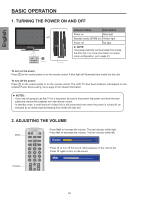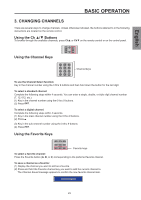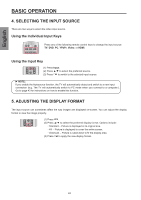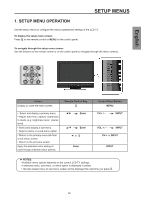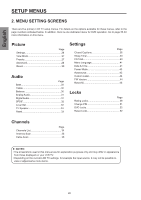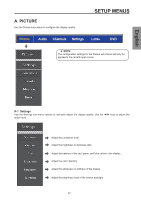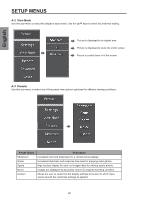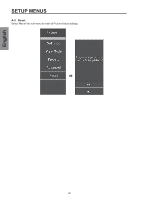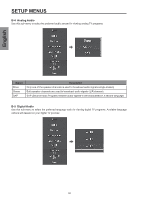Westinghouse SK-26H570D User Manual - Page 29
A. PICTURE, Settings
 |
UPC - 882777056103
View all Westinghouse SK-26H570D manuals
Add to My Manuals
Save this manual to your list of manuals |
Page 29 highlights
English A. PICTURE Use the Picture sub-menus to configure the display quality. SETUP MENUS ► NOTE: The configuration settings for the Picture sub-menus will only be applied to the current input source. A-1 Settings Use the Settings sub-menu options to manually adjust the display quality. Use the ◄/► keys to adjust the option level. Adjust the luminance level. Adjust the brightness to darkness ratio. Adjust the balance of the red, green, and blue colors in the display. Adjust the color intensity. Adjust the sharpness or softness of the display. Adjust the brightness level of the screen backlight. 27
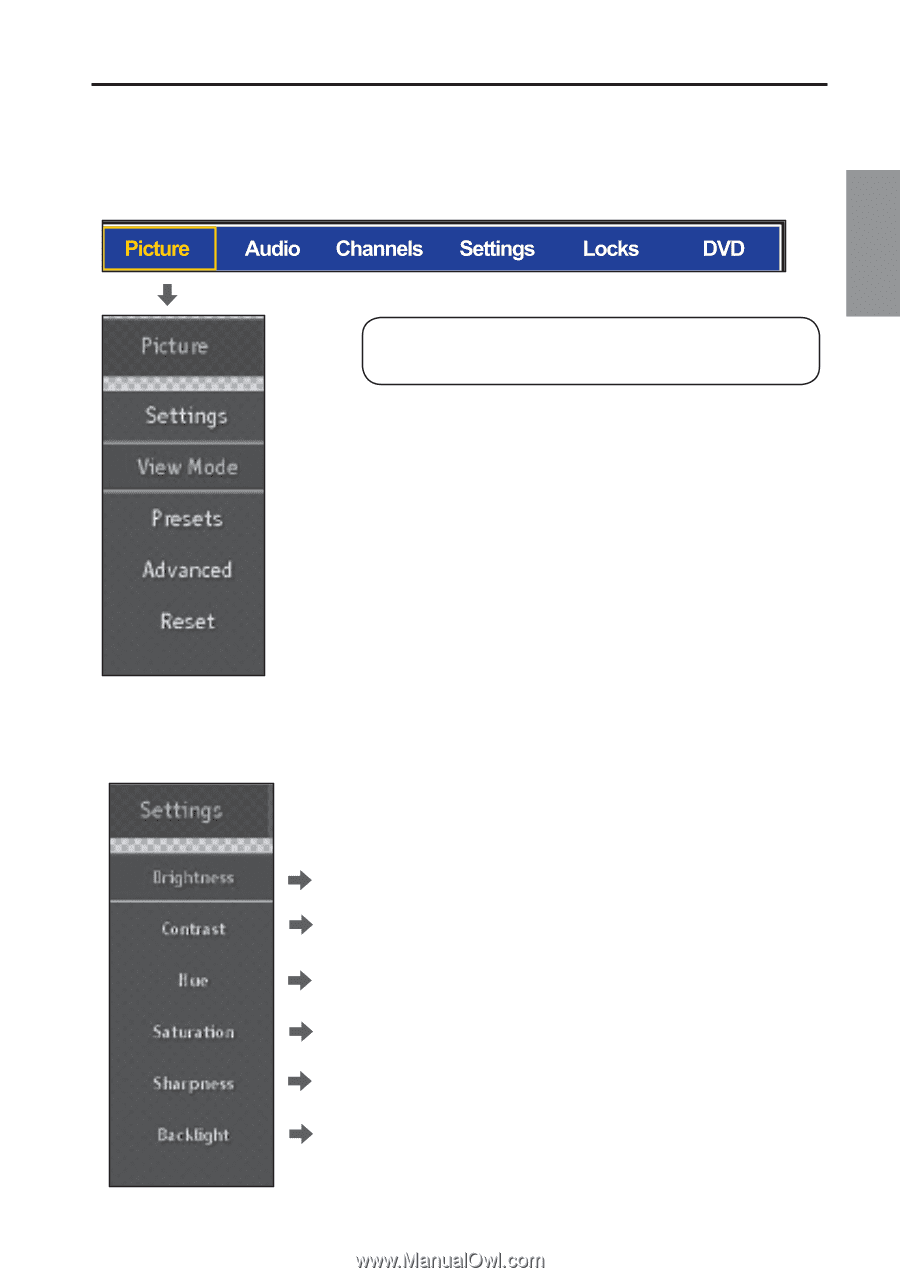
27
English
A. PICTURE
Use the Picture sub-menus to configure the display quality.
A-1
Settings
Use the Settings sub-menu options to manually adjust the display quality. Use the ◄/► keys to adjust the
option level.
Adjust the luminance level.
Adjust the brightness to darkness ratio.
Adjust the balance of the red, green, and blue colors in the display.
Adjust the color intensity.
Adjust the sharpness or softness of the display.
Adjust the brightness level of the screen backlight.
►
NOTE:
The configuration settings for the Picture sub-menus will only be
applied to the current input source.
SETUP MENUS