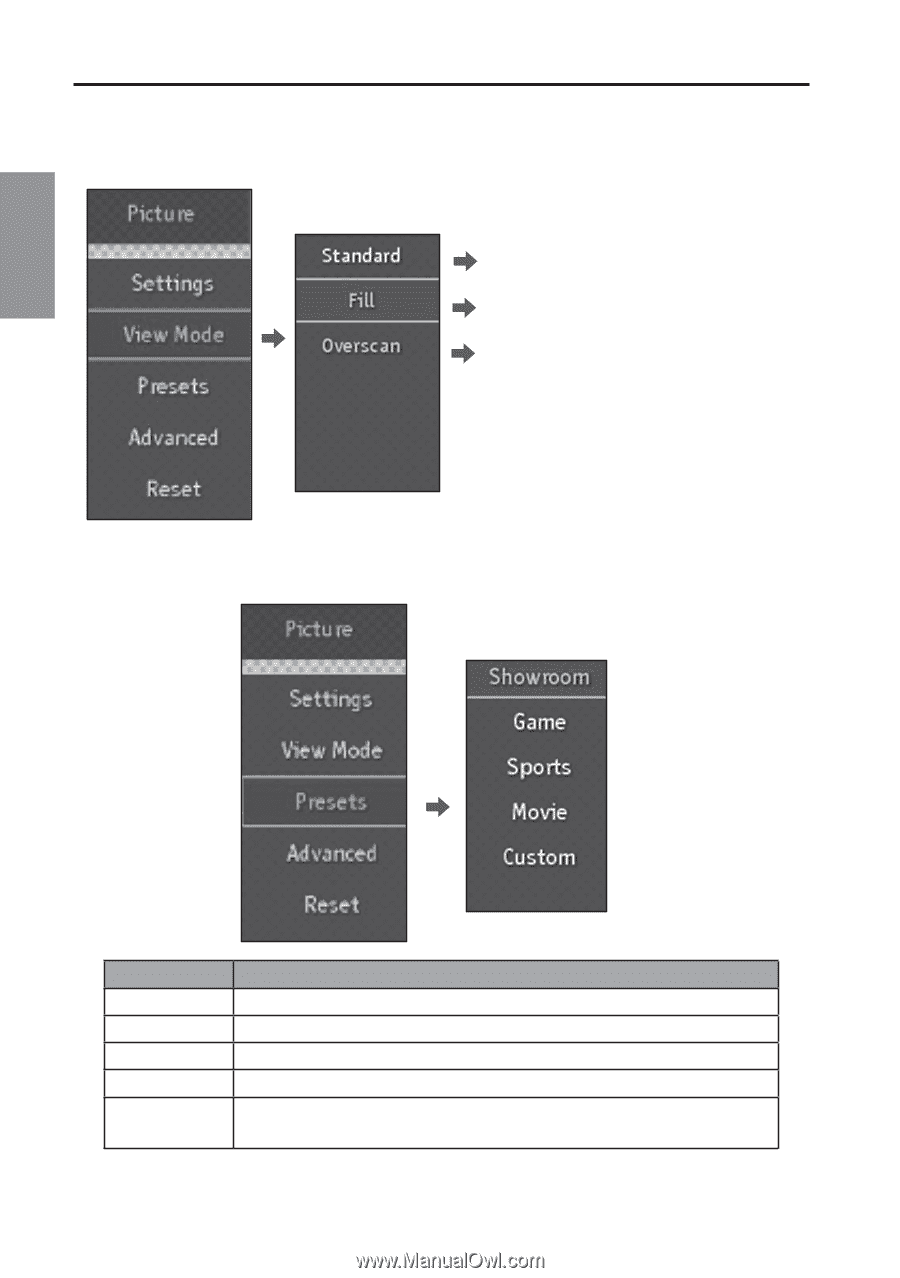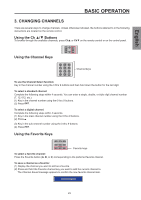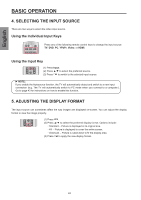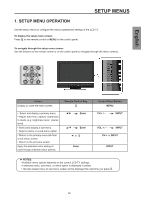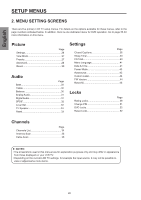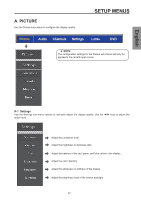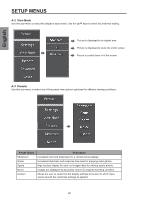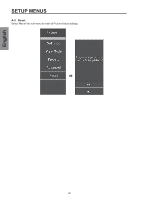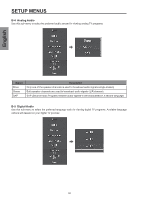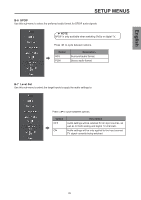Westinghouse SK-26H570D User Manual - Page 30
Presets, View Mode, Preset Option, Description
 |
UPC - 882777056103
View all Westinghouse SK-26H570D manuals
Add to My Manuals
Save this manual to your list of manuals |
Page 30 highlights
English SETUP MENUS A-2 View Mode Use this sub-menu to select the display's aspect ratio. Use the ▲/▼ keys to select the preferred setting. Picture is displayed in its original size. Picture is displayed to cover the entire screen. Picture is scaled down to fit the screen. A-3 Presets Use this sub-menu to select one of five preset view options optimized for different viewing conditions. Preset Option Showroom Game Sports Movie Custom Description Increased color and sharpness for a vibrant picture display. Increased brightness and response time level for enjoying video games. High contrast display for clear-cut images ideal for viewing sports events. Images are displayed as accurately near to its original recording condition. Allows the user to customize the display settings and select to which input source should the customize settings be applied. 28