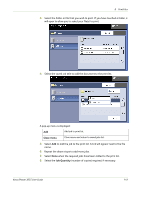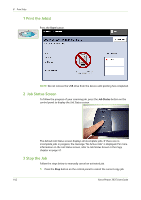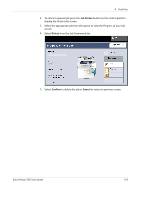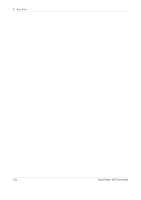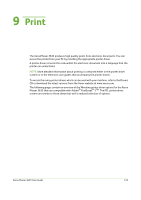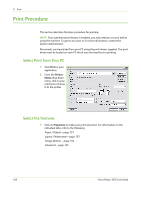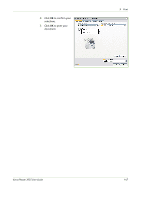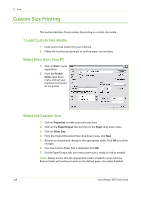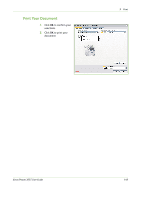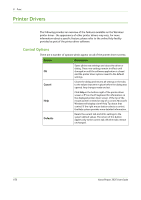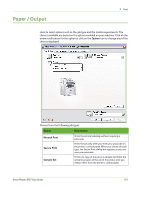Xerox 3635MFP User Guide - Page 152
Print Procedure, Select Print from Your PC, Select the Features
 |
UPC - 095205741049
View all Xerox 3635MFP manuals
Add to My Manuals
Save this manual to your list of manuals |
Page 152 highlights
9 Print Print Procedure This section describes the basic procedure for printing. NOTE: If an authentication feature is enabled, you may need an account before using the machine. To get an account, or for more information, contact the System Administrator. Documents can be printed from your PC using the print drivers supplied. The print driver must be loaded on each PC which uses the machine for printing. Select Print from Your PC 1. Click Print in your application. 2. From the Printer: Name drop down menu, click on your machine to choose it as the printer. Select the Features 1. Click on Properties to make your print selections. For information on the individual tabs, refer to the following: Paper / Output - page 151 Layout / Watermark - page 153 Image Options - page 154 Advanced - page 155 146 Xerox Phaser 3635 User Guide