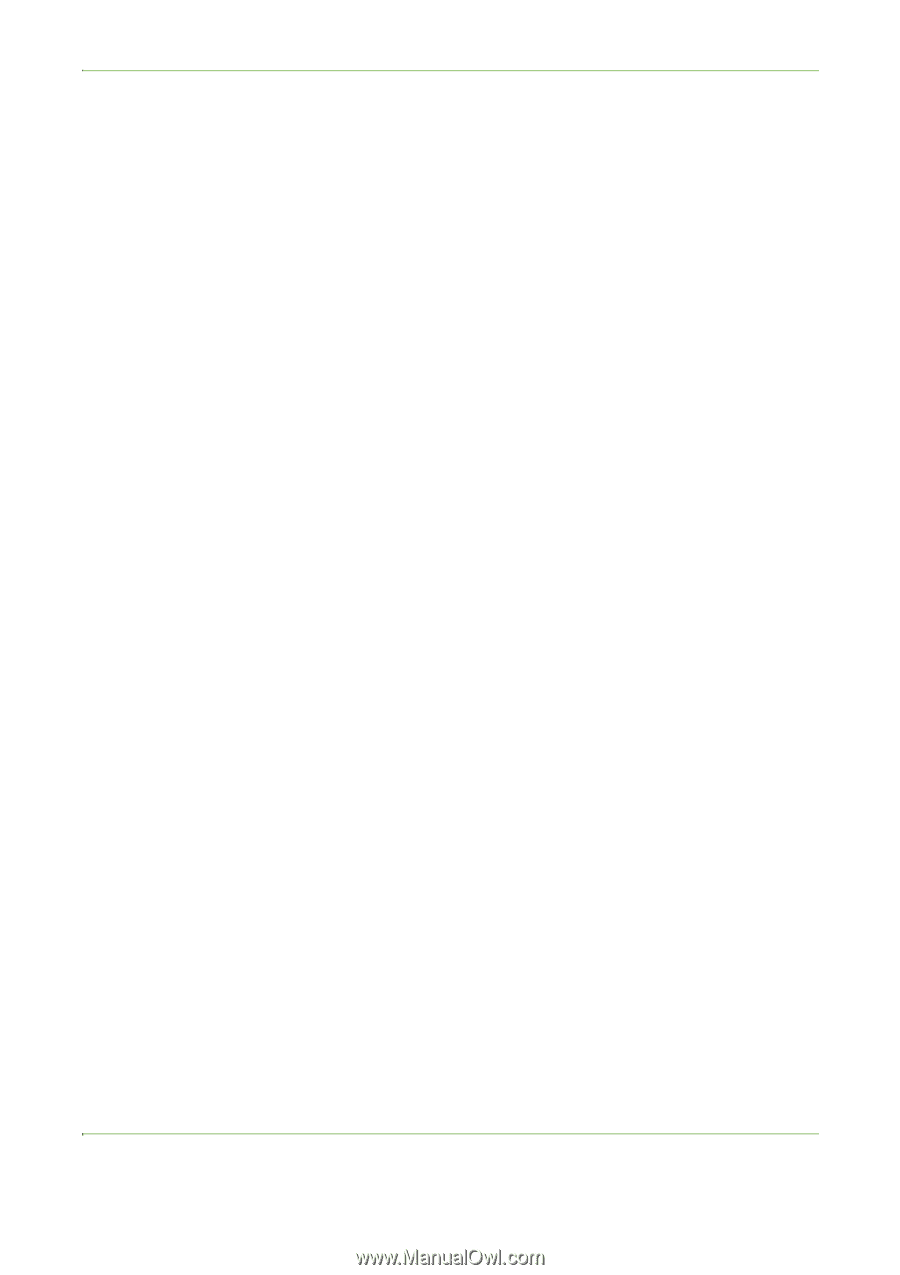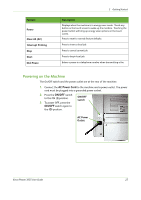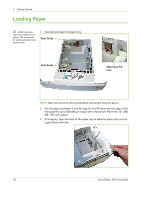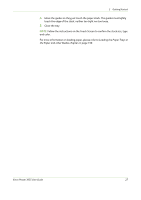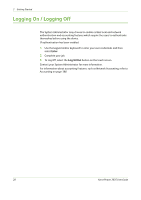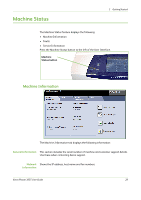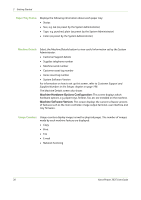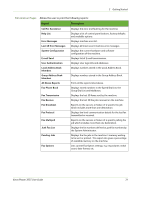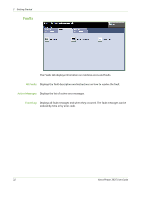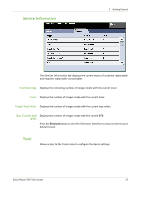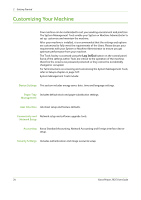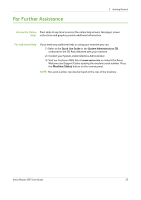Xerox 3635MFP User Guide - Page 36
Machine Hardware Options Configuration, Machine Software Version, Paper Tray Status, Machine Details - firmware
 |
UPC - 095205741049
View all Xerox 3635MFP manuals
Add to My Manuals
Save this manual to your list of manuals |
Page 36 highlights
2 Getting Started Paper Tray Status Displays the following information about each paper tray: • Status • Size, e.g. A4 (as preset by the System Administrator) • Type, e.g. punched, plain (as preset by the System Administrator) • Color (as preset by the System Administrator) Machine Details Select the Machine Details button to view useful information set by the System Administrator: • Customer Support details • Supplies telephone number • Machine serial number • Customer asset tag number • Xerox asset tag number • System Software Version For information on how to set up this screen, refer to Customer Support and Supplies Numbers in the Setups chapter on page 196. The Machine Details screen also shows: Machine Hardware Options Configuration: This screen displays which hardware options, e.g. paper trays, finisher, fax, etc are installed on the machine. Machine Software Version: This screen displays the current software versions of features such as the main controller, image output terminal, user interface and tray firmware. Usage Counters Usage counters display images as well as physical pages. The number of images made by each machine feature are displayed: • Copy • Print • Fax • E-mail • Network Scanning 30 Xerox Phaser 3635 User Guide