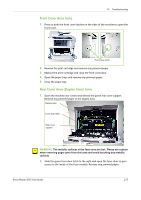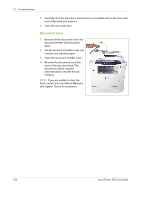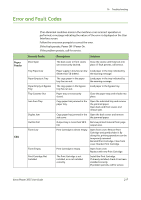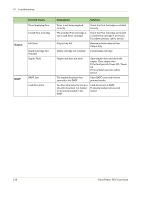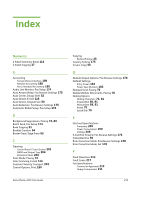Xerox 3635MFP User Guide - Page 221
Front Cover Area Jams, Rear Cover Area Duplex Area Jams
 |
UPC - 095205741049
View all Xerox 3635MFP manuals
Add to My Manuals
Save this manual to your list of manuals |
Page 221 highlights
14 Troubleshooting Front Cover Area Jams 1. Press on both the front cover latches on the sides of the machine to open the front cover. Front cover latch 2. Remove the print cartridge and remove any jammed paper. 3. Replace the print cartridge and close the front cover door. 4. Open the paper trays and remove any jammed paper. 5. Close the paper tray. Rear Cover Area (Duplex Area) Jams 1. Open the machine rear covers and release the green rear cover support. Remove any jammed paper in the duplex area. Duplex area Fuser door latch Rear cover support WARNING: The metallic surfaces in the fuser area are hot. Please use caution when removing paper jams from this area and avoid touching any metallic surfaces 2. Slide the green fuser door latch to the right and open the fuser door to gain access to the inside of the fuser module. Remove any jammed paper. Xerox Phaser 3635 User Guide 215