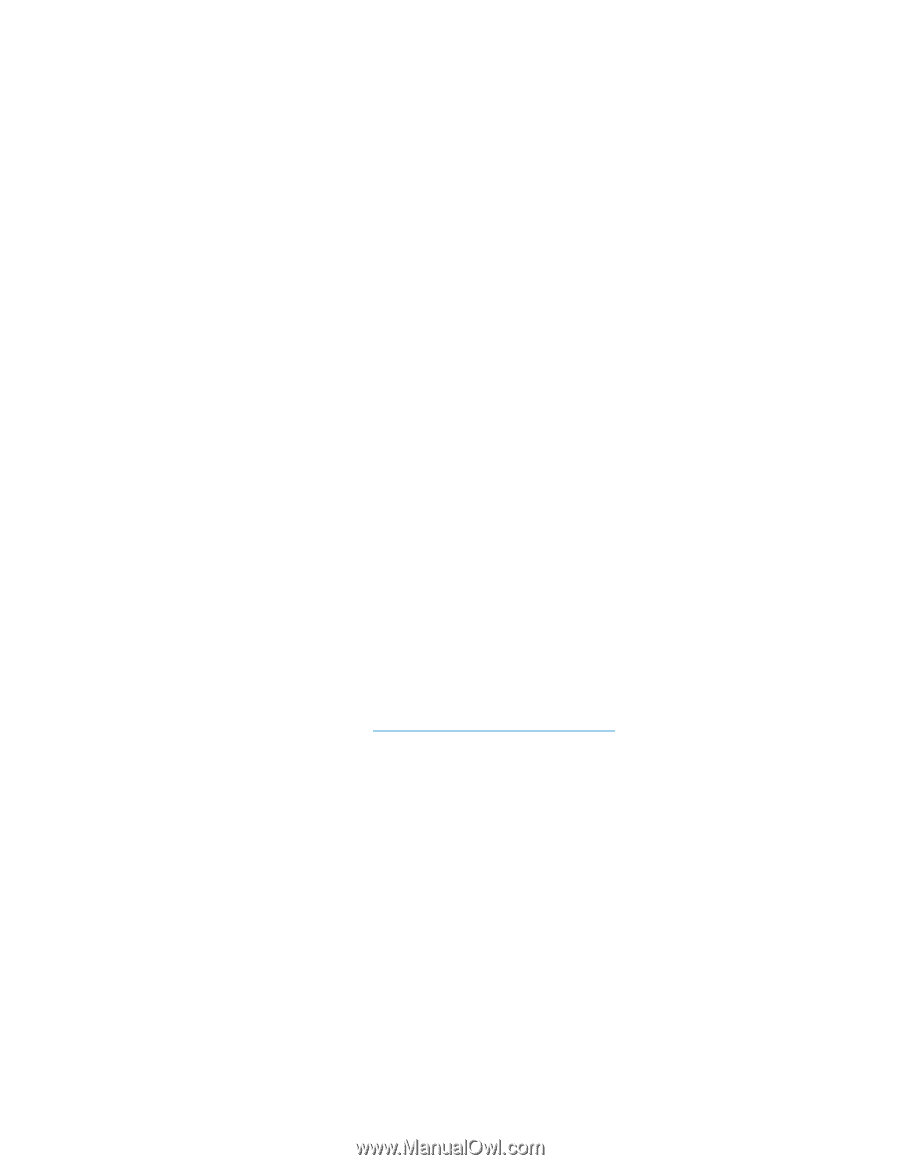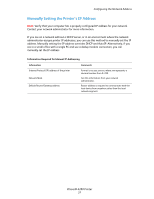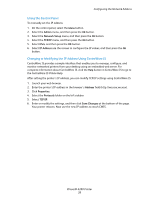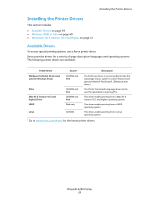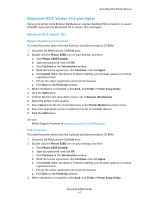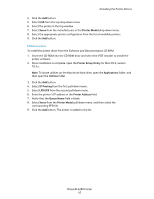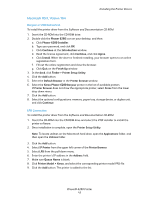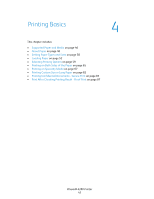Xerox 6280N User Guide - Page 41
Macintosh OS X, Version 10.3 and Higher, Version 10.3 - phaser driver
 |
UPC - 095205747430
View all Xerox 6280N manuals
Add to My Manuals
Save this manual to your list of manuals |
Page 41 highlights
Installing the Printer Drivers Macintosh OS X, Version 10.3 and Higher Set up your printer using Bonjour (Rendezvous), create a desktop USB connection, or use an LPD/LPR connection for Macintosh OS X, version 10.3 and higher. Macintosh OS X, Version 10.3 Bonjour (Rendezvous) Connection To install the printer driver from the Software and Documentation CD-ROM: 1. Insert the CD-ROM into the CD-ROM drive. 2. Double-click the Phaser 6280 icon on your desktop, and then: a. Click Phaser 6280 Installer. b. Type your password, and click OK. c. Click Continue at the Introduction window. d. Read the license agreement, click Continue, and click Agree. e. Click Install. When the driver is finished installing, your browser opens to an online registration form. f. Fill out the online registration and close the browser. g. Click Quit on the Finish Up window. 3. When installation is complete, in the dock, click Finder > Printer Setup Utility. 4. Click the Add button. 5. Confirm that the first drop-down menu is set to Bonjour (Rendezvous). 6. Select the printer in the window. 7. Select Xerox from the list of manufacturers in the Printer Model drop-down menu. 8. Select the appropriate printer model from the list of available devices. 9. Click the Add button. See also: Online Support Assistant at www.xerox.com/office/6280support USB Connection To install the printer driver from the Software and Documentation CD-ROM: 1. Insert the CD-ROM into the CD-ROM drive. 2. Double-click the Phaser 6280 icon on your desktop, and then: a. Click Phaser 6280 Installer. b. Type your password, and click OK. c. Click Continue at the Introduction window. d. Read the license agreement, click Continue, and click Agree. e. Click Install. When the driver is finished installing, your browser opens to an online registration form. f. Fill out the online registration and close the browser. g. Click Quit on the Finish Up window. 3. When installation is complete, in the dock, click Finder > Printer Setup Utility. Phaser® 6280 Printer 41