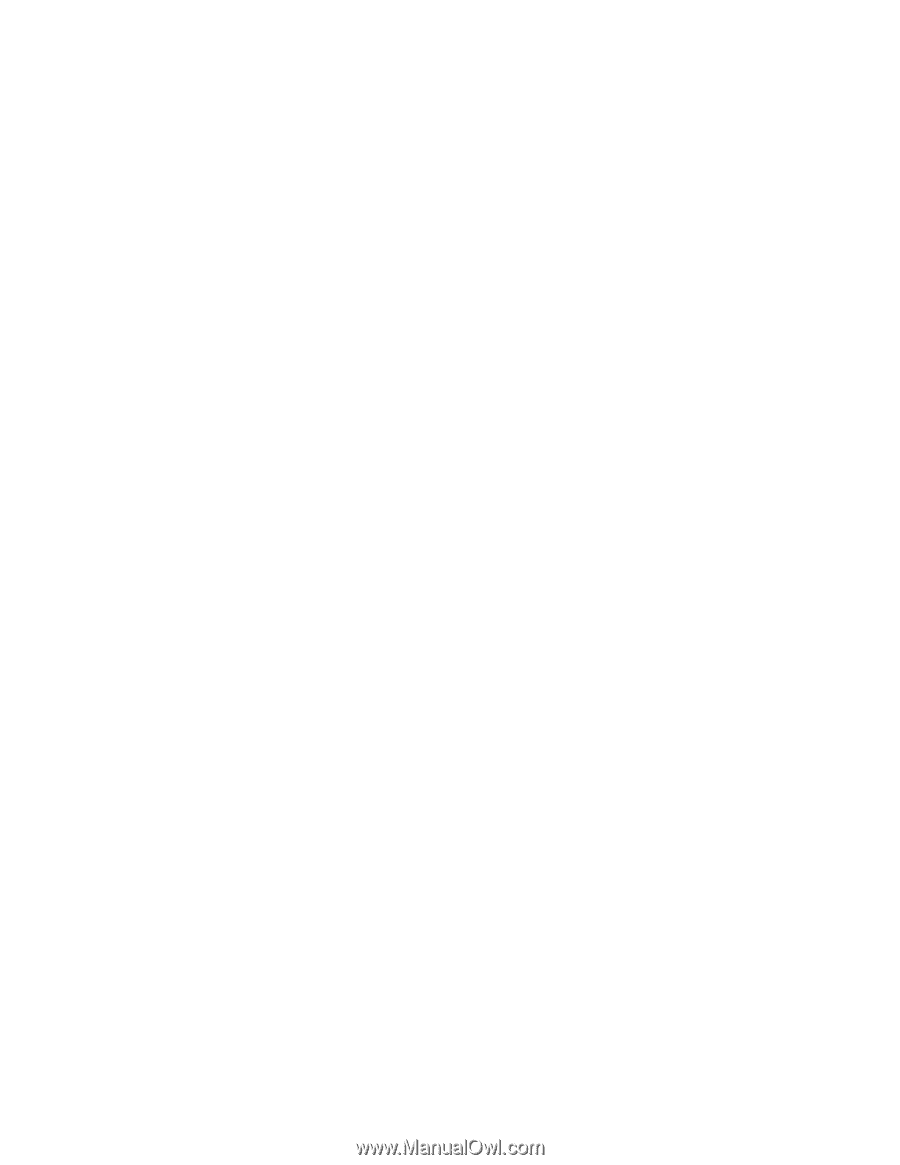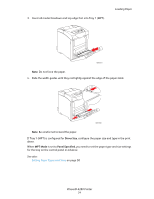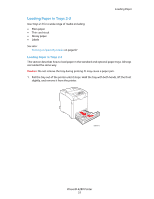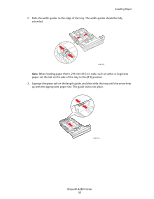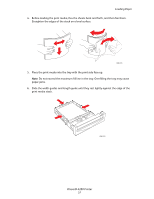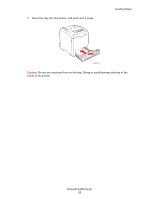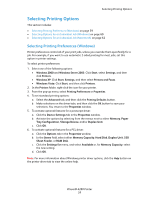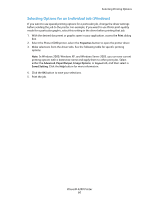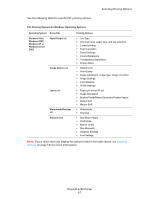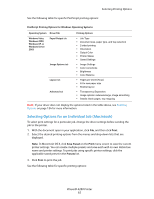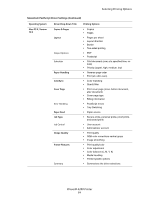Xerox 6280N User Guide - Page 59
Selecting Printing Options, Selecting Printing Preferences (Windows)
 |
UPC - 095205747430
View all Xerox 6280N manuals
Add to My Manuals
Save this manual to your list of manuals |
Page 59 highlights
Selecting Printing Options Selecting Printing Options This section includes: • Selecting Printing Preferences (Windows) on page 59 • Selecting Options for an Individual Job (Windows) on page 60 • Selecting Options for an Individual Job (Macintosh) on page 62 Selecting Printing Preferences (Windows) Printer preferences control all of your print jobs, unless you override them specifically for a job. For example, if you want to use automatic 2-sided printing for most jobs, set this option in printer settings. To select printer preferences: 1. Select one of the following options: • Windows 2000 and Windows Server 2003: Click Start, select Settings, and then click Printers. • Windows XP: Click Start, Settings, and then select Printers and Faxes. • Windows Vista: Click Start, and then click Printers. 2. In the Printers folder, right-click the icon for your printer. 3. From the pop-up menu, select Printing Preferences or Properties. 4. To set standard printing options: a. Select the Advanced tab, and then click the Printing Defaults button. b. Make selections on the driver tabs, and then click the OK button to save your selections. You return to the Properties window. 5. To activate optional features for a postscript driver: a. Click the Device Settings tab in the Properties window. b. Activate the options by selecting from the menus next to either Memory, Paper Tray Configuration, Storage Device, and/or Duplex Unit. c. Click OK. 6. To activate optional features for a PCL driver: a. Click the Options tab in the Properties window. b. In the Items field, select either Memory Capacity, Hard Disk, Duplex Unit, 550 Sheet Feeder, or RAM Disk. c. Click the Settings for menu, and select Available or, for Memory Capacity, select the new setting. d. Click OK. Note: For more information about Windows printer driver options, click the Help button on the printer driver tab to view the online help. Phaser® 6280 Printer 59