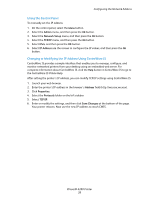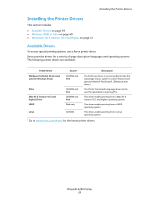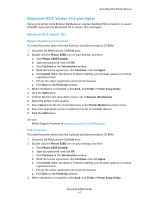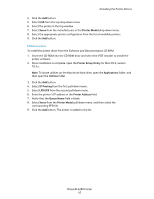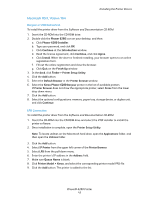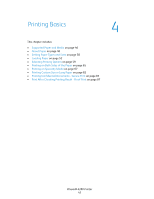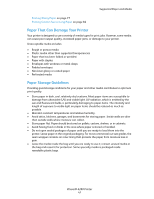Xerox 6280N User Guide - Page 43
Macintosh OS X, Version 10.4, Phaser 6280, Phaser 6280 Installer, Continue, Introduction, Agree - drivers
 |
UPC - 095205747430
View all Xerox 6280N manuals
Add to My Manuals
Save this manual to your list of manuals |
Page 43 highlights
Installing the Printer Drivers Macintosh OS X, Version 10.4 Bonjour or USB Connection To install the printer driver from the Software and Documentation CD-ROM: 1. Insert the CD-ROM into the CD-ROM drive. 2. Double-click the Phaser 6280 icon on your desktop, and then: a. Click Phaser 6280 Installer. b. Type your password, and click OK. c. Click Continue at the Introduction window. d. Read the license agreement, click Continue, and click Agree. e. Click Install. When the driver is finished installing, your browser opens to an online registration form. f. Fill out the online registration and close the browser. g. Click Quit on the Finish Up window. 3. In the dock, click Finder > Printer Setup Utility. 4. Click the Add button. 5. Select the Default Browser in the Printer Browser window 6. Select the Xerox Phaser 6280 Bonjour printer in the list of available printers. If Printer Browser does not show the appropriate printer, select Xerox from the lower drop-down menu. 7. Click the Add button. 8. Select the optional configurations: memory, paper tray, storage devise, or duplex unit, and click Continue. LPD Connection To install the printer driver from the Software and Documentation CD-ROM: 1. Insert the CD-ROM into the CD-ROM drive and select the VISE installer to install the printer software. 2. Once installation is complete, open the Printer Setup Utility. Note: To locate utilities on the Macintosh hard drive, open the Applications folder, and then open the Utilities folder. 3. Click the Add button. 4. Select IP Printer from the upper left corner of the Printer Browser. 5. Select LPD from the pull-down menu. 6. Enter the printer's IP address in the Address field. 7. Make sure Queue Name is blank. 8. Click Printer Model > Xerox, and select the corresponding printer model PPD file. 9. Click the Add button. The printer is added to the list. Phaser® 6280 Printer 43