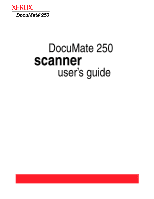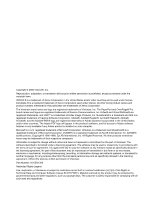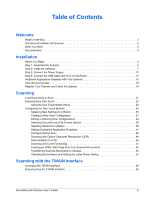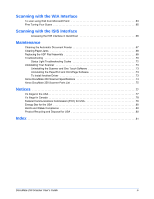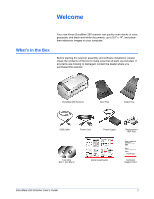Xerox 90-8010-200 User Guide - Page 7
The Xerox DocuMate 250 Scanner, Input tray, Paper guides, One Touch button, Status light
 |
UPC - 785414106028
View all Xerox 90-8010-200 manuals
Add to My Manuals
Save this manual to your list of manuals |
Page 7 highlights
Welcome The Xerox DocuMate 250 Scanner Input tray Paper guides One Touch button Status light ADF cover release Output tray Power switch Power jack USB port Input tray-Holds documents in the scanner. Paper guides-Adjust to fit the document width. One Touch button-Press to scan a document. Status light-Shows the scanner's status. Refer to the "Status Light Troubleshooting Codes" on page 72 for additional details. Output tray-Holds documents after scanning through the ADF. ADF cover release-Opens the cover on the Automatic Document Feeder. Power switch-On/Off power switch. Power jack-Connects the power cord to the scanner. Universal Serial Bus (USB) port-Connects the scanner to the computer. 2 DocuMate 250 Scanner User's Guide

Welcome
2
DocuMate 250 Scanner User’s Guide
The Xerox DocuMate 250 Scanner
Input tray
—Holds documents in the scanner.
Paper guides
—Adjust to fit the document width.
One Touch button
—Press to scan a document.
Status light
—Shows the scanner’s status. Refer to the “Status Light
Troubleshooting Codes” on page 72 for additional details.
Output tray
—Holds documents after scanning through the ADF.
ADF cover release
—Opens the cover on the Automatic Document
Feeder.
Power switch
—On/Off power switch.
Power jack
—Connects the power cord to the scanner.
Universal Serial Bus (USB) port
—Connects the scanner to the
computer.
One Touch button
Input tray
ADF cover release
Power switch
USB port
Power jack
Status light
Paper guides
Output tray