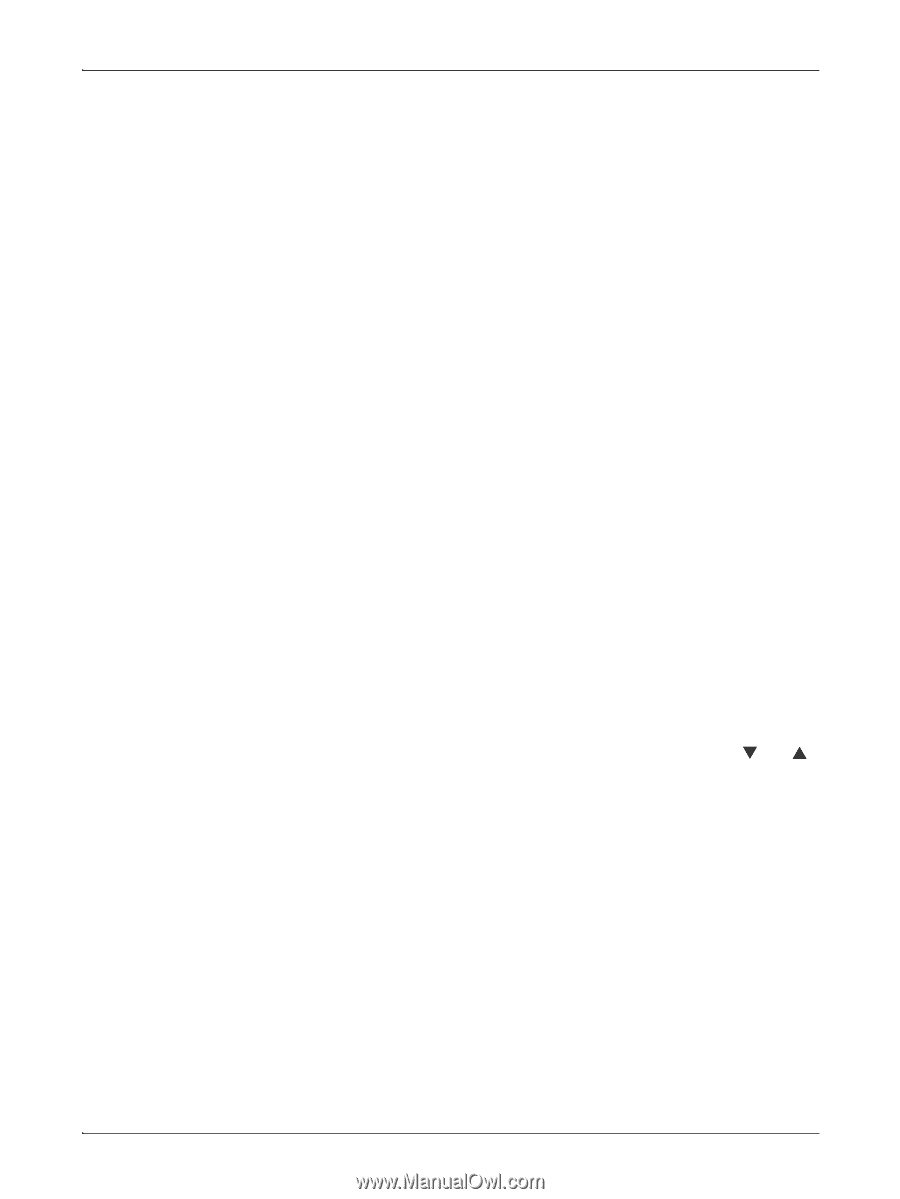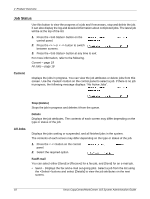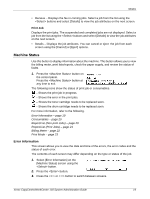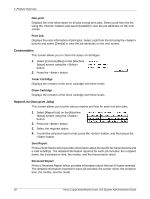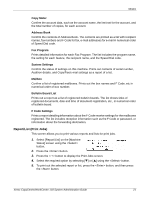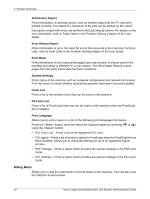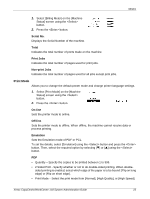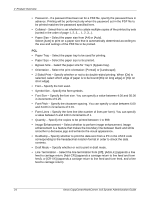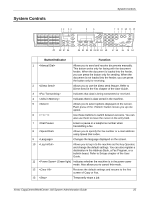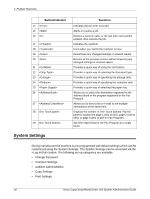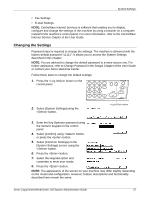Xerox M118i System Administration Guide - Page 22
Billing Meter, Job History Report, Print Meter, System Settings, Fonts List, Print Language
 |
UPC - 095205219265
View all Xerox M118i manuals
Add to My Manuals
Save this manual to your list of manuals |
Page 22 highlights
2 Product Overview Job History Report Prints information on printing results, such as whether data from the PC has been printed correctly. The status of a maximum of 50 jobs can be printed on the report. Description of jobs with errors are printed in the [Job Status] column. For details on the error description, refer to Fault Codes in the Problem Solving Chapter of the User Guide. Error History Report Prints information of up to the latest 50 errors that occurred in the machine. For Error code, refer to Fault Code in the Problem Solving chapter of the User Guide. Print Meter Prints information on the total printed pages and total number of sheets used in the machine according to different PC or job owners. The [Print Meter Report] counts pages from the point where data has been initialized. System Settings Prints status of the machine such as hardware configuration and network information. Print this report to check whether optional accessories have been correctly installed. Fonts List Prints a list of the resident fonts that can be used on the machine. PS Fonts List Prints a list of PostScript fonts that can be used on the machine when the PostScript Kit is installed. Print Language Allows you to print a report or a list of the following print language information. Press the button, and then select the required option by selecting [T] or [S] using the button. • PCL Form List - Prints a list of the registered PCL form. • PS Logical - Prints a list of printers created in PostScript when the PostScript kit has been installed. Allows you to check the settings for up to 10 registered logical printers. • PDF Settings - Prints a report which provides the various settings in the PDF print mode. • PCL Settings - Prints a report which provides the various settings in the PCL print mode. Billing Meter Allows you to view the total number of prints made on the machine. You can also view the machine Serial Number. 22 Xerox CopyCentre/WorkCentre 118 System Administration Guide