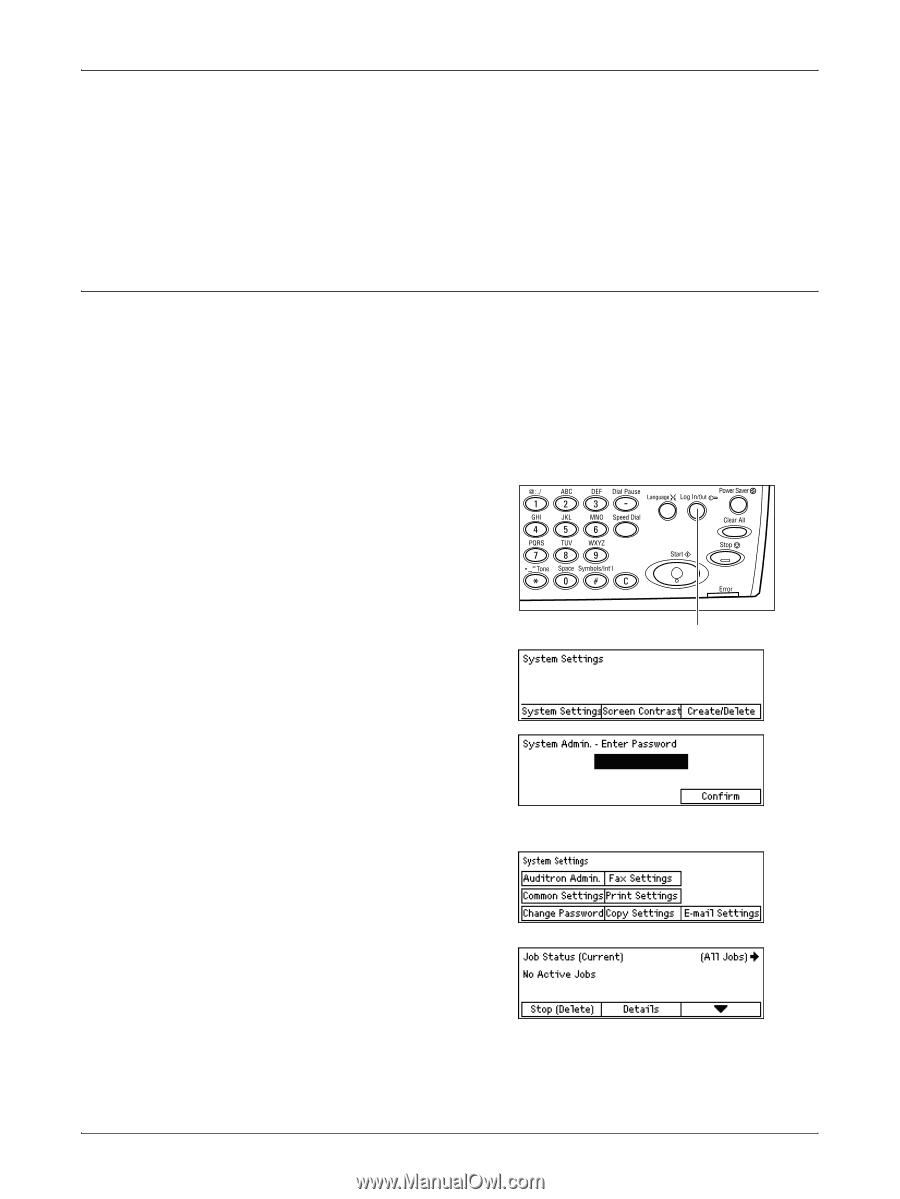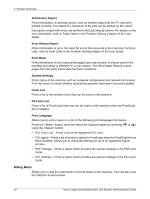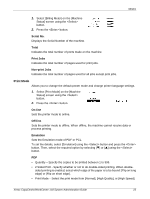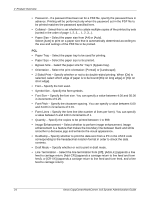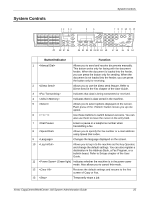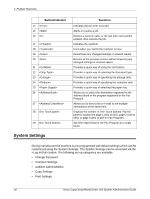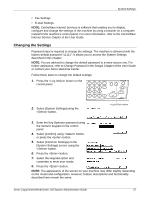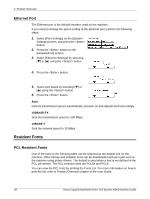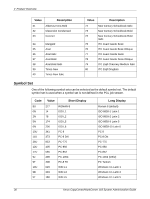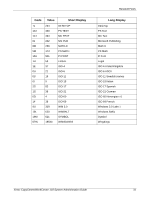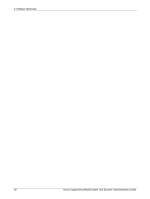Xerox M118i System Administration Guide - Page 27
Changing the Settings, Internet Service of the User Guide. - default password
 |
UPC - 095205219265
View all Xerox M118i manuals
Add to My Manuals
Save this manual to your list of manuals |
Page 27 highlights
System Settings • Fax Settings • E-mail Settings NOTE: CentreWare Internet Services is software that enables you to display, configure and change the settings of the machine by using a browser on a computer instead of the machine's control panel. For more information, refer to the CentreWare Internet Service chapter of the User Guide. Changing the Settings Password input is required to change the settings. The machine is delivered with the factory default password "11111". It allows you to access the System Settings described in this chapter. NOTE: You are advised to change the default password to a more secure one. For further assistance, refer to Change Password in the Setups Chapter of the User Guide or contact your Xerox Welcome Center. Follow these steps to change the default settings: 1. Press the button on the control panel. 2. Select [System Settings] using the button. button 3. Enter the Key Operator password using the numeric keypad on the control panel. 4. Select [Confirm] using button, or press the button. 5. Select [Common Settings] on the [System Settings] screen using the button. 6. Press the button. 7. Select the required option and customize to meet your needs. 8. Press the button. NOTE: The appearance of the screen on your machine may differ slightly depending on the model and configuration. However, feature descriptions and functionality described here remain the same. Xerox CopyCentre/WorkCentre 118 System Administration Guide 27