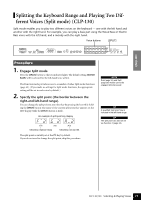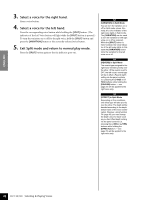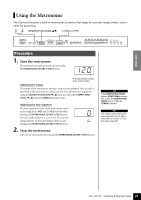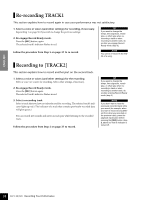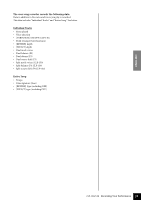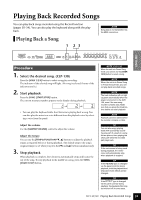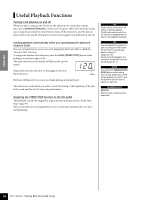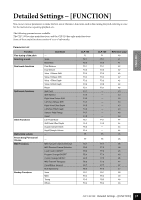Yamaha CLP-120 Owner's Manual - Page 32
Re-recording TRACK1, Recording to [TRACK2
 |
View all Yamaha CLP-120 manuals
Add to My Manuals
Save this manual to your list of manuals |
Page 32 highlights
ENGLISH Re-recording TRACK1 This section explains how to record again in case your performance was not satisfactory. 1. Select a voice or voices (and other settings) for recording, if necessary. Repeat Step 1 on page 30 if you wish to change the previous settings. 2. Re-engage Record Ready mode. Press the [REC] button, again. The selected track's indicator flashes in red. Follow the procedure from Step 5 on page 31 to re-record. TIP If you want to change the tempo, time signature, reverb type, or effect type when rerecording a track or when recording to another track, do so after you engage Record Ready mode (step 3). NOTE You cannot re-record in the middle of a song. Recording to [TRACK2] This section explains how to record another part on the second track. 1. Select a voice or voices (and other settings) for the recording. Select a voice (or voices) for recording. Select other settings, if necessary. 2. Re-engage Record Ready mode. Press the [REC] button again. The selected track's indicator flashes in red. 3. Select a recording track. Select a track that you have not already used for recording. The selected track's indicator lights up red. (The indicator of a track that contains previously-recorded data will glow green.) You can record new sounds and notes on each pass while listening to the recorded track. Follow the procedure from Step 5 on page 31 to record. TIP If you want to change the tempo, time signature, reverb type, or effect type when rerecording a track or when recording to another track, do so after entering Record Ready mode (step 3). NOTE If you don't want to hear the previously-recorded track while you record (for example, when you want to record a song different from what you recorded on the previous track), press the playback track button before pressing the [REC] button (step 2, above) so that its indicator is turned off. 32 CLP-130/120 Recording Your Performance