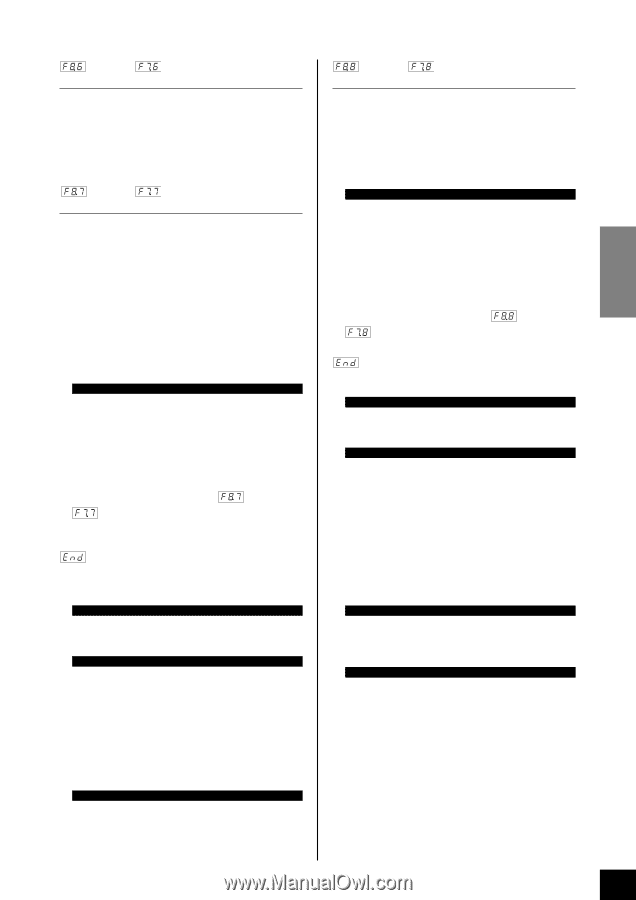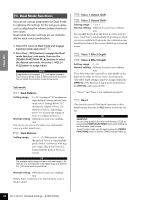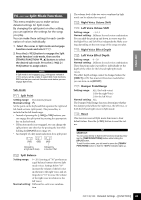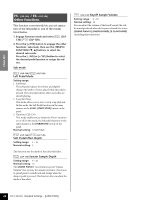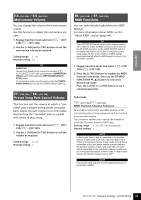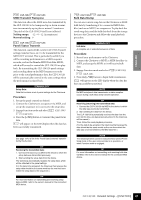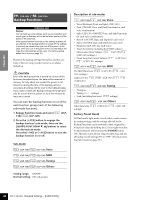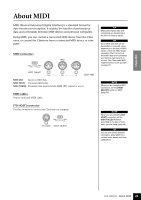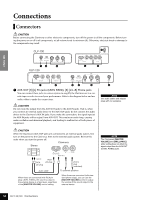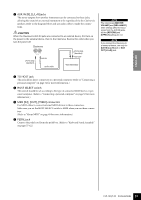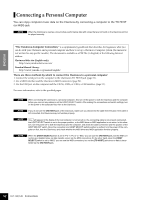Yamaha CLP-120 Owner's Manual - Page 47
MIDI Transmit Transpose, Panel/Status Transmit, Procedure, Bulk Data Dump - owners manual
 |
View all Yamaha CLP-120 manuals
Add to My Manuals
Save this manual to your list of manuals |
Page 47 highlights
ENGLISH F8.6: (CLP-130)/F7.6: (CLP-120) MIDI Transmit Transpose This function allows the MIDI note data transmitted by the CLP-130/120 to be transposed up or down in semitone increments by up to plus or minus 12 semitones. The pitch of the CLP-130/120 itself is not affected. Setting range: -12 - 0 - 12 (in semitones) Normal setting: 0 F8.7: (CLP-130)/F7.7: (CLP-120) Panel/Status Transmit This function causes all the current CLP-130/120 panel settings (selected voice, etc.) to be transmitted via the MIDI OUT terminal. This is particularly useful if you will be recording performances to a MIDI sequence recorder, such as the Yamaha MIDI Data Filer MDF3, which will be used to control the CLP-130/120 on playback. By transmitting the CLP-130/120 panel settings and recording them on the MIDI sequence recorder prior to the actual performance data, the CLP-130/120 will be automatically restored to the same settings when the performance is played back. TERMINOLOGY Setup Data: Data that contains a set of panel settings for the Clavinova. Procedure 1. Set up the panel controls as desired. 2. Connect the Clavinova to a sequencer via MIDI, and set up the sequencer so it can receive the setup data. 3. Engage Function mode and select (CLP-130)/ (CLP-120). 4. Press the [+/YES] button to transmit the panel/status data. will appear on the LED display when the data has been successfully transmitted. TIP See page 72 for a list of the "Panel Data Contents" transmitted by this function. TIP Receiving the transmitted data: 1. Connect the Clavinova via MIDI to the device to which the setup data was transmitted previously. 2. Start sending the setup data from the device. The Clavinova automatically receives the setup data, which will be reflected in the panel settings. (For the data to be accepted, the Clavinova that receives the setup data should be the same model as the one that transmitted the setup data to the sequencer.) TIP For more information on transmitting and receiving setup data via MIDI, refer to the owner's manual for the connected MIDI device. F8.8: (CLP-130)/F7.8: (CLP-120) Bulk Data Dump You can save current song data on the Clavinova as MIDI bulk data by transferring it to a connected MIDI data filer (such as an MDF3) or a sequencer. To play back the saved song data, send the bulk data back from the storage device to the Clavinova and follow the usual playback procedure. TERMINOLOGY bulk data: A complete set or extended sequence of data Procedure 1. Record your performance on the Clavinova. 2. Connect the Clavinova to MDF3, a MIDI data filer via MIDI, and set up the MDF3 so it will receive bulk data. 3. Engage Function mode and select (CLP-130)/ (CLP-120). 4. Press the [+/YES] button to begin bulk transmission. will appear on the LED display when the data has been successfully transmitted. NOTE No MIDI note/panel data transmission or data reception occurs during a bulk data dump transmit operation. TIP Receiving (returning) the transmitted data: 1. Connect the CLP-130/120 via MIDI to the device to which the data was previously transmitted. 2. Start sending the data from the device. The CLP-130/120 automatically receives the data from the unit. (At this time, any data previously stored in the Clavinova will be erased.) Then, follow the usual playback procedure. (For the data to be accepted, the Clavinova that receives the data should be the same model as the one from which the data was once transmitted to the MIDI data filer.) NOTE The reload operation cannot be executed when Demo/Preset Song mode or the user song recorder is in operation, or when Function mode is engaged. TIP For more information on transmitting and receiving bulk data via MIDI, refer to the owner's manual for the connected MIDI device. CLP-130/120 Detailed Settings - [FUNCTION] 47