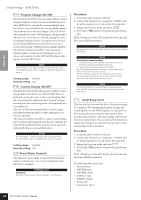Yamaha CLP-265GP Owner's Manual - Page 49
Data Backup, Data that can be saved
 |
View all Yamaha CLP-265GP manuals
Add to My Manuals
Save this manual to your list of manuals |
Page 49 highlights
ENGLISH Data Backup Data Backup For maximum data security Yamaha recommends that you save your important data to your computer by using the included application Musicsoft Downloader (MSD). This provides a convenient backup if the internal memory is damaged. Data that can be saved 1. Panel settings and recorded User songs Panel settings are the same data that can be backed up using the Backup Functions (page 45). You can save the panel settings and recorded User songs as one file. 2. External songs received via computer. Procedure 1. Install the USB MIDI driver and the MSD from the included Accessory CD-ROM to your computer (Windows), then connect the computer and the instrument. For installation, see the separate Installation Guide. For connection, see page 46. 2. Move the data to the computer. By using the MSD, save the "CLP-xxx.BUP" file from "System Drive" under "Electronic Musical Instruments" to the computer. The "CLP-xxx.BUP" file contains the panel settings and recorded User songs. Also, if you store the external songs in the instrument from the computer, move the songs from "Flash Memory" under "Electronic Musical Instruments" to the computer via the MSD. For instruction on using the MSD, see the Help in the MSD. To recall the settings and load the songs to the instrument, move the "CLPxxx.BUP" file and the External songs under the folders to which you saved the files. NOTE When MSD is started on a computer connected to the instrument, "con (computer connection)" appears in the display. When this indication appears, you cannot operate the instrument. NOTE The Musicsoft Downloader cannot be used when the instrument is in the following state: • During Demo mode. • During song playback. • During Record mode. NOTE The panel settings and User songs (CLP-xxx.BUP file) remain in the instrument after being saved to the computer. CLP-265GP Owner's Manual 49