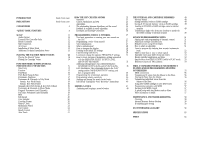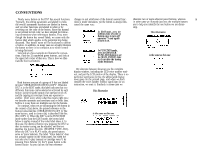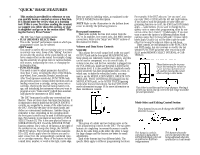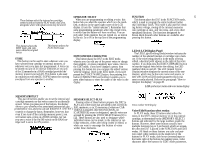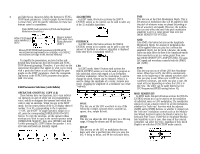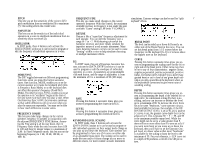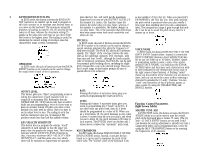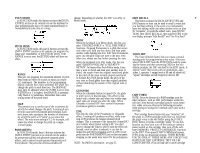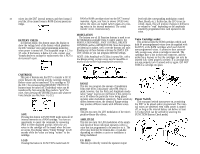Yamaha DX7 Product Manual - Page 12
Pitch, Amplitude, Oscillator, Mode/sync, Frequency Coarse, Frequency Fine, Detune, Level, Keyboard - no sound
 |
View all Yamaha DX7 manuals
Add to My Manuals
Save this manual to your list of manuals |
Page 12 highlights
PITCH FREQUENCY FINE simulations. Extreme settings can also be used for "split 7 This lets you set the sensitivity of the voice to LFO This lets you make small changes in the current keyboard" effects. pitch modulation from no sensitivity (0) to maximum operator's frequency With this control, the maximum (7). One setting affects the overall voice. available increase in frequency is just under the next available "Coarse" setting (1.99 times "F COARSE"). AMPLITUDE This lets you set the sensitivity of the individual DETUNE operators in a voice to amplitude modulation from no Detune is like a "super fine" frequency adjustment for sensitivity (0) to maximum (3). each operator. You can shift the frequency over a OSCILLATOR In EDIT mode, these 4 buttons each activate the [DATA ENTRY] section so it can be used to program or edit the frequency of individual operators in a voice. range of -7 to +7. Mild detuning can enrich the harmonic structure and more closely simulate the imperfect nature of a real acoustic instrument. Maximum detuning between carriers can be used to cause "beating" within a voice to help simultate chorusing or multiple instrument effects. BREAK POINT The level can be scaled up or down differently on either side of the Break Point in the curve. You can set this break point from 1-1/3 octaves below the lowest key on the keyboard (A -1) to 2 octaves above the highest note on the keyboard. MODE/SYNC The DX7 toggles between two different programming functions when you press this button successive times. One function, MODE, enables you to set the current operator so it tracks the keyboard pitch (this is Frequency Ratio Mode), or so the keyboard does not affect that operator's frequency (Fixed Pitch Mode). The other function, SYNC, enables you to set the operator so its "oscillator" begins at the start of the sine wave cycle each time you play a note. When Oscillator Key Sync is OFF, the sine wave continues so that subtle differences will occur even when you play the same note repeatedly. You may not be able to hear much difference in some voices. FREQUENCY COARSE This lets you make large changes in the current operator's frequency It operates in conjunction with the adjacent [FREQUENCY FINE] button. Assuming the Fine setting is all the way down, then in Frequency Ratio mode the ratio increases from 0.50 to 1.00 and then by integer values to a maximum of 31.00. In Fixed Frequency mode, this lets you set the beginning frequency to 1 Hz, 10 Hz, 100 Hz, or 1000 Hz. EG In EDIT mode, this pair of Envelope Generator but- tons activate the [DATA ENTRY] section so it can be used to program or edit the envelopes of individual operators in a voice. 4 parameters are programmable with each button, and the range of adjustment is from the minimum of 0 to a maximum of 99 (100 steps). RATE Pressing this button 4 successive times gives you access to programming the 4 rates in the EG. LEVEL Pressing this button 4 successive times gives you access to programming the 4 levels in the EG. KEYBOARD LEVEL SCALING In EDIT mode, these 3 buttons each activate the [DATA ENTRY] section so it can be used to program or edit individual operators so their output levels change as you play up and down the keyboard. Each operator can be programmed to have any of 4 curves on either side of an adjustable break point. The scaling can be used to make the tone and/or volume change as you move to different octaves, for more realistic acoustic instrument CURVE Pressing this button successive times gives you access to programming the scaling curve for the left or right side of the break point. Either curve may then be set to any of four characteristics: negative linear, negative exponential, positive exponential, positive linear. The linear curves will give you a more exaggerated boost or cut in level at any given depth setting as you play up and down the keyboard, where as the exponential curves tend to give more natural sounding scaling. DEPTH Pressing this button successive times gives you access to programming the depth of the selected left or right curve. At a minimum setting (0), there is no scaling, and you can increase or decrease the level up to a maximum of 99. To increase the level, there has to be some "headroom," some operator output, level available for increase. For example, if the OPERATOR OUTPUT LEVEL is set at 90, and a positive (+) curve is set, the greatest curve depth that can be achieved is 9. This is because 90 + 9 = 99, and 99 is the maximum possible output level. While the curve depth can be set to a value greater than 9. there will be no more effect than if it were set at 9; if you want more boost as you move up or down the keyboard, then you'll have to set the Operator Output Level at a lower value so that more "headroom" is available for the scaling to boost the level to the maximum of 99. For your reference, a -L1N curve set to a depth of 99 produces a roll-off of 22 dB per octave.