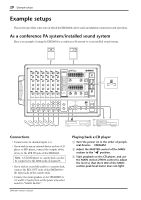Yamaha EMX66M Owner's Manual - Page 21
Basic Operation, Connecting microphones and instruments, Monitoring, Using the digital effect
 |
View all Yamaha EMX66M manuals
Add to My Manuals
Save this manual to your list of manuals |
Page 21 highlights
Basic Operation 19 Basic Operation This section explains basic operation of the EMX66M. Connecting microphones and instruments 1 Before connecting mics or instruments, make sure that the power of all equipment (where applicable) is turned off. Also make sure that the level controls of each channel of the EMX66M and the MASTER control of the MAIN section are turned down. 2 Connect cables to your mics and instruments, and insert the other end of the cable firmly into the appropriate Low-Z/ Hi-Z jack (channels 1-4) or the MIC jack (channels 5-6), LINE jack (channels 5), Super Hi-Z jack (channels 6). Note: When connecting a line level device to channels 1-4, turn on the PAD switch. You cannot use a channel's Low-Z and Hi-Z jacks at the same time. The MIC and LINE jacks, or the MIC and Super Hi-Z jacks, however, can be used at the same time. 3 Turn the power on in the order of peripheral devices © EMX66M. Note: When turning the power off, reverse this sequence. 4 Set the MAIN section MASTER control to the "√" position. 5 While speaking into the mic (while playing the instrument), adjust the channel LEVEL control so that the 0 LED of the MAIN section peak level meter lights occasionally. Repeat this step for each channel. 6 If you wish to adjust the tone of each channel, rotate the equalizer controls as desired. 7 Use the MAIN section graphic equalizer to adjust the tone. 8 Use the MAIN MASTER control to adjust the overall volume. Monitoring By connecting a powered monitor speaker to the MONITOR OUTPUT, you can create a monitor mix independent of the MAIN mix, since the input channel MONITOR controls are not affected by the LEVEL controls. 1 Set the MONI MASTER control to the "√" position. 2 While speaking into a connected mic, or playing a connected instrument, adjust the MONITOR control of the input channel that you want to monitor. Repeat this procedure for each channel. 3 Use the MONI MASTER control to set the overall level of the monitor mix. Using the digital effect The EMX66M has a built-in digital effect, allowing reverberation or ambiance to be added to vocals or instrumental sounds. 1 Press the DIGITAL EFFECT ON switch of the DIGITAL EFFECT section. 2 Use the effect select switches of the DIGITAL EFFECT section to select the effect type. VOCAL ECHO 1, 2 .....Echo appropriate for vocals. VOCAL REVERB 1, 2 ...Reverb appropriate for vocals. HALL 1, 2 Reverb typical of a hall. ROOM Reverb typical of a room. PLATE Plate echo-like reverberation 3 Set the MAIN EFFECT RTN control to the "√" position. 4 Raise the EFFECT control of the channels to which you wish to apply the digital effect. 5 Use the MAIN/MONITOR section EFFECT RTN control to adjust the level of the sound processed by the effect. Note: If the effect sound is distorted even if the EFFECT RTN turned all the way down, lower the EFFECT controls of each channel. EMX66M-Owner's Manual