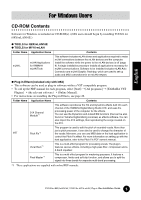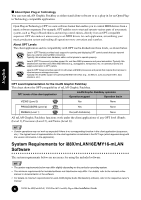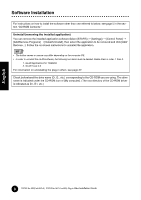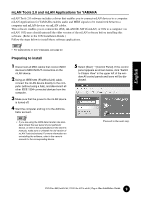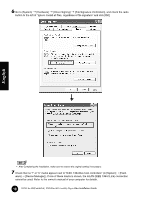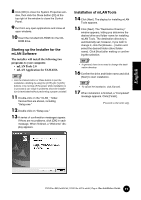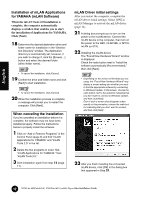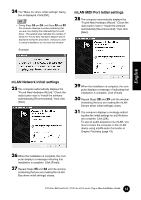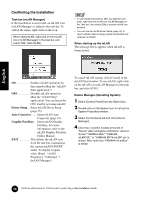Yamaha MY16-mLAN Installation Guide - Page 10
Go to [System], Driver Signing]
 |
View all Yamaha MY16-mLAN manuals
Add to My Manuals
Save this manual to your list of manuals |
Page 10 highlights
English 6 Go to [System] ➝ [Hardware] ➝ [Driver Signing] ➝ [File Signature Verification], and check the radio button to the left of "Ignore -Install all files, regardless of file signature" and click [OK]. • After completing the installation, make sure to restore the original setting if necessary. 7 Check that no "!" or "x" marks appear next to "IEEE 1394 Bus host controllers" (in [System] ➝ [Hard- ware] ➝ [Device Manager]). If one of these marks is shown, the mLAN (IEEE 1394/i.Link) connection cannot be used. Refer to the owner's manual of your computer for details. 10 TOOLS for i88X/mLAN16E, TOOLS for MY16-mLAN, Plug-in Effect Installation Guide

10
TOOLS for i88X/mLAN16E, TOOLS for MY16-mLAN, Plug-in Effect
Installation Guide
English
6
Go to [System]
➝
[Hardware]
➝
[Driver Signing]
➝
[File Signature Verification], and check the radio
button to the left of “Ignore -Install all files, regardless of file signature” and click [OK].
•
After completing the installation, make sure to restore the original setting if necessary.
7
Check that no “!” or “x” marks appear next to “IEEE 1394 Bus host controllers” (in [System]
➝
[Hard-
ware]
➝
[Device Manager]). If one of these marks is shown, the mLAN (IEEE 1394/i.Link) connection
cannot be used. Refer to the owner’s manual of your computer for details.