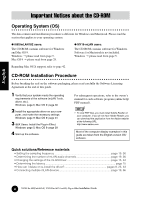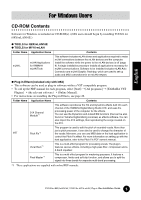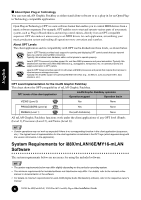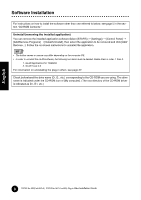Yamaha MY16-mLAN Installation Guide - Page 3
Contents, English - windows 7
 |
View all Yamaha MY16-mLAN manuals
Add to My Manuals
Save this manual to your list of manuals |
Page 3 highlights
English Contents Important Notices about the CD-ROM 4 Operating System (OS 4 CD-ROM Installation Procedure 4 For Windows Users 5 CD-ROM Contents 5 System Requirements for i88X/mLAN16E/MY16-mLAN Software.........6 Software Installation 8 Connecting a Computer to an mLAN device via mLAN 19 Installing the Plug-in Effect (For i88X Users 26 For Mac OS 9 Users (i88X and mLAN16E only 28 CD-ROM Contents 28 System Requirements for i88X/mLAN16E Software 30 Software Installation 31 Connecting a Computer to an mLAN device via mLAN 36 Plug-in Effect 41 For Mac OS X Users 42 Display Messages 43 Troubleshooting 44 Noise may be generated during the following operations. Before performing these operations, lower the output level of each device. • Turning the power to the computer and mLAN devices on or off • Connecting or disconnecting an IEEE1394 (mLAN) cable • Making an mLAN connection in mLAN Auto Connector • Changing the wordclock master and slave status in mLAN Auto Connector or mLAN Graphic Patchbay • Selecting On or Off in mLAN Manager (Windows) • Starting or quitting the OS • Installing/uninstalling mLAN software For Windows users • Do not turn on the power to the mLAN devices during installation until the computer displays the following message. TOOLS for i88X/mLAN16E, TOOLS for MY16-mLAN, Plug-in Effect Installation Guide 3