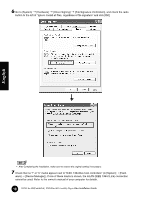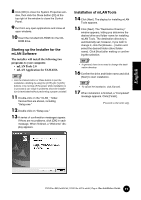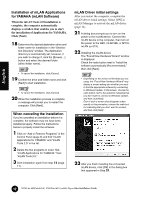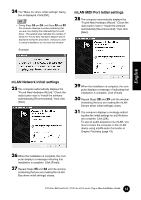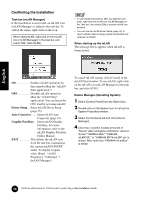Yamaha MY16-mLAN Installation Guide - Page 15
Changing settings after installation, mLAN Driver Setup, Right-click the mLAN icon in the task bar - firewire interface card
 |
View all Yamaha MY16-mLAN manuals
Add to My Manuals
Save this manual to your list of manuals |
Page 15 highlights
Changing settings after installation The mLAN-related settings can be changed after installation from the mLAN Driver Setup window. mLAN Driver Setup (Right-click the mLAN icon in the task bar ➝ DriverSetup) This window lets you check and change the mLAN settings for receiving/transmitting data. Make sure to close any application (DAW, etc.) using the mLAN connection before making changes. • To change the wordclock (sample rate) and the number of channels used, right-click on the mLAN icon in the task bar and start the mLAN Auto Connector and Graphic Patchbay. q w e English y t r q 1394 Adapter Card ID This indicates the particular ID of the IEEE 1394 (FireWire/iLink) interface card installed to the computer. When several cards are installed, this is used to select the desired card. Cards not recognized by the mLAN driver are not displayed. • The correct name of the manufacturer or vendor may not be displayed depending on the particular card you are using. w Required CPU Determines the computer's required processing power (the amount of processing load applied to the computer by the mLAN driver). You can also control the processing load by adjusting the latency in "ASIO mLAN Control Panel." (see below) Latency and Required CPU A particular computer configuration (i.e., processing speed and system memory size) may affect the computer's ability to properly record and play back audio data in your audio sequencer, resulting in noise or other audio problems. In most cases, you can solve these problems by adjusting the latency (delay time). (See "Latency of mLAN" on page 16.) 15 TOOLS for i88X/mLAN16E, TOOLS for MY16-mLAN, Plug-in Effect Installation Guide