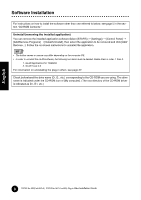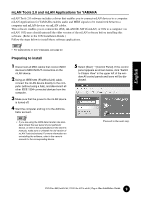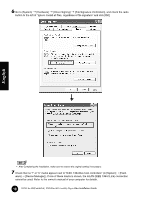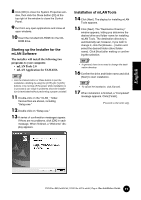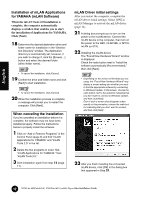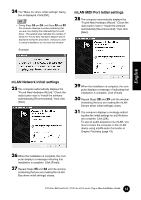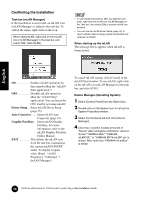Yamaha MY16-mLAN Installation Guide - Page 12
Installation of mLAN Applications, for YAMAHA mLAN Software, mLAN Driver initial settings
 |
View all Yamaha MY16-mLAN manuals
Add to My Manuals
Save this manual to your list of manuals |
Page 12 highlights
English Installation of mLAN Applications for YAMAHA (mLAN Software) When the mLAN Tools 2.0 installation is complete, the computer automatically displays a window that enables you to start the installation of Applications for YAMAHA. Click [Next]. 18 Determine the desired destination drive and folder name for installation in the "Destination Directory" window. The destination directory is automatically set; however, if you wish to change it, click the [Browse...] button and select the desired folder (drive:\folder name). • To cancel the installation, click [Cancel]. 19 Confirm the drive and folder name and click [Next] to start installation. • To cancel the installation, click [Cancel]. 20 When the installation process is complete, a message will prompt you to restart the computer. Click [Next]. When canceling the installation If you've cancelled an installation before it is complete, the software may not have been installed properly. Follow the instructions below to properly install the software. 1 Click on "Add or Remove Programs" in the Control Panel (page 8) and find "mLAN Applications for YAMAHA" and "mLAN Tools 2.0" in the list. 2 Delete the two programs in order: first, "mLAN Applications for YAMAHA," then "mLAN Tools 2.0." 3 Start installation again from step 12 (page 11). mLAN Driver initial settings After you restart the computer, complete the mLAN driver initial settings. Select [ON] in mLAN Manager to activate the mLAN driver (page 14). 21 A dialog box prompts you to turn on the power to the mLAN device. Connect the mLAN device to the computer, then turn on the power to the i88X, mLAN16E, or MY16mLAN (or 01X). 22 Installing the mLAN device The "Found New Hardware Wizard" window is displayed. Check the radio button next to "Install the software automatically [Recommended]," then click [Next]. • Depending on the version of Windows you are using, the "Found New Hardware Wizard" may display a screen asking you whether you want to find the appropriate software by connecting to Windows Update. In this screen, choose the radio button next to the selection indicating that you don't want to connect to Windows Update, and then click [Next]. Even if such a screen should appear subsequently in this procedure, choose the radio button indicating that you don't want to connect, and then click [Next]. 23 After you finish installing the connected mLAN device, click [OK] in the dialog box that appeared in Step 21. 12 TOOLS for i88X/mLAN16E, TOOLS for MY16-mLAN, Plug-in Effect Installation Guide