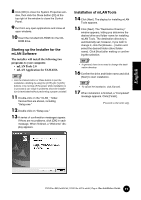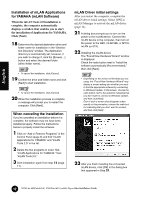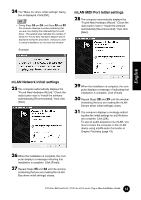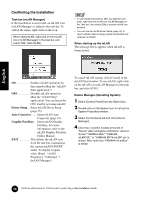Yamaha MY16-mLAN Installation Guide - Page 16
Latency of mLAN, Audio latency msec, ASIO mLAN Control Panel, Preferred Buffer Size, Sample Size
 |
View all Yamaha MY16-mLAN manuals
Add to My Manuals
Save this manual to your list of manuals |
Page 16 highlights
However depending on the performance of your computer and on how it is being used (i.e., whether other applications are being used simultaneously, or whether multiple mLAN devices are connected, etc.), you may still experience noise or sound interruption even after increasing the latency. In this case, change the "Required CPU" setting to "Medium Performance" or "Low Performance" to lighten the processing load on your computer, and then adjust the latency (the Preferred Buffer Size setting below) once again. • Lower latency values result in shorter delay times and work better for real-time recording and playback. • Higher latency values result in longer delay times, but allow for use of more audio channels and plug-in effects (thus reducing the computer's momentary processing load). Conversely, if you experience no noise or interruptions even with the "Preferred Buffer Size" setting described below set to the minimum, you can minimize the overall latency by setting Required CPU to "High Performance" and then adjusting the latency once again. ● Latency of mLAN Audio latency (msec) Audio latency is determined by the "Preferred Buffer Size" setting in the "ASIO mLAN Control Panel." The audio latency value is shown in the "ASIO mLAN Control Panel" (see below). MIDI latency (msec) The MIDI latency value varies with the mLAN driver version. For information on the MIDI latency of your mLAN driver version, refer to the "MIDI_Latency.txt" file, which you can access by selecting [Program files | mLAN Tools | YAMAHA]. ● ASIO mLAN Control Panel When you start the ASIO mLAN Control Panel, the system displays the following dialog box. When using the mLAN ASIO Driver, open the ASIO Control Panel within the driver settings of the DAW software (the particular menu depends on the software you are using) and set the Preferred Buffer Size as needed. English • Also, when using the mLAN WDM driver, adjust as necessary the latency value of the WDM driver (which corresponds to the latency of the ASIO driver in this chart) within the driver settings of the DAW software. • The initial setting of the Preferred Buffer Size of the mLAN ASIO driver is the smallest value. q Preferred Buffer Size This parameter enables you to specify the size of the buffer inside q the mLAN ASIO driver. w Sample Size This parameter enables you to w specify the bit resolution for audio data transmission and reception. e e Latency r This field indicates the audio latency value for transmission and reception. Audio latency is determined by the t "Preferred Buffer Size (w)" setting. r OK Click to enable the settings and close the dialog box. t Cancel Click to close the dialog box without changing the settings. 16 TOOLS for i88X/mLAN16E, TOOLS for MY16-mLAN, Plug-in Effect Installation Guide