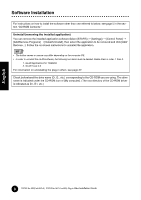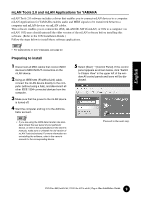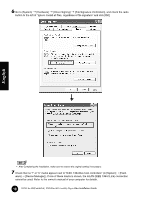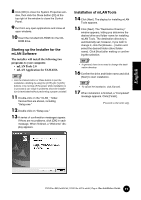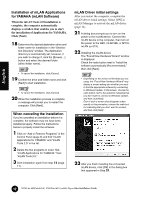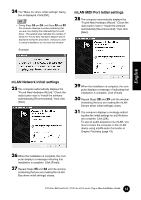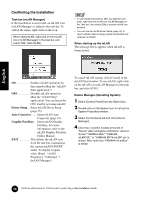Yamaha MY16-mLAN Installation Guide - Page 13
mLAN Network initial settings, Found New Hardware Wizard. Check
 |
View all Yamaha MY16-mLAN manuals
Add to My Manuals
Save this manual to your list of manuals |
Page 13 highlights
24 The "Make the driver initial settings" dialog box is displayed. Click [OK]. • During Steps 25 and 26, and Steps 28 and 29, the computer displays a window indicating that you are now making the initial settings for each driver. This window also indicates the number of times the "Found New Hardware Wizard" will be displayed during the procedure. Unless you wish to cancel installation, do not close this window. Example: mLAN MIDI Port initial settings 28 The computer automatically displays the "Found New Hardware Wizard." Check the radio button next to "Install the software automatically [Recommended]," then click [Next]. English mLAN Network initial settings 25 The computer automatically displays the "Found New Hardware Wizard." Check the radio button next to "Install the software automatically [Recommended]," then click [Next]. 29 When the installation is complete, the com- puter displays a message of indicating that installation is complete. Click [Finish]. 30 Repeat Steps 28 and 29 until the window (indicating that you are making the mLAN Stream driver initial settings) closes. 31 The computer displays a message indicat- ing that the initial settings for mLAN driver are complete. Click [OK]. To use an audio sequencer via mLAN, you must connect the computer to the mLAN device using mLAN audio Connector or Graphic Patchbay (page 19). 26 When the installation is complete, the com- puter displays a message indicating that installation is complete. Click [Finish]. 27 Repeat Steps 25 and 26 until the window (indicating that you are making the mLAN Bus driver initial settings) closes. 13 TOOLS for i88X/mLAN16E, TOOLS for MY16-mLAN, Plug-in Effect Installation Guide