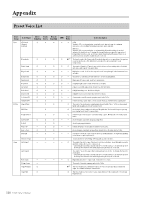Yamaha P-525 P-525 Owners Manual - Page 115
Troubleshooting, When a message is displayed
 |
View all Yamaha P-525 manuals
Add to My Manuals
Save this manual to your list of manuals |
Page 115 highlights
Appendix Troubleshooting When a message is displayed, refer to the "Message List" (page 113) for troubleshooting aid. Problem Possible Cause and Solution The instrument does not turn The instrument has not been plugged in properly. Securely connect the AC adaptor to the DC IN jack on the on. instrument and to the AC outlet (page 12). The power is automatically turned off. This is normal and due to the Auto Power Off function. If necessary, set the parameter of the Auto Power Off function (page 13). The message "USB device overcurrent error" is shown and the USB device does not respond. Communication with the USB device has been shut down because of the overcurrent to the USB device. Disconnect the device from the [ ] (USB TO DEVICE) terminal, then turn on the power of the instrument. Noise is heard from the speakers or headphones. The noise may be due to interference caused by the use of a mobile phone in close proximity to the instrument. Turn off the mobile phone, or use it further away from the instrument. Noise is heard from the instrument's speakers or headphones when using the instrument with your smart device, such as an iPhone/ iPad. When you use the instrument along with your smart device, we recommend that you set that device's "Airplane Mode" to "ON" and then the Wi-Fi/Bluetooth setting to "ON" on your smart device in order to avoid noise caused by communication. The overall volume is low, or no sound is heard. The Master Volume is set too low; set it to an appropriate level using the [VOLUME] slider (page 13). The volume level for the keyboard performance is set too low. Adjust the volume balance to increase the keyboard volume via the "Song" menu display: "Volume" "Song - Keyboard" (page 52). The speakers do not switch off when a pair of headphones is connected to the [PHONES] jack. Headphones are connected when the Speaker setting is "Normal" (page 106). Disconnect the headphone plug. The Speaker setting is "Off." Set the Speaker to "Normal" or "On" via the "System" menu display: "Utility" "Speaker" (page 106). Local Control is "Off." Set Local Control "On" via the "System" menu display: "MIDI" "Local Control" (page 105). The Speaker setting is "On." Set the speaker setting to "Normal" via the "System" menu display: "Utility" "Speaker" (page 106). Pedals do not function. The pedal cord may not be securely connected to the [PEDAL UNIT] jack. Be sure to insert the pedal cord all the way until the metal part of the cord plug disappears from view. The on/off setting of the pedal connected to the AUX PEDAL jack is reversed. Some types of pedals may turn on and off in opposite fashion. Set to the appropriate parameter via the "System" menu display: "Pedal" "Aux Polarity" (page 104). The keyboard volume is lower than the Song playback volume. The volume level for the keyboard performance is set too low. Adjust the volume balance to increase the keyboard volume via the "Song" menu display: "Volume" "Song - Keyboard" (page 52). The buttons do not respond. While you are using a function, some buttons not used for the function are disabled. If the Song is playing, stop playback. Otherwise, press the [EXIT] button to return to the Voice or Song display, Then, perform the desired operation. Higher or lower notes do not sound correctly when the transpose or octave setting is made. This instrument can cover the range of C -2 - G8 when you set the transposition or octave. If notes lower than C -2 are played, the sound is moved one octave higher. If notes higher than G8 are played, the sound is moved one octave lower. Performance in Dual/Split/ Duo mode is not recorded, or part data is lost unexpectedly. Switching to Dual/Split/Duo mode in the middle of the Song is not recorded. Also, the recording part for the Voice 2 (Dual mode) or the left Voice (Split/Duo mode) is automatically assigned (page 57). If the assigned part already has data, the data will be overwritten and deleted when you record. Depending on the selected Voice, the keyboard sound in Duo mode may be output from only one speaker. This is because the default pan setting differs depending on the Voice. Change the settings from the "Voice" menu "Voice Edit" "Voice name" "Pan" (page 96). 115 P-525 Owner's Manual