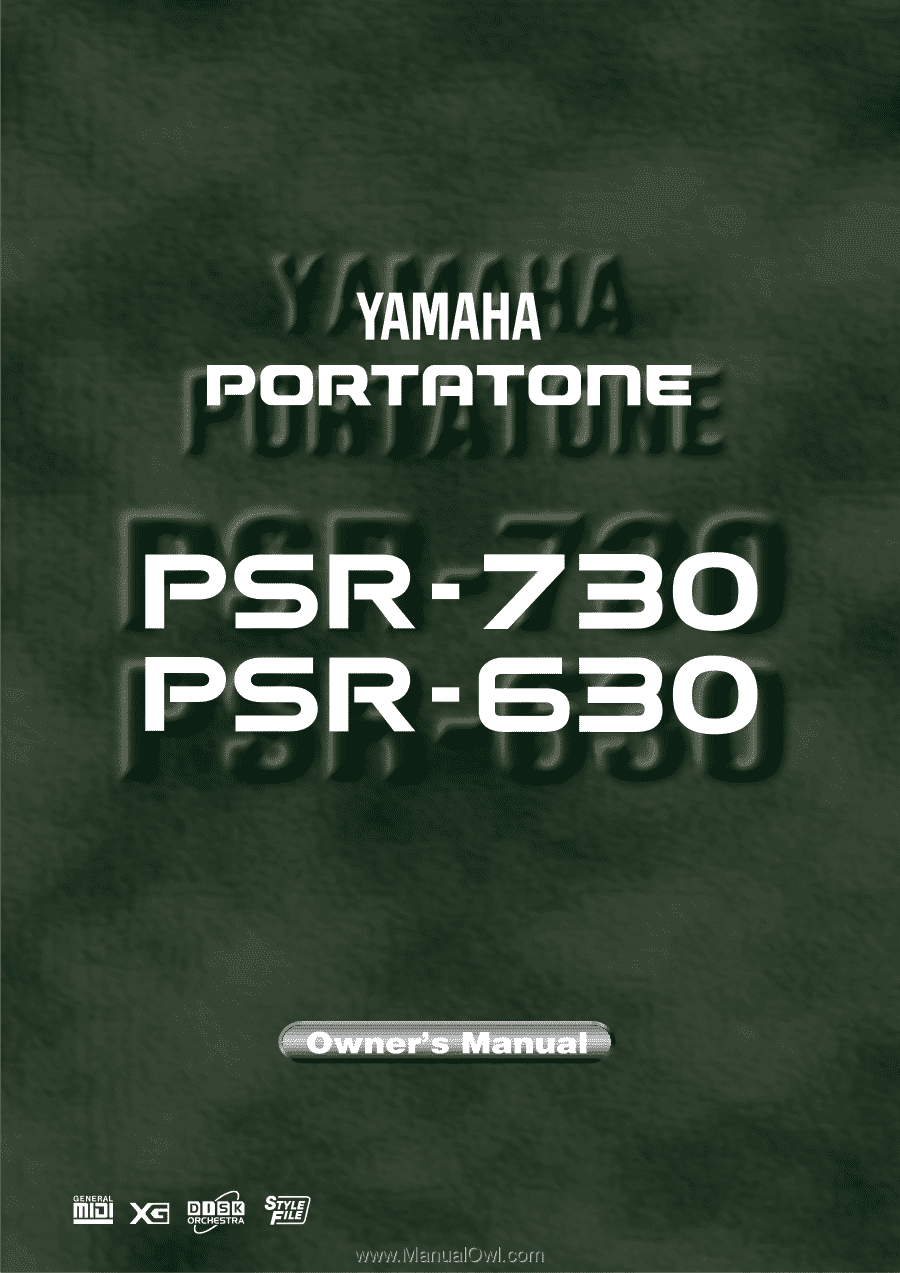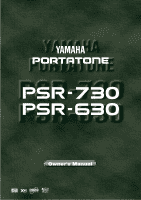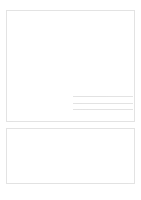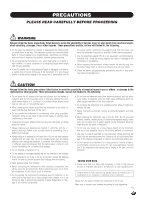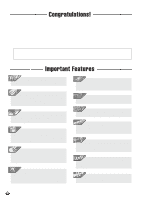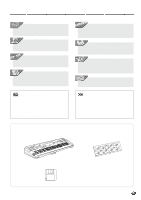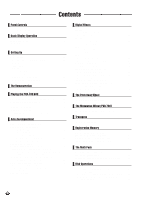Yamaha PSR-630 Owner's Manual
Yamaha PSR-630 Manual
 |
View all Yamaha PSR-630 manuals
Add to My Manuals
Save this manual to your list of manuals |
Yamaha PSR-630 manual content summary:
- Yamaha PSR-630 | Owner's Manual - Page 1
- Yamaha PSR-630 | Owner's Manual - Page 2
utilizes batteries or an external power supply (adapter). DO NOT connect this product to any power supply or adapter other than one described in the manual, on the name plate, or specifically recommended by Yamaha. This product should be used only with the components supplied or; a cart, rack, or - Yamaha PSR-630 | Owner's Manual - Page 3
and have it inspected by qualified Yamaha service personnel. • Do not expose the instrument to rain, use it near water or in damp or wet conditions, or place containers on it containing liquids which might spill into any openings. • If the AC adaptor cord or plug becomes frayed or damaged - Yamaha PSR-630 | Owner's Manual - Page 4
illustrated in this owner's manual are for instructional purposes only, and may appear somewhat different from those on your instrument.The displays from the PSR-730 are used for the instructions and descriptions in this manual. Important Features Touch-sensitive 61-key keyboard for a wide range - Yamaha PSR-630 | Owner's Manual - Page 5
1". PSR-730/630 supports GM System Level 1. MULTI PAD Multi Pads record and play short rhythmic and melodic sequences that can be used to add impact and variety to your performances (page 106). DISK The floppy disk drive plays XG disks and lets you easily manage User Song, User Style, User Pad - Yamaha PSR-630 | Owner's Manual - Page 6
11 Setting Up 12 Power Supply 12 Using An Optional AC Power Adaptor 12 Using Batteries 12 Connections 13 PHONES Jack 13 SUSTAIN Pedal Jack 13 FOOT VOLUME Jack 13 AUX OUT R and L/L+R Jacks 13 MIDI IN/OUT and TO HOST Connectors 13 The Demonstration 14 Playing the PSR-730/630 16 A Word - Yamaha PSR-630 | Owner's Manual - Page 7
147 Refining User Styles with Style File Format 148 Style File (Auto Accompaniment) Format 148 About the Source Chord Type 150 Troubleshooting 151 Data Backup & Initialization 152 Data Backup 152 Data Initialization 152 MIDI Data Format 153 MIDI Implementation Chart 168 Specifications 171 - Yamaha PSR-630 | Owner's Manual - Page 8
L R2 R1 VOICE STYLE SONG VOICE STYLE SONG ENDING REVOICE 1 REGISTRATION MEMORY 2 3 4 MEMORY 5 6 1 7 8 9 10 11 12 13 14 15 16 ONE TOUCH SETTING 2 3 @ 4 FREEZE # STOP % 1 4 & 7 KEYBOARD ^ - / NO SPLIT VOICE DUAL VOICE * 1 2 3 ( PSR-630 2 3 5 6 8 9 0 + / YES - Yamaha PSR-630 | Owner's Manual - Page 9
!2 REGISTRATION MEMORY SECTION • BANK [+], [ -] Buttons (PSR-730) ..... page 58 • MEMORY Button page 58 • 1, 2, 3, 4 Buttons page 58 • FREEZE Button page 60 !3 ONE TOUCH SETTING Button page 41 The PSR-730/630 is supplied with a music stand that can be attached to the instrument by inserting - Yamaha PSR-630 | Owner's Manual - Page 10
. XG Appears when one of the PSR-730/ 630's XG voices is selected (page 16). 8Beat Po p1 Gra nd Piano 001 STYLE DISK SONG 116 TEMPO 000 TRANSPOSE 100 ACMP/SONG VOLUME AB REPEAT ONE TOUCH SETTING 001 MEASURE 1 2 3 4 FREEZE REGISTRATION MEMORY MULTI DIGITALEQ EFFECT REVERB VARIATION CHORUS - Yamaha PSR-630 | Owner's Manual - Page 11
VOICE R2 R1 DUAL Keyboard Settings (VOICE R1/VOICE R2/VOICE L) These icons indicate the on/off status and volume settings for the L, R2, and R1 voices when the DUAL VOICE and/or SPLIT VOICE functions are used (pages 19,20). They are also used to specify tracks when using the REVOICE function (page - Yamaha PSR-630 | Owner's Manual - Page 12
MEMORY MIDI DIGITAL EFFECT 8Beat Po p1 Gra nd Piano 001 STYLE DISK SONG 116 TEMPO 000 TRANSPOSE 100 ACMP/SONG VOLUME AB REPEAT ONE TOUCH SETTING 001 MEASURE 1 2 3 4 FREEZE REGISTRATION MEMORY MULTI DIGITALEQ EFFECT REVERB VARIATION CHORUS DSP HARMONY SYNCSTOP FINGERING BEAT is used to - Yamaha PSR-630 | Owner's Manual - Page 13
will not function. Shortcuts To make operation as easy and as efficient as possible, the PSR-730/630 features a number of "shortcuts" which allow you to jump directly to certain functions without having to use the MENU and SUB MENU buttons. All of these shortcuts work in the same way: press - Yamaha PSR-630 | Owner's Manual - Page 14
• Never interrupt the power supply (e.g. remove the batteries or unplug the AC adaptor) during any PSR-730/630 record operation! Doing so can result in a loss of data. • Use ONLY a Yamaha PA-6 AC Power Adaptor (or other adaptor specifically recommended by Yamaha) to power your instrument from the AC - Yamaha PSR-630 | Owner's Manual - Page 15
are being used (page 117), some voices may sound continuously or have a long decay after the notes have been released while the pedal is held. • Connecting PSR730/630 to external equipment only after turning off power for all devices. To prevent damage to the speakers, set the volume of the - Yamaha PSR-630 | Owner's Manual - Page 16
the AC power adoptor from the wall AC outlet, and/or remove the batteries from the instrument. • If you play the PSR-730/630 with the volume at its maximum level when the batteries are used, the life of the batteries will be shorter. MIN MAX 3 Press the [DEMO] Button Press the [DEMO] button to - Yamaha PSR-630 | Owner's Manual - Page 17
] button to stop demo playback. DEMO START / STOP • Stopping demo song playback, then starting it again by pressing the [START/ STOP] button will cause demo song playback to automatically stop at the end of that song. • If the [DEMO] button is pressed in Style Mode (page 11), the instrument will - Yamaha PSR-630 | Owner's Manual - Page 18
voices include 215 "pitched" voices (200 "pitched" voices for PSR-630) and 12 drum kits, while the XG voice set includes 480 voices. When an is the basic voice of the PSR-730/630 and it's used when you're playing a single voice over the entire range of the keyboard as with an acoustic piano. You - Yamaha PSR-630 | Owner's Manual - Page 19
the display panel when the VOICE menu is selected. p1 Gra nd Piano 001 VOICE VOICE VOICE 2 Select a Panel Voice The PSR-730/630 voices can be selected by using the [-] and [+] buttons, the number buttons, the data dial, or the [VOICE] button. q The [-] and [+] Buttons When the VOICE menu is - Yamaha PSR-630 | Owner's Manual - Page 20
briefly to increment by one, or hold for continuous incrementing. VOICE 3 Play & Adjust Volume You can now play the selected voice on the PSR-730/630 keyboard. Use the [MASTER VOLUME] control to adjust the overall volume level. If the Voice Set function (page 116) is turned "on", whenever a panel - Yamaha PSR-630 | Owner's Manual - Page 21
drums and percussion instruments on the keyboard. The drums and percussion instruments played by the various keys are marked by symbols below the keys. p1 Std .Kit1 216 VOICE * The above illustration shows the display of the PSR-730. q The Drum Kits PSR-730 PSR-630 can also be used to turn the - Yamaha PSR-630 | Owner's Manual - Page 22
630,,QQ,,QQ,,QQ,,QQ,,QQ,,QQ,,QQ,,QQ,,QQ,,QQ The Split Voice Mode The SPLIT VOICE mode lets you play different voices with the left and right hands. The "split point" forms a boundary on the keyboard below the display (third from the right) can also be used to turn the L voice on or off as required. - Yamaha PSR-630 | Owner's Manual - Page 23
the SPLIT VOICE Split Point The SPLIT VOICE split point can be set to any key on the PSR-730/630 keyboard to match your individual playing requirements. 1 Select the SPLIT VOICE Split Point Function Use the MENU [v] and [w] buttons to the left of the display to move the triangular indicator next to - Yamaha PSR-630 | Owner's Manual - Page 24
the PSR-730/630 is in Style Mode. 22 8Beat Po p1 Gra nd Piano 001 STYLE DISK SONG 116 100 TEMPO AB REPEAT ONE TOUCH SETTING 001 MEASURE 000 TRANSPOSE ACMP/SONG VOLUME 1 2 3 4 FREEZE REGISTRATION MEMORY MULTI DIGITALEQ EFFECT REVERB VARIATION CHORUS DSP HARMONY SYNCSTOP FINGERING BEAT - Yamaha PSR-630 | Owner's Manual - Page 25
"95" (Polka) press buttons [0], [9], [5] in sequence. You can also change style numbers using the [+], [-] buttons or the Data Dial. Also you can increment the style number by pressing the [STYLE] button. Press briefly to increment by one, or hold for continuous incrementing. 7 8 9 - / NO - Yamaha PSR-630 | Owner's Manual - Page 26
or chord played on the left-hand section of the keyboard (i.e. keys to the left of and including the split FILL] buttons for a synchronized introduction start. The BEAT indicator will flash at the current tempo when engaged. • The [INTRO] button can be used to select the INTRO section even while the - Yamaha PSR-630 | Owner's Manual - Page 27
that the PSR-730/630 can "recognize" on the lefthand section of the keyboard, the PSR-730/630 will Bass + Chord to be played (for all styles). However, when the Auto Accompaniment split point and the accompaniment is playing the second or larger numbered beat. • If you press the INTRO button while - Yamaha PSR-630 | Owner's Manual - Page 28
. If the accompaniment is playing, the same tempo is maintained even if you select a different style. You can change the tempo to any value between 32 and 280 beats per minute, however, by using the TEMPO [w] and [v] buttons. Press either button briefly to decrement or increment the tempo value - Yamaha PSR-630 | Owner's Manual - Page 29
• The MAIN A section is automatically selected whenever the PSR-730/ 630 power is initially turned on. • The indicator of the use the intro section even in the middle of the song by pressing the INTRO button during the song. • If the MAIN/AUTO FILL A/B button is pressed after the final half beat - Yamaha PSR-630 | Owner's Manual - Page 30
The PSR-730/630 has create various arrangements from a single accompaniment style. • Individual track voices, volume, and other parameters can be changed by using keyboard are released. Accompaniment playback will start again as soon as a chord is played. The BEAT MEMORY SYNCSTOP FINGERING BEAT - Yamaha PSR-630 | Owner's Manual - Page 31
the display, and the PSR-730/630 will enter Style Mode (the STYLE icon will light). STYLE STYLE When Style Mode is selected with the Style Menu (the STYLE icon is lit), the on/off setting of the Virtual Arranger can be changed with the Sub Menu. Select the "V.Arranger" sub menu using the SUB MENU - Yamaha PSR-630 | Owner's Manual - Page 32
point between the melody section and accompaniment section) can be set to any key on the PSR-730/630 keyboard to match your individual playing requirements. 1 Select the Accompaniment Split Point Function Use the MENU [v] and [w] buttons to the left of the display to move the triangular indicator - Yamaha PSR-630 | Owner's Manual - Page 33
split point Accompaniment/ L Voice R Voice The Auto Accompaniment Fingering Modes The PSR-730/630 AUTO ACCOMPANIMENT feature has five different fingering modes which can be selected as follows. 1 Select the Fingering Mode Function Use the MENU [v] and [w] buttons to the left of the display to - Yamaha PSR-630 | Owner's Manual - Page 34
, minor and minor-seventh chords by pressing a minimum number of keys on the AUTO ACCOMPANIMENT section of the keyboard. The abbreviated chord fingerings described below are used: C s For a major chord, press the root key only. Root Key Diagram Cm s For a minor chord, simultaneously press the - Yamaha PSR-630 | Owner's Manual - Page 35
keyboard (i.e. all keys to the left of and including the splitpoint key - normally 54) while the PSR-730/630 supplies appropriately orchestrated rhythm, bass, and chord accompaniment in the selected style only the rhythm instruments will continue playing which can be used with both major and minor - Yamaha PSR-630 | Owner's Manual - Page 36
Mode (Full Key) FingerMo de: Ful l Key When the FULL KEYBOARD Mode is selected, the PSR-730/630 will automatically create appropriate accompaniment while you play just about anything using both hands, anywhere on the keyboard. You do not have to worry about specifying the accompaniment chords. The - Yamaha PSR-630 | Owner's Manual - Page 37
fingerings, so you can use either type of fingering without keyboard are also detected and played by the PSR-730/630 Auto Accompaniment system when the accompaniment is stopped (except when the FULL KEYBOARD style, the most appropriate template or value for each item will be automatically set. • Beat - Yamaha PSR-630 | Owner's Manual - Page 38
& Dynamics Effect (User Settings) You can arrange any of the Groove & Dynamics settings (Beat Groove Template, Measure Groove Template, Dynamics Template, Dynamics Rate, Expand Rate or Boost Rate) that have been preset for each accompaniment style, and apply any kind of effect you want. Use the MENU - Yamaha PSR-630 | Owner's Manual - Page 39
beats. These templates add lifelike effect to your accompaniments by converting a specific beat to another and slightly shifting the converted beat C D E off A B C D E off q Select the Measure Groove Template Use the SUB MENU [s] and [t] buttons to select the "MeasGroove" function from within the - Yamaha PSR-630 | Owner's Manual - Page 40
accompaniments by hastening or delaying the timing of the first beat of every measure. Name: Indicates each template name use the [+], [-] buttons or the Data Dial to select one of the 17 template types. Dynamics Template List The templates in this list strengthen or weaken the notes on a specific - Yamaha PSR-630 | Owner's Manual - Page 41
Dynamics Rate sets the amount of the Dynamics template applied to the PSR730/630 within the range, 0-100%. Use the SUB MENU [s] and [t] buttons to select the "DynamcsRate" function result in 20 and 50, respectively. When using the Registration Memory function, the result rate will be memorized. 39 - Yamaha PSR-630 | Owner's Manual - Page 42
9 result in 0, no effect. The rates 29 and 53 result in 20 and 50, respectively. When using the Registration Memory function, the result rate will be memorized. The PSR-730/630's 100 internal styles each have four recommended "panel setups" that can be instantly selected via the [ONE TOUCH SETTING - Yamaha PSR-630 | Owner's Manual - Page 43
Touch Setting feature will turn off. • If the style is changed when One Touch Setting is on, the panel settings appropriate to the selected style that have , save them using the Registration Memory function (page 57). • If you press ONE TOUCH SETTING buttons [1]-[4] when a user style is selected, - Yamaha PSR-630 | Owner's Manual - Page 44
effects usually used to a specific part, such as the distortion and tremolo, can be selected. PSR-730 MULTI-EFFECT Button MULTI EFFECT You can apply reverb, chorus or DSP effects to particular parts, or combine them together. PSR-730 DIGITAL EQ Button DIGITAL EQ You can apply volume adjustments - Yamaha PSR-630 | Owner's Manual - Page 45
be applied to the R1 voice from the keyboard. REVERB REVERB VARIATION CHORUS DSP • The "DIGITAL EFFECT". MENU MIDI DIGITAL EFFECT OVERALL GROOVE&DYNAMICS Then use the SUB MENU use the Revoice function, you can set the Reverb Depth for each track of the Style independently (see page 110). Use - Yamaha PSR-630 | Owner's Manual - Page 46
to the R1 voice from the keyboard. CHORUS REVERB VARIATION CHORUS DSP • the Chorus Type List on page 145, use the [-] and [+] buttons, the [1]-[0] Style, the appropriate Chorus type will be selected accordingly. Some of the Styles contain Chorus types which cannot be selected on the PSR-730/630 - Yamaha PSR-630 | Owner's Manual - Page 47
R2 and L voice from the keyboard. DSP VARIATION REVERB VARIATION CHORUS DSP s Select the DSP Type The PSR-730/630 features an extensive range of 46 DSP part before inputting the signal to the mixer. You can effectively use the digital effects by applying the effect to the specific part. - Yamaha PSR-630 | Owner's Manual - Page 48
MENU DSP: 10 Sta ge 2 Referring to the DSP Type List on page 145, use the [-] and [+] buttons, the [1]- [0] number buttons, or Data Dial to select the R1 voice will reset the DSP Return level to 64 (fixed at 64). Use the [-] and [+] buttons, the [1]-[0]number buttons, or Data Dial to set the - Yamaha PSR-630 | Owner's Manual - Page 49
automatically turned off if the Full Keyboard fingering mode is selected while the Harmony effect is on. • If a drum kit voice is selected for lower notes. Use the MENU [v] and [w] buttons to move the triangular indicator in the display next to "DIGITAL EFFECT". MENU MIDI DIGITAL EFFECT OVERALL - Yamaha PSR-630 | Owner's Manual - Page 50
the Harmony Volume The volume of the harmony sound in relation to the keyboard sound can be adjusted for Harmony types 1 through 16 as follows: Use the 6. Multi Effect (PSR-730) Multi Effect allows you to apply three types of effects (reverb, chorus and DSP) more powerfully and effectively. s - Yamaha PSR-630 | Owner's Manual - Page 51
), Right 2 (R2 part), Left (L part) . q Effect 2 ...... Right 1 (R1 part), Right 2 (R2 part), Left (L part) or Effect 1 (Effect 1 in series). Use the MENU [v] and [w] buttons to move the triangular indicator in the display next to "DIGITAL EFFECT". MENU MIDI DIGITAL EFFECT OVERALL GROOVE&DYNAMICS - Yamaha PSR-630 | Owner's Manual - Page 52
R1. • "** XG Ins Eff" may appear on the display if you play back the songs containing Multi Effect settings. Effect1: 01 Hal l 1 Effect2: 18 Fla Dry/Wet value will appear on the right of the top line of the display. Use the [-] and [+] buttons, the [1]-[0] number buttons, or Data Dial to select the - Yamaha PSR-630 | Owner's Manual - Page 53
final effect-tone control-can be added to the output of your instrument. Example) 04 (Bright) +12 0 -12 +7 LowGain -2 transmitting the system exclusive message from an external MIDI device to the PSR-730/630 (see page 156). Using the Digital Equalizer (PSR-730) If you press the [DIGITAL EQ] - Yamaha PSR-630 | Owner's Manual - Page 54
QQ,,QQ,,QQ,,QQ s Selecting a Digital EQ Type. Select one of the 5 Digital EQ types. Use the MENU [w] and [v] buttons to move the triangular indicator in the display next to "DIGITAL EFFECT". MENU MIDI DIGITAL EFFECT OVERALL GROOVE&DYNAMICS • You can jump directly to the "Digital EQ" sub menu of - Yamaha PSR-630 | Owner's Manual - Page 55
each of the other bands: "LowMidGain," "MidGain," "HighMidGain," and "HighGain", and set them in the same way as the "LowGain." After finishing the gain settings, use the SUB MENU [w] and [v] buttons to select "EQ Type". "** User" will appear on the right of the top line of the display. EQ Type - Yamaha PSR-630 | Owner's Manual - Page 56
,,QQPi,,QQtch,,QQBe,,QQnd W,,QQhe,,QQel,,QQ,,QQ,,QQ,,QQ,,QQ,,QQ,,QQ Use the PSR-730/630 pitch bend wheel to bend notes up (roll the wheel away from you) or down (roll the wheel toward you) while playing the keyboard. The pitch bend wheel is selfcentering and will automatically return to nornal - Yamaha PSR-630 | Owner's Manual - Page 57
decreasing it makes it softer. q Resonance Adds resonance to the R1 voices played on the keyboard. Use the MENU [w] and [v] buttons to move the triangular indicator in the display next to "OVERALL". Then use the SUB MENU [w] and [v] buttons to select "ModWheel". The effect currently set for the - Yamaha PSR-630 | Owner's Manual - Page 58
,,QQ,,QQ,,QQ,,QQ,,QQ,,QQ,,QQ This functions allow the overall pitch of the PSR-730/630 to be transposed up or down by a maximum of one octave in semitone increments. Setting Transposition Use the TRANSPOSE [w] and [v] buttons to set the desired degree of transposition. Press either button briefly - Yamaha PSR-630 | Owner's Manual - Page 59
/630 Registration Memory feature can be used to memorize 128 complete control-panel setups (32 banks, 4 setups each) that you can recall whenever needed. • The PSR-730/630's initial Registration Memory [1]-[4] settings (when it shipped from the factory) are the same panel settings as when the power - Yamaha PSR-630 | Owner's Manual - Page 60
settings. • The Registration Memory contents will be retained even after turning the power off. See page 152 for the details. Naming the Registration Banks use the MENU [v] and [w] buttons to move the triangular indicator next to "REGIST MEMORY" in the menu list to the left of the display. Then use - Yamaha PSR-630 | Owner's Manual - Page 61
K L [5 5 M N O [6 6 P Q R [7 7 S T U [8 8 V W X [9 9 Y Z @ [0 0 - - • Lower case letters can't be entered with the naming function. R e g N a m i n g : L I V E 0-1 The same method can be used to give your own names to user songs (page 94), user pads (page 109), or user styles (page 104). 59 - Yamaha PSR-630 | Owner's Manual - Page 62
MEMORY button at any time to recall the memorized settings. The corresponding Registration Memory power is turned on, or the bank is changed, all of the numbers in the REGISTRATION MEMORY MEMORY is recalled. This allows you to recall different REGISTRATION MEMORY settings while using MEMORY - Yamaha PSR-630 | Owner's Manual - Page 63
pad phrases simply play back as programmed, while others are "chord match" types which, if the CHORD MATCH function is turned on, are automatically transposed to match chords played using the PSR-730/630 Auto Accompaniment feature. Selecting a MULTI PAD Set The PSR-730/630 has 36 multi pad sets - Yamaha PSR-630 | Owner's Manual - Page 64
example, play piano on the keyboard while a MULTI PAD plays a brass chord stab. When the CHORD MATCH function (page 63) for a pad is turned on, the corresponding phrase will be automatically transposed to match chords played using the PSR-730/630 Auto-accompaniment feature. MULTI PAD playback can be - Yamaha PSR-630 | Owner's Manual - Page 65
, as described below. 1 Select the MULTI PAD Function Use the MENU [v] and [w] buttons to select the MULTI SUB MENU MENU DISK MULTI PAD REGIST MEMORY MENU MIDI DIGITAL EFFECT OVERALL GROOVE&DYNAMICS • user MULTI PAD (see page 107) set is changed, the new status is recorded with the MULTI - Yamaha PSR-630 | Owner's Manual - Page 66
memory data (page 57). You can save any number of user styles and registration data on floppy disks, make song libraries or find many other ways to make playing the PSR-730/630 more efficient. There is a sample disk packed with the PSR-730/630. It contains 20 XG songs and 8 style files. To play back - Yamaha PSR-630 | Owner's Manual - Page 67
the PSR-730/630 • The maximum number of files may vary according to the type and volume of the saved files (page 68). Data Type User Style (101-104) [Style File Format] User Pad (bank 37-40) Registration Memory (bank 01-32) User Style + Registration Memory User Pad + Registration Memory User Style - Yamaha PSR-630 | Owner's Manual - Page 68
(Disk Orchestra Collection) disk files. It can also load styles collected on YAMAHA style file disks. The PSR-730/630 can handle music disks (floppy disks) that bear the following marks: You can playback song files collected on these disks using the voices defined in the GM standard. You can - Yamaha PSR-630 | Owner's Manual - Page 69
up commercially available floppy disks (3.5 inch, 2HD/2DD type) for use with the PSR-730/630 is called formatting Follow the steps below to format a disk. eject the disk or turn off the power to the PSR730/630. • If a disk that cannot be read by the PSR-730/630 is inserted into the disk drive, it - Yamaha PSR-630 | Owner's Manual - Page 70
Save You can save PSR-730/630 user styles, user pad (banks 37-40) and registration memory data (banks 01- DISK MULTI PAD REGIST MEMORY MIDI DIGITAL EFFECT OVERALL GROOVE&DYNAMICS Use the MENU [v] • Although all User Style (101-104), User Pad (bank 37-40), and Registration Memory (bank 01-32 - Yamaha PSR-630 | Owner's Manual - Page 71
characters before the extension). Rename: LIVE -001.USR 6 Execute the File Save Use the SUB MENU [w] button so that "Execute: NO/YES" appears on the Now Saving" is displayed), never eject the floppy disk or turn off power to the PSR-730/630. • If you press the SUB MENU [s] button the sub menu - Yamaha PSR-630 | Owner's Manual - Page 72
User Style (101-104), User Pad (bank 37-40), and Registration Memory (bank 01-32) data onto a floppy disk, you can reload them into the PSR-730/ 630. You can also load style the display appears next to "DISK" to the left of the display. Use the SUB MENU [v] and [w] buttons so that "Load To Disk? YES - Yamaha PSR-630 | Owner's Manual - Page 73
and loaded into one of the PSR-730/630 Registration banks 1-32. File Type Style Pad Regist Source Style 1-4, All Pad bank 1-4, All Regist bank 1-32 All Destination Style 1-4 (User Style 101-104) Pad bank 1-4 (User Pad 37-40) Reg. bank 1-32 q Source Selection Use the [-] and [+] buttons or the - Yamaha PSR-630 | Owner's Manual - Page 74
loading ("Now Loading" is displayed), never eject the floppy disk or turn the power off. • "Not Enough Memory!!" may appear on the display, if a problem occurs that prevents the data from being loaded (the capacity of the PSR-730/630 [RAM] is exceeded, something is wrong with the floppy disk, or the - Yamaha PSR-630 | Owner's Manual - Page 75
copied to the PSR-730/630, and when 630 to the destination disk, and when copying is finished, the display will return to the "Disk Copy? YES". If the quantity of data is large, it may be necessary for the data to be copied in parts disk or turn the power off. • If you is 2HD type, use 2HD blank disk - Yamaha PSR-630 | Owner's Manual - Page 76
possible. 5 Execute the Copy Operation After changing the file name, or when you don't want to change the name, use the SUB MENU [w] button so that "Execute: NO/YES" appears on the display. Execute? isk? NO/YES ("Now Copying" is displayed), never eject the floppy disk or turn the power off. 74 - Yamaha PSR-630 | Owner's Manual - Page 77
, User Styles, User Pads, or Registration Memory) from the floppy disk in file units. 1 Insert the Floppy Disk into the Disk Drive Insert the disk with the files you want to delete into the disk drive. 2 Select a Delete File Function Use the MENU [v] and [w] buttons to select the Disk function - Yamaha PSR-630 | Owner's Manual - Page 78
of the top line of the display, and the PSR-730/630 will switch to Song Mode, lighting the SONG icon on the display. Trumpet t 001 STYLE DISK SONG 116 100 TEMPO AB REPEAT ONE TOUCH SETTING 000 TRANSPOSE ACMP/SONG VOLUME 1234 FREEZE REGISTRATION MEMORY SONG SONG • Entering the Song Mode - Yamaha PSR-630 | Owner's Manual - Page 79
002 STYLE DISK SONG 116 100 TEMPO AB REPEAT ONE TOUCH SETTING 000 TRANSPOSE ACMP/SONG VOLUME 1234 FREEZE REGISTRATION MEMORY 1 2 3 4 5 6 7 8 9 - / NO 0 + / YES • Song data of a certain commercially available song disk may use the voices which are not built in the PSR-730/630. In - Yamaha PSR-630 | Owner's Manual - Page 80
be used to set the song volume. • You can move the measure number for playback back and forth even during the song playback. Measure: 001 001 STYLE DISK SONG 116 100 TEMPO AB REPEAT ONE TOUCH SETTING 001 MEASURE 000 TRANSPOSE ACMP/SONG VOLUME 1 2 3 4 FREEZE REGISTRATION MEMORY Use the - Yamaha PSR-630 | Owner's Manual - Page 81
. Choose any one of the demo or sample disk songs, press one of the TRACK buttons 1-16 below the display, muting the part you want to play, and 1 - 16 will disappear from the display. The track you selected will go OFF and the part will be muted. 1 2 3 4 5 6 7 8 9 10 11 12 13 14 15 - Yamaha PSR-630 | Owner's Manual - Page 82
allows you to specify any section of a Demo or Sample disk song for continuous repeat playback. is selected, but no recording is in progress, use the SUB MENU [v] and [w] buttons to select MEMORY MAIN / AUTO FILL A B A B AB REPEAT ONE TOUCH SETTING 1 2 3 4 FREEZE REGISTRATION MEMORY - Yamaha PSR-630 | Owner's Manual - Page 83
setting will be shown on the top line of the display. SongRepe at: Off Use the [-] and [+] buttons or the Data Dial to set the on/off state , Song Repeat playback will continue. START / STOP • If the Song Repeat feature is ON, the song will replay repeatedly regardless of whether the play mode is - Yamaha PSR-630 | Owner's Manual - Page 84
2 Select the next song After making sure that the "SONG" menu is selected, use the SUB MENU [v] and [w] buttons so that "NextSong" appears on the display. The in the same way using the Next Song function. • If the first song and the next song are the same, the Next Song feature won't work. • Doing - Yamaha PSR-630 | Owner's Manual - Page 85
a user song. • User Songs are recorded on floppy disks. They can't be recorded unless a floppy disk is inserted into the disk drive. • The Shortcut functions are not available when one of the Record modes is engaged. q Quick Recording You can easily record four tracks from the PSR-730/630 keyboard - Yamaha PSR-630 | Owner's Manual - Page 86
to record keyboard melody notes. 1 Insert Floppy Disk and Change to Record Mode Insert the floppy disk you will use to record the user song into the floppy disk drive. Press the [RECORD] button to engage the Record Ready Mode. The [RECORD] button indicator will light, and the SONG, STYLE, and MULTI - Yamaha PSR-630 | Owner's Manual - Page 87
mode. The SONG menu icon will light. The beat indicator dots will flash at the currently set Select a User Song Number When you want to change the user song number selected in step two, use the [-] sound at the current tempo. • The Registration Memory Freeze function will be turned on (it cannot - Yamaha PSR-630 | Owner's Manual - Page 88
16 • If you start recording without selecting a specific track while the panel AUTO ACCOMPANIMENT button is keyboard or press the [START/STOP] button, and the BEAT indicator dots will begin to indicate the current beat canceled (the beat indicator dots will go out) and the PSR-730/630 will enter - Yamaha PSR-630 | Owner's Manual - Page 89
can try playing the PSR-730/630 the way it is set up by using the "Rehearsal Mode the record mode. The recorded user song can now be played back in the same way as the part of an already recorded track if desired, using the Punch In/Punch Out feature (page 92) • You can edit the data recorded in user - Yamaha PSR-630 | Owner's Manual - Page 90
cord Use the [-] and [+] buttons or the Data Dial to select Multi Record as the record method. 3 Select the Track and Part to Record Select the track and the part to be recorded on that track.. Default parts remove the disk" appears and the PSR730/630 starts converting the selected song's format to - Yamaha PSR-630 | Owner's Manual - Page 91
display. As needed, use the [-] and [+] buttons or the Data Dial to change the part. Track 1 2 3 4 5 6 7 8 9 10 11 12 13 14 15 16 Default Part R1 R2 L L SPLIT VOICE VOICE R2 R1 DUAL SONG TRACK L R2 R1 • If the part selected for a track is the same one as that being recorded, that track cannot - Yamaha PSR-630 | Owner's Manual - Page 92
Room 1 (Reverb) respectively from the fifth measure through the end. When you play back the song recorded as above, the first four measures will be played back with the Hall 1 applied to both the Accompaniment track and keyboard (R1) track, and the remaining six measures, from fifth through the end - Yamaha PSR-630 | Owner's Manual - Page 93
selected. When you play back the song recorded with the above condition, the first four measures will be played back with the Distortion applied only PSR-730) Multi effects can be set and recorded for R1/R2/L part(s). They can't be recorded for the track used as the Accompaniment and/or Harmony part. - Yamaha PSR-630 | Owner's Manual - Page 94
The data recorded on tracks for keyboard playing (R1/R2/L) can be re-recorded in parts with the Punch In/Punch Out feature. q Before re-recording 1 accessible. • You can use Punch In/Punch Out to rerecord multiple tracks at the same time. • Punch In/Punch Out cannot be used for songs that have no - Yamaha PSR-630 | Owner's Manual - Page 95
QQ,,QQSon,,QQgRec,,QQordin,,QQg ,,QQ Quantize With the Quantize feature, the timing of data recorded in a user songs can be adjusted. 1In the Record Ready Mode for the track you want to quantize (page 88) or in the Rehearsal Mode, use the SUB MENU [v] and [w] buttons so that "Quantize:YES" appears - Yamaha PSR-630 | Owner's Manual - Page 96
that were recorded with Dual Voice are cleared, tracks recorded with Multi Record Mode R1/R2 parts will be cleared at the same time. • The tracks recorded by Quick recording can be cleared using the Multi recording Track Clear function, and vice versa. • Demo song tracks cannot be cleared. 94 - Yamaha PSR-630 | Owner's Manual - Page 97
,,QQ,,QQ,,QQ,,QQ,,QQ,,QQ,,QQ,,QQ,,QQ,,QQ,,QQ,,QQSon,,QQgRec,,QQordin,,QQg ,,QQ Use the TRACK buttons to select the track you want to clear. The track bar for the While the track is being cleared, ("Now Deleting" is displayed) never eject the floppy disk or turn off the power to the PSR-730/630. 95 - Yamaha PSR-630 | Owner's Manual - Page 98
, ("Now Deleting" is displayed) never eject the floppy disk or turn off power to the PSR-730/630. • Demo Songs cannot be cleared. Song Edit The data in user songs can be edited in a way similar to using the Revoice function for Voices and Styles (page 110). The edited data can be written into the - Yamaha PSR-630 | Owner's Manual - Page 99
value will appear at the top of the display. Voice:00 1 Gra nd Piano Volume: 127 nd Piano Pan; 0 ReverbDe pth: 0 nd Piano ChorusDe pth: 0 : 0 nd Piano In the same way as for the revoice function (page 111), use the [-] and [+] buttons, [1]-[0] number buttons, or the Data Dial to change the - Yamaha PSR-630 | Owner's Manual - Page 100
recorded in the PSR-730/630 STYLE tracks. Style Recording Procedure 1 Select a Style To Begin With Select the style from one of the 100 presets that is closest to the type of style you want to create. You will use this style as a starting point for the user style you will create. Example 1) When - Yamaha PSR-630 | Owner's Manual - Page 101
will automatically be selected. If all user styles already contain data, however, user style number 101 (user style number 1) will be selected. • If the style record mode is engaged when a user style has already been selected, that user style number will be used for recording. • The following panel - Yamaha PSR-630 | Owner's Manual - Page 102
time. • If you don't specifically select a section, the MAIN A section will automatically be selected for recording. • Although the preset FILL sections have 4 variations (refer to page 27), user-style FILL sections can have only 1. When using a preset style as a basis for a user style, the AA FILL - Yamaha PSR-630 | Owner's Manual - Page 103
note on the keyboard or press the [START/STOP] button. The BEAT indicator dots will begin to indicate the current beat, and the MEASURE Memory buttons will be disabled in the Style record mode. • Before actually starting to record you can try playing the PSR-730/630 the way it is set up by using - Yamaha PSR-630 | Owner's Manual - Page 104
you can change it to whatever chord is easy for you to play. For details, see "Refining User Styles with Style File Format" (page 148). 9 Stop Recording Stop recording by pressing the [START/STOP] button. The PSR-730/630 will return to Record Ready Mode. When recording is stopped the MEASURE number - Yamaha PSR-630 | Owner's Manual - Page 105
, CHORD 1/2, PAD, or PHRASE 1/2 tracks. Drum Can cel Then, press the key on the key board corresponding to the instrument you want to cancel. Quantize Quantize can be used to align notes to the nearest specified beat to tighten up loose timing. 1With the style Record Ready Mode (or Rehearsal Mode - Yamaha PSR-630 | Owner's Manual - Page 106
be executed. The display will return to "Quantize? YES." Naming Styles You can give your own name (8 characters or less) to user styles. With the Style Record Ready Mode (or Rehearsal Mode) engaged and the target style selected, use the SUB MENU [v] and [w] buttons so that "UserStyle..." appears on - Yamaha PSR-630 | Owner's Manual - Page 107
QQ,,QQ,,QQStyl,,QQeRec,,QQordin,,QQg ,,QQ Clearing User Style Data This function makes it possible to clear unneeded data from the PSR-730/630 User Style tracks. q Clearing an Entire Style While the STYLE record-ready or rehearsal mode is engaged use the SUB MENU [v] and [w] buttons to select the - Yamaha PSR-630 | Owner's Manual - Page 108
, the PSR-730/630 has 16 user-recordable sets that you can use to store your own creations. • Material recorded in the MULTI PADs will be retained even after turning the power off. See page 152 for the details. • The recorded data will be lost if the power is turned off, the AC adaptor is unplugged - Yamaha PSR-630 | Owner's Manual - Page 109
MENU DISK MULTI PAD REGIST MEMORY Bank 37: Use rPad1 007 STYLE DISK SONG 116 100 TEMPO AB REPEAT ONE TOUCH SETTING 001 MEASURE 000 TRANSPOSE ACMP/SONG VOLUME 1 2 3 4 FREEZE REGISTRATION MEMORY BEAT 1234 MULTI PAD 001 VOICE 3 If Necessary, Select a User Pad Set Number If the desired - Yamaha PSR-630 | Owner's Manual - Page 110
/ STOP 009 MEASURE BEAT 1234 MULTI PAD 7 Stop Recording Stop recording by pressing the [START/STOP] button. When recording is stopped, the record-ready mode will be engaged. • Before actually starting to record you can try playing the PSR-730/630 the way it is set up by using the "Rehearsal Mode - Yamaha PSR-630 | Owner's Manual - Page 111
Pad Nami ng: LIV EPAD1 Clearing User Pad Data This function makes it possible to clear unneeded data from the PSR-730/630 MULTI PADs. q Clearing an Entire will flash (preset pad set data cannot be cleared). Pad Clea r? YES Use the MULTI PAD buttons to select the pad you want to clear (the icon - Yamaha PSR-630 | Owner's Manual - Page 112
Parameter Voice Display Voice Name Range PSR-730: 1 ... 707 PSR-630: 1 ... 692 Comments Assigns a voice number to the specified PSR-730/630 voice or track. Volume Octave Pan Reverb Depth Chorus Depth DSP Depth Volume 0 ... 127 Octave -2 ... 2 Pan -7 ... 7 RevDepth 0 ... 127 ChoDepth - Yamaha PSR-630 | Owner's Manual - Page 113
if the MENU [v] and [w] buttons are used to select any of the menus to the left of the display. • Save any revoice settings you want to keep to the PSR-730/630 REGISTRATION MEMORY (page 57). The revoice setting are temporary and will be lost if the power is turned off, a different R1 panel voice - Yamaha PSR-630 | Owner's Manual - Page 114
1 track is initially selected for revoicing). 8Beat Po p1 Sra 001 STYLE DISK SONG 116 100 TEMPO AB REPEAT ONE TOUCH SETTING 000 TRANSPOSE ACMP/SONG VOLUME 1 2 3 4 FREEZE REGISTRATION MEMORY MULTI DIGITALEQ EFFECT REVERB VARIATION CHORUS DSP HARMONY SYNCSTOP 1 2 3 4 5 6 7 8 9 219 - Yamaha PSR-630 | Owner's Manual - Page 115
are used to select any of the menus to the left of the display. • Save any revoice settings you want to keep to the PSR-730/630 REGISTRATION MEMORY (page 57). The revoice setting are temporary and will be lost if the power is turned off, a different style is selected, or a REGISTRATION MEMORY is - Yamaha PSR-630 | Owner's Manual - Page 116
OVERALL function group have already been described in appropriate sections of this manual. Others will be introduced for the first time in this section. indicator in the display next to "OVERALL". MENU MIDI DIGITAL EFFECT OVERALL GROOVE&DYNAMICS Then use the SUB MENU [v] and [w] buttons to select - Yamaha PSR-630 | Owner's Manual - Page 117
This function sets the keyboard touch sensitivity. The range in the display and the same volume is produced no matter how Tuning function sets the overall pitch of the PSR-730/630 over a ±100 cent range (from instrument to totally different scales (e.g. classic or Arabic scales). First use - Yamaha PSR-630 | Owner's Manual - Page 118
song to be played back. That means you can the PSR-730/630 the VOICE SET feature are listed below using the number buttons while holding the [-] button. • The Song Transpose value is automatically set to "00" when the user Part setting • Multi Effect 1 type, Dry/Wet • Multi Effect 2 type, Dry/ - Yamaha PSR-630 | Owner's Manual - Page 119
Pedal Function List Pedal 1/2 Functions SUSTAIN SOSTENUTO SOFT REGIST.+ REGIST. - TAP TEMPO START/STOP BREAK BASS HOLD INTRO MAIN A/AUTO FILL MAIN B/AUTO FILL ENDING DSP VARIATION HARMONY GROOVE & DYNAMICS When you step on the foot switch, sustain is applied to the keyboard number of beats in a - Yamaha PSR-630 | Owner's Manual - Page 120
,,QQOve,,QQrallF,,QQunctio,,QQns ,,QQ,,QQ,,QQ,,QQ,,QQ,,QQ,,QQ,,QQ,,QQ,,QQ,,QQ Only Pedal 2 Functions EXPRESSION R1 VOLUME R2 VOLUME L VOLUME ACMP/SONG VOLUME HARMONY VOLUME BRIGHTNESS RESONANCE Simultaneously controls the volume of the R1, R2 and L voices (your performance). Controls the R1 voice - Yamaha PSR-630 | Owner's Manual - Page 121
production? For example, let's say you play a "C" quarter note using the grand piano sound on the PSR-730/630 keyboard. Unlike an acoustic instrument that puts out a resonated note, the electronic instrument puts out information from the keyboard such as "with what voice," "with which key," "about - Yamaha PSR-630 | Owner's Manual - Page 122
for each of the 16 channels. Message Name Note ON/OFF Program Change Control Change PSR-730/630 Operation/Panel Setting Messages which are generated when the keyboard is played. Each message includes a specific note number which corresponds to the key which is pressed, plus a velocity value based - Yamaha PSR-630 | Owner's Manual - Page 123
the PSR-730/630's keyboard information as MIDI data to another MIDI device. • TO HOST ...... Transmits and receives MIDI data to and from a personal computer. TO HOST MIDI IN OUT • When using the TO HOST terminal to connect to a personal computer using Windows, a Yamaha MIDI driver must - Yamaha PSR-630 | Owner's Manual - Page 124
keyboard (no tone generator) using the PSR-730/630 XG tone generator. PSR-730/630 MIDI receive MIDI IN MIDI OUT MIDI keyboard with no tone generator MIDI receive settings (page 126). q Record performance data (1-16 channels) using the PSR-730/630 Auto Accompa- niment and Multi Pad features - Yamaha PSR-630 | Owner's Manual - Page 125
switch is ignored. • When using a Macintosh series computer, set the MIDI interface clock setting in the application software to match the setting of the MIDI interface you are using. For details, carefully read the owner's manual for the software you are using. Macintosh is a registered trademark - Yamaha PSR-630 | Owner's Manual - Page 126
a D-SUB 25P->MINI DIN 8P cross cable, connect using a D-SUB 9P plug adaptor on the computer side of the cable. mini DIN 8-pin D-SUB 25-pin D-SUB 9-pin For details about the necessary MIDI settings for computer and sequence software you are using, see the owner's manuals for each of them. 124 - Yamaha PSR-630 | Owner's Manual - Page 127
, use the [-] and [+] buttons or data dial (or number buttons, where applicable) to set the function as required. SUB MENU MENU DISK T r a n s m i t C h : 1 MULTI PAD MENU REGIST MEMORY MIDI DIGITAL EFFECT OVERALL GROOVE&DYNAMICS s Transmit Channel & Transmit Track The PSR-730/630 can - Yamaha PSR-630 | Owner's Manual - Page 128
will be retained even after turning the power off. See page 152 for the details. • The channels set for Rhythm1/Tr1Phrase2/Tr8 will be used to transmit accompaniment data when the PSR-730/ 630 is in Style Mode, and to transmit song track data when the PSR-730/630 is in Song Mode. s Receive Channel - Yamaha PSR-630 | Owner's Manual - Page 129
even after turning the power off. See page 152 for the details. • The initial default setting for all channels is "Normal." • In the Record mode, the Receive mode cannot be set. s Local Control "Local Control" refers to the fact that, normally, the PSR-730/630 keyboard controls the internal tone - Yamaha PSR-630 | Owner's Manual - Page 130
.Sen d Sure? nd PiYES If you want to have the song play back with the panel settings used for recording, execute the Initial Data Send function before recording the performance on the PSR730/630 to an external sequencer. • During Style/Song/ Multi Pad playback, in the synchro start mode and in one - Yamaha PSR-630 | Owner's Manual - Page 131
other than the "User", the "User" Template will automatically be selected. Template : XG Module MIDI Template list 1. XG Module 2. Accordion 3. MIDI Pedal 4. Keyboard Out 5. Acmp.Out 6. Song Out 7. User All receive channels are set to "Normal." When using the PSR-730/630 as the multi-timbral - Yamaha PSR-630 | Owner's Manual - Page 132
PSR-730/630 Display MENU/SUB MENU Structure MENU VOICE STYLE STYLE REC SONG SONG REC SUB MENU FUNCTION PAGE ex Grand Piano (R1 voice name R1 voice selection 17 ex 8Beat Pop1 (Style name Accompaniment style selection 22 V.Arranger Virtual Arranger on/off 29 ex UserSty1 User style - Yamaha PSR-630 | Owner's Manual - Page 133
,Q,Q,Q,Q,Q,Q,Q,Q,Q,Q,Q,Q,Q,Q PSR-730/630 Display MENU/SUB MENU Structure MENU DISK REGISTRATION MULTI PAD MULTI PAD REC MIDI DIGITAL EFFECT in a disk 75 Bank 01 (Bank name Registration bank selection 57 REGISTRATION MEMORY Button Reg Naming Registration bank name 58 Bank 01 (Multi Pad set - Yamaha PSR-630 | Owner's Manual - Page 134
,Q,Q,Q,Q,Q,Q,Q,Q,Q,Q,Q,Q,Q PSR-730/630 Display MENU/SUB MENU Structure MENU OVERALL GROOVE & DYNAMICS (PSR-730) 132 SUB MENU FUNCTION PAGE ex Harmony: 1 Duet Harmony type selection 47 HARMONY Button Harm.Vol Harmony volume setting 48 Effect1 In (PSR-730 Effect1 part setting 49 MULTI - Yamaha PSR-630 | Owner's Manual - Page 135
Maximum Polyphony The PSR-730 has 64-note maximum polyphony and the PSR-630 has 32. AutoAccompaniment uses a number of the available notes, so when Auto Accompaniment is used the total number of notes that can be played on the keyboard 13 Xylophone 0 112 114 Steel Drums 0 112 8 Celesta 0 - Yamaha PSR-630 | Owner's Manual - Page 136
153 154 155 156 157 158 159 160 161 162 163 164 Bank Select MSB LSB MIDI Program Change Number Voice Name 0 112 43 Contrabass 0 112 46 Harp 0 113 46 93 Phase IV 88 Symbiont 94 Solaris 88 Time Travel 88 Millenium 95 Transform Drum Kits 0 Std.Kit1 1 Std.Kit2 8 Room Kit 16 Rock Kit 24 - Yamaha PSR-630 | Owner's Manual - Page 137
,Q,Q,Q,Q,Q,Q,Q,Q,Q,Q,Q,Q,QVoic,Qe List [PSR-630] Panel Voice List Voice Number 1 2 3 4 5 6 7 8 9 10 11 11 Vibraphone 0 113 11 Jazz Vibes 0 112 12 Marimba 0 112 13 Xylophone 0 112 114 Steel Drums 0 112 8 Celesta 0 112 9 Glocken 0 112 10 Music Box 0 112 14 TubularBells 0 - Yamaha PSR-630 | Owner's Manual - Page 138
166 167 168 169 170 171 172 173 174 175 176 Bank Select MSB LSB MIDI Program Change Number Voice Name Solo Brass 0 112 56 SoloTrumpet 0 114 56 SoftTrumpet 89 Dark Moon 94 Ionosphere 93 Phase IV 88 Symbiont 94 Solaris 95 Transform Drum Kits 0 Std.Kit1 1 Std.Kit2 8 Room Kit 16 Rock Kit 24 - Yamaha PSR-630 | Owner's Manual - Page 139
0 98 12 Log Drum 279 264 0 0 13 Xylophon 280 265 0 0 14 TubulBel 281 266 0 96 14 ChrchBel 282 267 0 97 14 Carillon 283 268 0 0 15 Dulcimer 284 269 0 35 15 Dulcimr2 285 270 0 96 15 Cimbalom 286 271 0 97 15 Santur Organ 287 272 0 0 16 DrawOrgn PSR-730 PSR-630 Voice Voice Number Number - Yamaha PSR-630 | Owner's Manual - Page 140
468 453 0 469 454 0 470 455 0 471 456 0 40 63 SynBrss4 41 63 ChoirBrs 45 63 VelBrss2 64 63 AnaBrss2 138 PSR-730 PSR-630 Voice Voice Number Number Bank Select MSB LSB MIDI Program Change Number Voice Name 472 457 0 473 458 0 Reed 0 64 SprnoSax 0 65 Alto Sax 474 459 0 475 460 0 476 - Yamaha PSR-630 | Owner's Manual - Page 141
66 117 Rock Tom 654 639 0 655 640 0 656 641 0 657 642 0 0 118 Syn.Drum 64 118 Ana Tom 65 118 ElecPerc 0 119 RevCymbl Sound Effects 658 643 0 0 120 FretNoiz PSR-730 PSR-630 Voice Voice Number Number Bank Select MSB LSB MIDI Program Change Number Voice Name 659 644 0 660 645 0 661 646 0 0 121 - Yamaha PSR-630 | Owner's Manual - Page 142
drum kit is the same as "Standard Kit1". • Each percussion voice uses one note. • The note numbers and note names printed on the keyboard are one octave higher than the MIDI be played simultaneously. PSR-730 Voice# PSR-630 Voice# Bank MSB# Bank LSB# Program Change# MIDI Note# Note 13 - Yamaha PSR-630 | Owner's Manual - Page 143
,Q,Q,Q,Q,Q,Q,Q,Q,Q,Q,Q,QD,Qrum K,Qit List PSR-730 Voice# PSR-630 Voice# Bank MSB# Bank LSB# Program Change# MIDI Note# Note 13 C#-1 *3 Tom 4 Brush Tom 5 - Yamaha PSR-630 | Owner's Manual - Page 144
,QSt,QyleL,Qist ,Q,Q,Q,Q,Q,Q,Q,Q,Q,Q No Name 8BEAT 1 8Beat Pop 1 2 8Beat Pop 2 3 8Beat Uptempo 4 8Beat Standard 5 Folkrock 6 Pop Rock 1 7 Pop Rock 2 8 8Beat Medium 9 8Beat Ballad 10 Epic Ballad 11 Piano Ballad 16BEAT 12 16Beat Pop 13 16Beat Shuffle 1 14 16Beat Shuffle - Yamaha PSR-630 | Owner's Manual - Page 145
manually, some of them may be accessible through MIDI. s When DSP type Is Selected as a System Effect • The three PSR-630 effects or the five PSR-730 effects will be connected as shown below. • Since the PSR-730 Multi Effect (EFFECT 1/2) is an insertion effect, it will be applied to only one part - Yamaha PSR-630 | Owner's Manual - Page 146
Selected as a Insertion Effect • The three PSR-630 effects or the five PSR-730 effects will be connected as shown below. • Since the PSR-730 Multi Effect (EFFECT 1/2) is an insertion effect, it will be applied to only one part from among the R1/R2/L parts. • The signal will enter reverb and chorus - Yamaha PSR-630 | Owner's Manual - Page 147
OFF - Features Concert hall reverb. Small room reverb. Reverb for solo instruments. Simulated steel simulation. Rich Tremolo effect with both volume and pitch modulation. Simulated electric guitar the sound position (left, right, front, back). Repeating filter sweep "wah" effect. Three independent - Yamaha PSR-630 | Owner's Manual - Page 148
Multi Effect List (PSR-730) No. 01 Telephone* Off Features Concert hall reverb. Small room reverb. Reverb for solo instruments. Simulated steel Rich Tremolo effect with both volume and pitch modulation. Simulated electric sound position (left, right, front, back). Repeating filter sweep "wah" effect. - Yamaha PSR-630 | Owner's Manual - Page 149
. Two voices, Vibraphone and Jazz Guitar, below the melody are added to create three parts. Two voices, Trumpet and Saxophone, below the melody are added to create three parts. "Vocal" voice is added to the melody to get a vocal part in the background. "Strings" voice is added to the melody to - Yamaha PSR-630 | Owner's Manual - Page 150
on it into the disk drive and you can load them into the PSR-730/630. By using the user style function, you can take advantage of the power of the SFF format and freely create your own user styles. With the Auto Accompaniment function, chord changes (transpositions) are applied to the source pattern - Yamaha PSR-630 | Owner's Manual - Page 151
Use it for tracks with low pitched instruments such as bass tracks. Chord This table is suitable for chord transposition. Use highest key will actually be played back in the octave just below the and high limits) for the voices recorded on user style tracks. By setting the note range, you can prevent - Yamaha PSR-630 | Owner's Manual - Page 152
,Q,Q,Q,Q,Q,Q,Q,Q,Q,Q,Q,Q,Q Refining User Styles with Style File Format s About the Source Chord Type When you change the chord of the source pattern from the default CM7 to others (see "Source Pattern - Yamaha PSR-630 | Owner's Manual - Page 153
that your PSR730/630 is faulty, please check the following points. PROBLEM The speakers produce a "pop" sound whenever the power is turned ON or OFF. The volume is reduced or the sound is distorted. The registration memory doesn't work properly. Recorded song data will not play back properly. The - Yamaha PSR-630 | Owner's Manual - Page 154
listed below, all PSR-730/630 panel settings are reset to their initial settings whenever the power is turned on. • Registration Memory • User Style Data • User Pad Data • MIDI Transmit Settings • MIDI Receive Settings The data listed above can be backed up - i.e. retained in memory - as long as - Yamaha PSR-630 | Owner's Manual - Page 155
VOLUME PANPOT EXPRESSION SUSTAIN SOSTENUTE SOFT PEDAL REVERB SEND LEVEL VARIATION SEND LEVEL 9nH BnH BnH,00H BnH,20H BnH,06H BnH,26H BnH,07H BnH,0AH BnH,0BH BnH,40H BnH,42H BnH,43H BnH,5BH BnH,5EH PROGRAM CHANGE CnH PITCH BEND EnH SYSTEM EXCLUSIVE MESSAGE - Yamaha PSR-630 | Owner's Manual - Page 156
- Yamaha PSR-630 | Owner's Manual - Page 157
FAH is received from the external device the instrument's clock will sync with the 96 beats per measure received from the external device. Decides whether the internal clock, or Timing Clocks received via the MIDI IN will be used. (3-5-2) START STATUS 11111010 (FAH) Transmission: Transmitted when - Yamaha PSR-630 | Owner's Manual - Page 158
Message 00000001 01 Sub-ID #2=Master Volume 0sssssss SS Volume LSB 0ttttttt TT Volume MSB 11110111 F7 End of Exclusive The volume for all channels will be changed simultaneously. The TT value is used as the MIDI Master Volume value. (the ss value is ignored.) (3-6-2-2) UNIVERSAL - Yamaha PSR-630 | Owner's Manual - Page 159
Part Data(Individual part unit) Drums Setup Data(Individual note unit) System Information (3-6-4) SPECIAL OPERATORS (3-6-4-1) VOLUME ,EXPRESSION AND PAN REALTIME CONTROL OFF binary hexadecimal 11110000 F0 Exclusive status 01000011 43 YAMAHA values are used to define the MIDI Master Tuning - Yamaha PSR-630 | Owner's Manual - Page 160
Model Name : 0D 0E 1 00 0F 1 00 TOTAL SIZE 10 (Transmitted by Dump Request. Not received. Bulk Dump Only) Description 32..127(ASCII) < Table 1-4 > MIDI Parameter Change table (EFFECT 1) Address (H) 02 01 Size (H) 00 2 02 1 03 1 04 1 05 1 06 1 07 1 08 1 09 1 0A 1 0B 1 0C 1 0D 1 TOTAL SIZE - Yamaha PSR-630 | Owner's Manual - Page 161
Variation Connection Variation Part MW Vari. Ctrl Depth PB Vari. Ctrl Depth CAT Vari. Ctrl Depth Not Used Not Used Variation Parameter 11 00 40 1C 07 40 22 07 40 2E 07 40 3C 07 00 < Table 1-6 > MIDI Parameter change table (Effect2))(PSR-730 ONLY) Address (H) 03 0n (H) 00 2 02 1 03 1 04 1 05 1 06 - Yamaha PSR-630 | Owner's Manual - Page 162
Part MW INS CTRL DPT BEND INS CTRL DPT CAT INS CTRL DPT Not Used Not Used > MIDI Parameter Change table (MULTI PART) Volume Velocity Sense Depth Velocity Sense Offset Pan Description 0..32 0..127 0..127 1..128 0..16;1..16,127;off 0:mono,1:poly 0:single 1:multi 2:inst (for DRUM) 0:normal 1..3:drum - Yamaha PSR-630 | Owner's Manual - Page 163
Portamento Time off/on 0..127 nn 69 : 6E TOTAL SIZE 3F Not Used : Not Used nn = PartNumber If there is a Drum Voice assigned to the Part, the following parameters are ineffective. • Bank Select LSB • Pitch EG • Portamento • Soft Pedal • Mono/Poly • Scale Tuning Default Value(H) 28 00 40 40 40 - Yamaha PSR-630 | Owner's Manual - Page 164
all Drum Setup Parameter will be reset to default values. According to the Drum Setup Reset message, individual Drum on the "[Number] Effect Name". * Using an external sequencer, capable of editing and types which are not accessible from the PSR-730/630 panel operation. When one of the effects - Yamaha PSR-630 | Owner's Manual - Page 165
,Q,Q,Q,Q,Q,Q,Q,Q,Q,Q,Q,QMIDI ,QData Fo,Qrmat DSP(VARIATIOM) EFFECT TYPE TYPE MSB 000 001 002 003 004 005 006 007 008 009 010 011 012..015 016 017 018 019 020 021..063 064 065 066 TYPE LSB 00 01 NO EFFECT [1]HALL1 [2]HALL2 [4]ROOM1 ROOM2 [7]STAGE1 [8]STAGE2 PLATE DELAY L,C,R [18]DELAY - Yamaha PSR-630 | Owner's Manual - Page 166
,QMIDIDa,QtaForm,Qat ,Q,Q,Q,Q,Q,Q,Q,Q,Q,Q,Q < Table 1-10 > Effect Parameter List HALL1,HALL2, ROOM1,ROOM2,ROOM3, STAGE1,STAGE2 PLATE (reverb, variation, insertion block) No. Parameter 1 Reverb Time 2 Diffusion 3 Initial Delay 4 HPF Cutoff 5 LPF Cutoff 6 7 8 9 10 Dry/Wet 0.3-30.0s 0-10 0-63 Thru - Yamaha PSR-630 | Owner's Manual - Page 167
,Q,Q,Q,Q,Q,Q,Q,Q,Q,Q,Q,QMIDI ,QData Fo,Qrmat SYMPHONIC (chorus, variation, insertion block) No. Parameter 1 LFO Frequency 2 LFO Depth 3 Delay Offset 4 5 6 EQ Low Frequency 7 EQ Low Gain 8 EQ High Frequency 9 EQ High Gain 10 Dry/Wet 0.00Hz-39.7Hz 0-127 0-127 32Hz-2.0kHz -12-+12dB 500Hz-16.0kHz -12 - Yamaha PSR-630 | Owner's Manual - Page 168
,QMIDIDa,QtaForm,Qat ,Q,Q,Q,Q,Q,Q,Q,Q,Q,Q,Q AMP SIMULATOR (variation, insertion block) No. Parameter 1 Drive 2 AMP Type 3 LPF Cutoff 4 Output Level 5 6 7 8 9 10 Dry/Wet 0-127 Off,Stack,Combo,Tube 1.0k-Thru 0-127 D63>W - D=W - D - Yamaha PSR-630 | Owner's Manual - Page 169
.0k 25 355 57 14.0k 26 400 58 16.0k 27 450 59 18.0k 28 500 60 THRU(20.0k) 29 560 30 630 31 700 32 800 33 900 34 1.0k 35 1.1k 36 1.2k 37 1.4k 38 1.6k 39 1.8k Table#4 Reverb time Data Value Data Value - Yamaha PSR-630 | Owner's Manual - Page 170
,QMI,QDI Im,Qplem,Qent,Qatio,Qn Ch,Qart ,Q,Q,Q,Q,Q,Q,Q [Portable Keyboard] Model: PSR-730 MIDI Implementation Chart Date: 14-APR-1997 Version: 1.0 Function Transmitted Recognized Remarks Basic Default Channel Changed 1~16 1~16 Mode Default Messages Altered Note Number : True voice 3 X - Yamaha PSR-630 | Owner's Manual - Page 171
Implementation Chart [Portable Keyboard] Model: PSR-630 MIDI Implementation Chart Date: 14-APR-1997 Version: 1.0 Function Transmitted Recognized Remarks Basic Default Channel Changed 1~16 1~16 Mode Default Messages Altered Note Number : True voice 3 X 0~ - Yamaha PSR-630 | Owner's Manual - Page 172
mode on the PSR-730/630. The chords will be detected regardless of the accompaniment on/off and split point settings on the PSR-730/630 panel. *3 Though these messages will not output by playing the keyboard and changing the panel settings, they may be included in the Song or Style data and output - Yamaha PSR-630 | Owner's Manual - Page 173
20.9 lbs.) excluding batteries Supplied Accessories • Sample Disk • Music Stand • Owner's Manual Optional Accessories • Headphones : HPE-150 • AC Power Adaptor : PA-6 • Foot Switch : FC4, FC5 • Foot Volume : FC7 • Keyboard Stand : L-6, L-7 * Specifications subject to change without notice - Yamaha PSR-630 | Owner's Manual - Page 174
,QInd,Qex ,Q,Q,Q,Q,Q,Q,Q,Q,Q,Q,Q A AC power adaptor 12 Accompaniment styles 22 Accompaniment tracks, song 86 Auto accompaniment 22 Auto accompaniment on/off 23 Auto Fill 27 AUX OUT 13 B Bank, registration 57 Batteries 12 Beat Groove 36 Beat indicator 26 Boost Rate 40 C Chord Match - Yamaha PSR-630 | Owner's Manual - Page 175
Pedal Function list 117 Phones jack 13 Pitch Bend 54 Polarity 118 Polyphony 133 Power supply 12 Precautions 1 R R1, R2, & L voices 16 Receive channel & mode 126 Record Ready Mode 85, 99, 106 Registration bank 58 Registration memory 76 Song recording 83 Specifications 171 Split point, - Yamaha PSR-630 | Owner's Manual - Page 176
to: the retailer selling the product, an authorized service center, or to Yamaha with an explanation of the problem. Please be prepared to provide proof purchase date (sales receipt, credit card copy, etc.) when requesting service and/or parts under warranty. 3. Shipping and/or insurance costs are - Yamaha PSR-630 | Owner's Manual - Page 177
Claviers BP 70-77312 Marne-la-Vallée Cedex 2, France Tel: 01-64-61-4000 ITALY Yamaha Musica Italia S.P.A., Home Keyboard Division Viale Italia 88, 20020 Lainate (Milano), Italy Tel: 02-935-771 SPAIN Yamaha-Hazen Electronica Musical, S.A. Jorge Juan 30, 28001, Madrid, Spain Tel: 91-577-7270 PORTUGAL - Yamaha PSR-630 | Owner's Manual - Page 178
M.D.G., EMI Division © 1997 Yamaha Corporation VY78900 808POCP3.3-05E0 Printed in Japan